Specifications - in more detail
Specifications dashboard provides main pieces of information about the specification and allows managing main objects of the specification.
| Contents |
|---|
| Specifications list |
| Dashboard |
| Versions |
| Tables |
| Columns |
| Fundamental data |
| Masking algorithms |
Specifications list
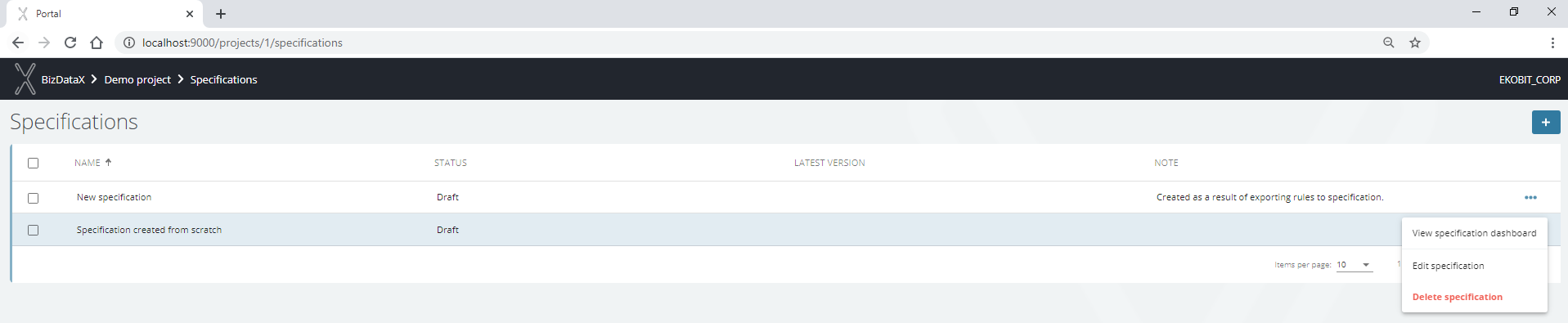
If there are no specifications, the specifications list is empty.
To create a specification from scratch, click on the plus button in the top right corner.
To create specification from rules, click the export-rules-to-specification button on the discovery rules list screen.
Dashboard
A View specification dashboard option opens a specification dashboard.
The specifications dashboard provides basic information about the specification. Basic pieces of information are shown in panels with main information about every one of those panels:
- Versions
- Tables
- Columns
- Fundamental data
- Masking algorithms
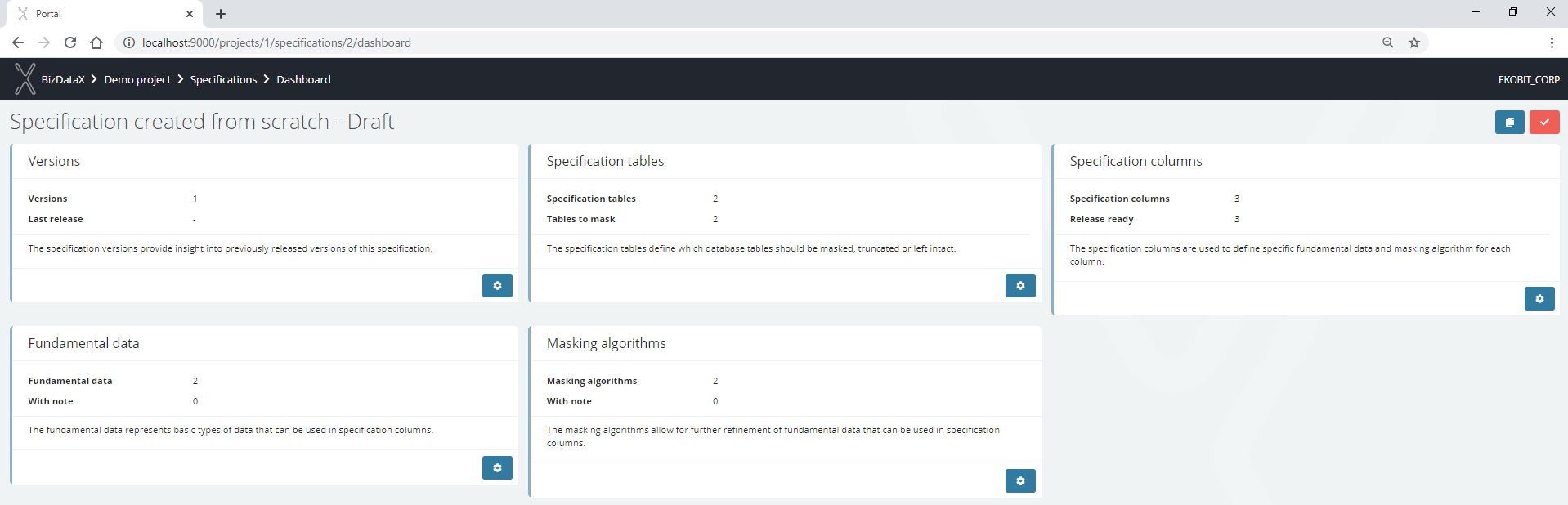 Figure 2: Specification dashboard
Figure 2: Specification dashboard
Two additional buttons in the upper right corner are available on the specification dashboard:
- Create specification copy - creates new specification with all related objects if they exist (tables, columns, fundamental data, and masking algorithms). The specification created is independent of the original specification.
- Release specification - creates a new release point. In order for this to be possible, all columns must be release-ready (have fundamental data and masking algorithms assigned). The version number will be automatically offered, and can only be changed to a higher value.
Each panel contains basic, but important information about the corresponding object of the specification, so they are accessible at a glance from the specification dashboard.
Further access to specific dashboard functionality is available via the gear button on every panel.
Versions
Versions panel shows the number of all versions of this specification and the last version number of this specification, if exists (if the specification has been released at least once).
 Figure 3: The specification history
Figure 3: The specification history
Tables
Tables panel shows the number of all tables in this specification - which to mask, which to delete, and which to leave intact.
The gear button opens a list of all tables in the specification with main parameters for each of the tables:
- Scope
- Filtering - define part of data from the table where joined Masking strategy applies
- Masking strategy - define one masking strategy for the table - Mask (mask data in the table), Truncate (truncate data from the table), Intact (leave data intact). It will be used when some data from the table should be masked and some should be truncated or left intact. If multiple strategies have to be applied to a single table, that table must be created here so many times.
- Note - allows to give additional note
- Records - number of records in the table
- Columns - number of columns in the table
- Review - allows marking the table for the later discussion
 Figure 3: List of the specification tables
Figure 3: List of the specification tables
Additionally, the parameters of each table can be edited with the Edit specification table option for the table, or a new table can be added using the plus button in the upper right corner.
Columns
Columns panel shows the number of all columns in this specification and how many of them are release-ready. The prerequisite for releasing a specification is that all columns of the specification have fundamental data and masking algorithms assigned.
The gear button opens a list of all columns in the specification with main parameters for each of the columns:
- Scope
- Table filter - define part of data from the table where joined Masking strategy applies. This will be inherited from the Table object.
- Column filter - define part of data from the column where joined Masking algorithm applies - it is used when we need to define different Masking algorithm depends on the type of object (eg. Person or Company)
- Fundamental data - define Fundamental data type for the column
- Masking algorithm - define a masking algorithm for the column - one fundamental data can have more than one masking algorithm. The masking algorithm defines how exactly the data is going to be masked (eg. for FullName fundamental data, masking algorithm can be First name + Last name or Last name + First name). Masking algorithm is mandatory for the release of the specification.
- Note - allows to give additional note
- Review - allows marking the column for the later discussion
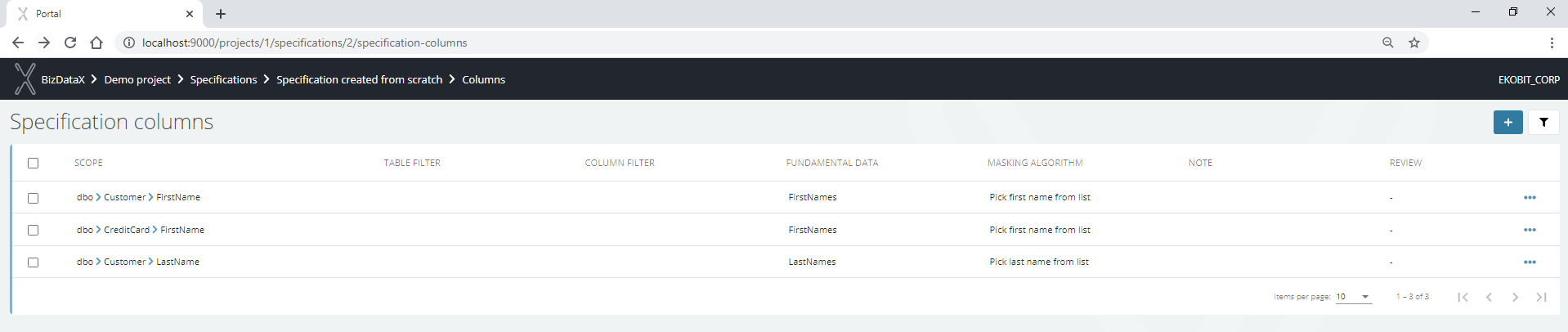 Figure 4: List of specification columns
Figure 4: List of specification columns
Additionally, the parameters can be edited with Edit specification column option for the column, or a new column can be added using the plus button in the upper right corner.
Fundamental data
Fundamental data panel shows the number of all fundamental data in this specification and the number of fundamental data with a note.
The click on the gear button opens a list of all fundamental data in the specification with main parameters for each of the fundamental data:
- Name
- Masking algorithms - shows masking algorithms joined to the fundamental data.
- Note - allows to give additional note.
- Repeating, Skip default, Unique - parameters of fundamental data.
 Figure 5: List of the specification fundamental data
Figure 5: List of the specification fundamental data
Additionally, the parameters can be edited with the Edit fundamental data option for the fundamental data, or a new fundamental data can be added using the plus button in the upper right corner.
Masking algorithms
Masking algorithms panel shows the number of all masking algorithms in this specification and the number of masking algorithms with a note.
The click on the gear button opens a list of all masking algorithms in the specification with main parameters for every of the masking algorithms:
- Name
- Fundamental data - shows fundamental data joined to the masking algorithm
- Note - allows to give additional note
 Figure 6: List of the specification masking algorithms
Figure 6: List of the specification masking algorithms
Additionally, the parameters can be edited with the Edit masking algorithm option for the masking algorithm, or a new masking algorithm that can be added with the plus button in the upper right corner.