Subset table filters
The subset table filters provide basic information about the subsetting table filter in the project. It provides the ability to define what data will be used or not when creating a subset. The user creates rules that exclude/include all or part of data. Rules defined here will apply to all subset definitions.
| Contents |
|---|
| Subset table filters Overview List |
| Advanced options |
| Define and Edit Custom Filter Criteria |
| Include All Data |
| Exclude All Data |
| Remove Filters |
Subset table filters Overview List
This page represents the Subset table filter overview list. The prerequisite to seeing the Subset table filter list is the imported Environment. To import the environment see Creating environment.
If Environment is not imported the overview list will be empty.
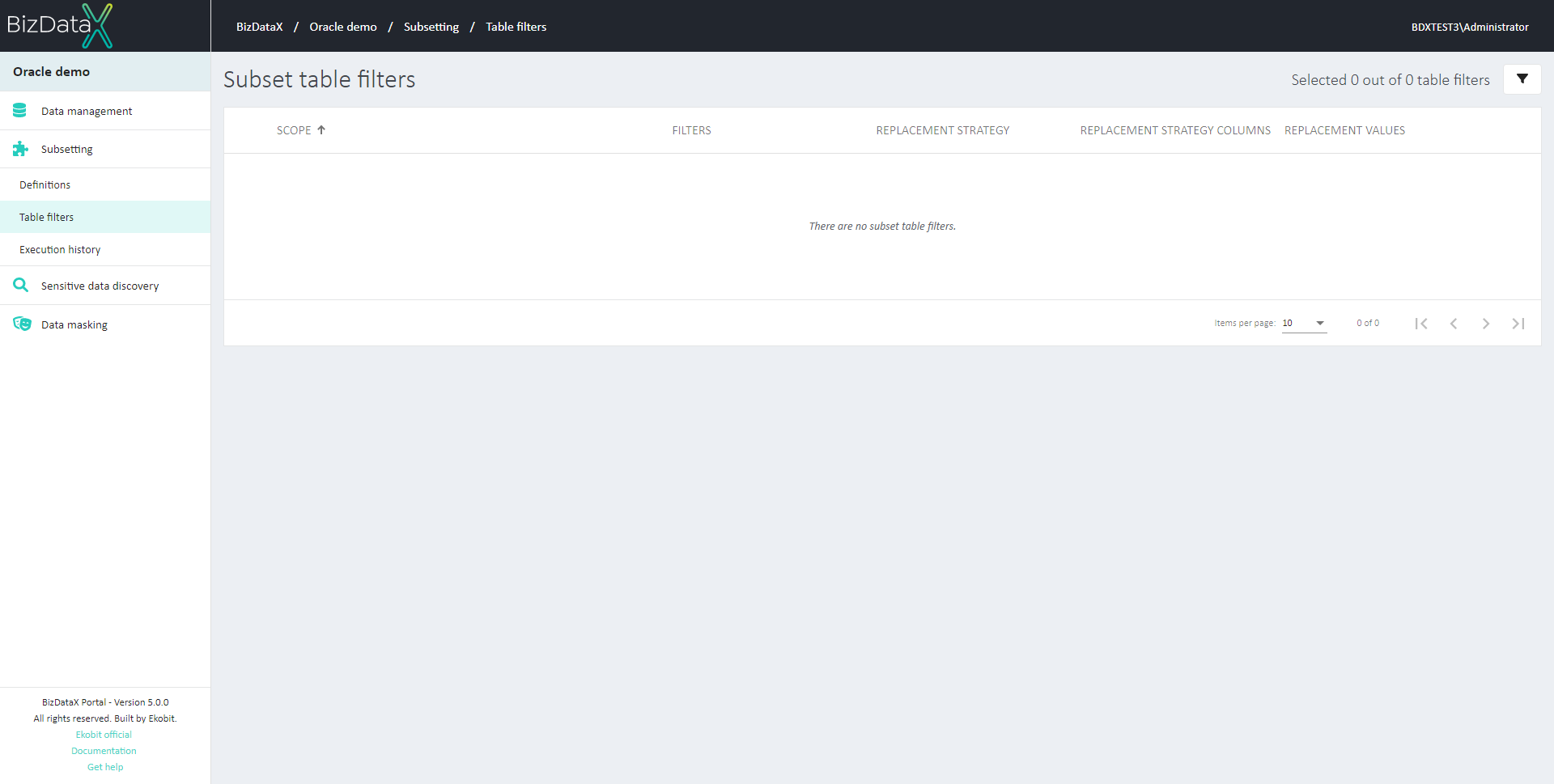 Figure 1: Environment is not imported
Figure 1: Environment is not imported
All tables currently contained in the project can be viewed on the Subsetting table filter list. It contains a table detailing every subset table in the scope of the project. Only basic information is displayed so you can easily recognize the subset table filter:
- Scope - Scope is defined by: Data source – Environment – Schema – Table. The overview will be by default ordered by SCOPE descending. It is automatically filled when the environment is imported. The scope can be sorted by column Filter descending or ascending.
- Filters - This represents Filter criteria. Automatically filled when defining filter with: Include all data, Exclude all data, or when defining ‘Custom filter criteria’. Subset table filters list can be sorted by column Filter descending or ascending.
- Replacement strategy - Automatically filled with ‘Replacement strategy’ when Defining or Edit Custom Filter Criteria. Possible Replacement strategies are: Report error, Random value, or Value from the list.
- Replacement strategy columns - Automatically filled with ‘Replacement strategy columns’ when Defining or Editing *Custom Filter Criteria. If Custom Filter Criteria is defined then this field will be populated.
- Replacement values - Automatically filled with ‘Predefined constant values’ when Defining or Editing Custom Filter Criteria. If ‘Replacement strategy’ is ‘Value from list’ this field will be populated.
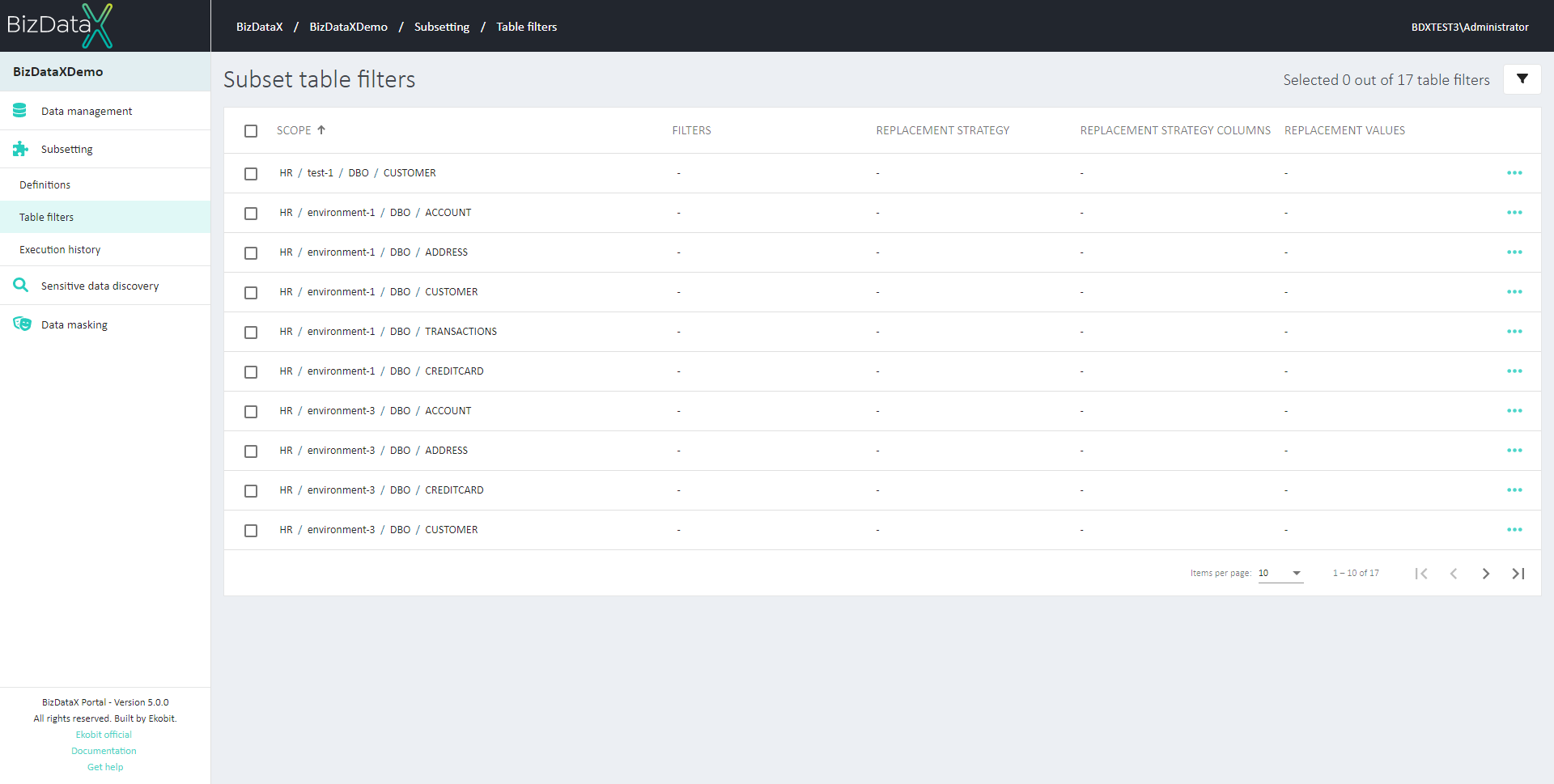 Figure 2: Subset table filters overview list
Figure 2: Subset table filters overview list
When the list of Subset table filters is displayed the user can select one or more tables, by using checkboxes, to do the next actions:
- Define custom filter criteria
- Edit custom filter criteria
- Include all data
- Exclude all data
- Remove filters
Advanced options
On the right upper corner, there is the Advanced options button, where you can filter the view of the Subset table filters list.
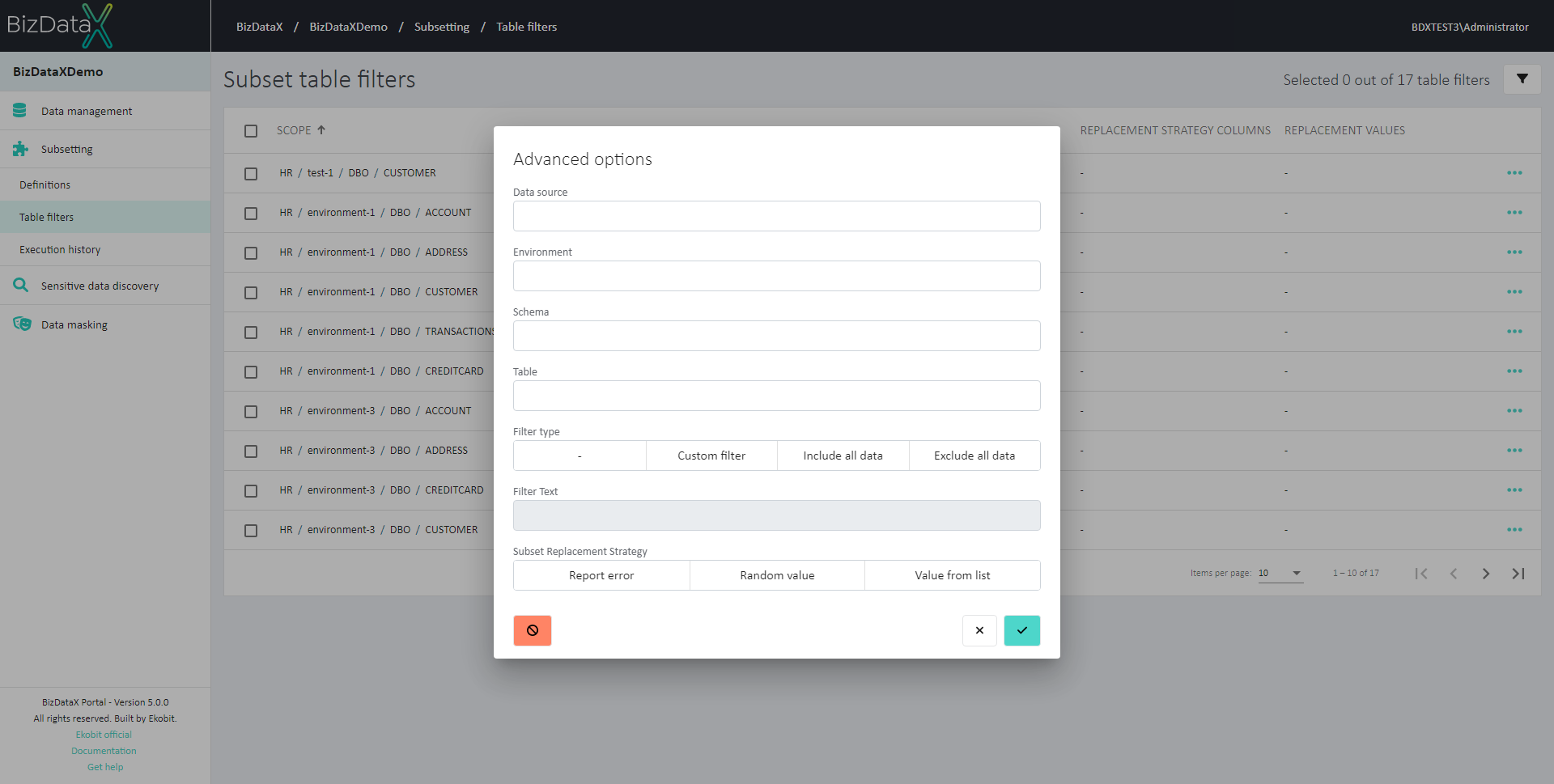 Figure 3: Advanced options
Figure 3: Advanced options
Filters you can choose:
- Data source - name of Data source
- Environment - inserted Environment
- Schema - created Schema
- Table - Table name
- Filter type - Filter type to choose:
- No filter
- Custom filter
- Include all data or
- Exclude all data
- Filter Text - If Filter Type ‘Custom filter’ is selected then this field will be enabled for entering Filter text.
- Subset Replacement Strategy - Possibility to choose:
- Report error
- Random value
- Constant value
- Value from the list
To clear all inserted filters in Advanced options choose the Clear button.
To apply inserted filter data in Advanced options choose the Commit button. A filtered data view will be displayed in the table.
To cancel changes in Advanced options choose the Cancel button.
Define and Edit Custom Filter Criteria
Define Custom Filter Criteria
On the Subset table filter, the overview list user can select one table and then choose to Define custom filter criteria.
In the Custom filter pop-up window user can:
Custom filter tab
- Add Custom filter criteria - e.g. COUNTRY_ID like ’I%’
- Replacement strategy column (primary keys) - it is automatically populated with the primary key and the field is disabled
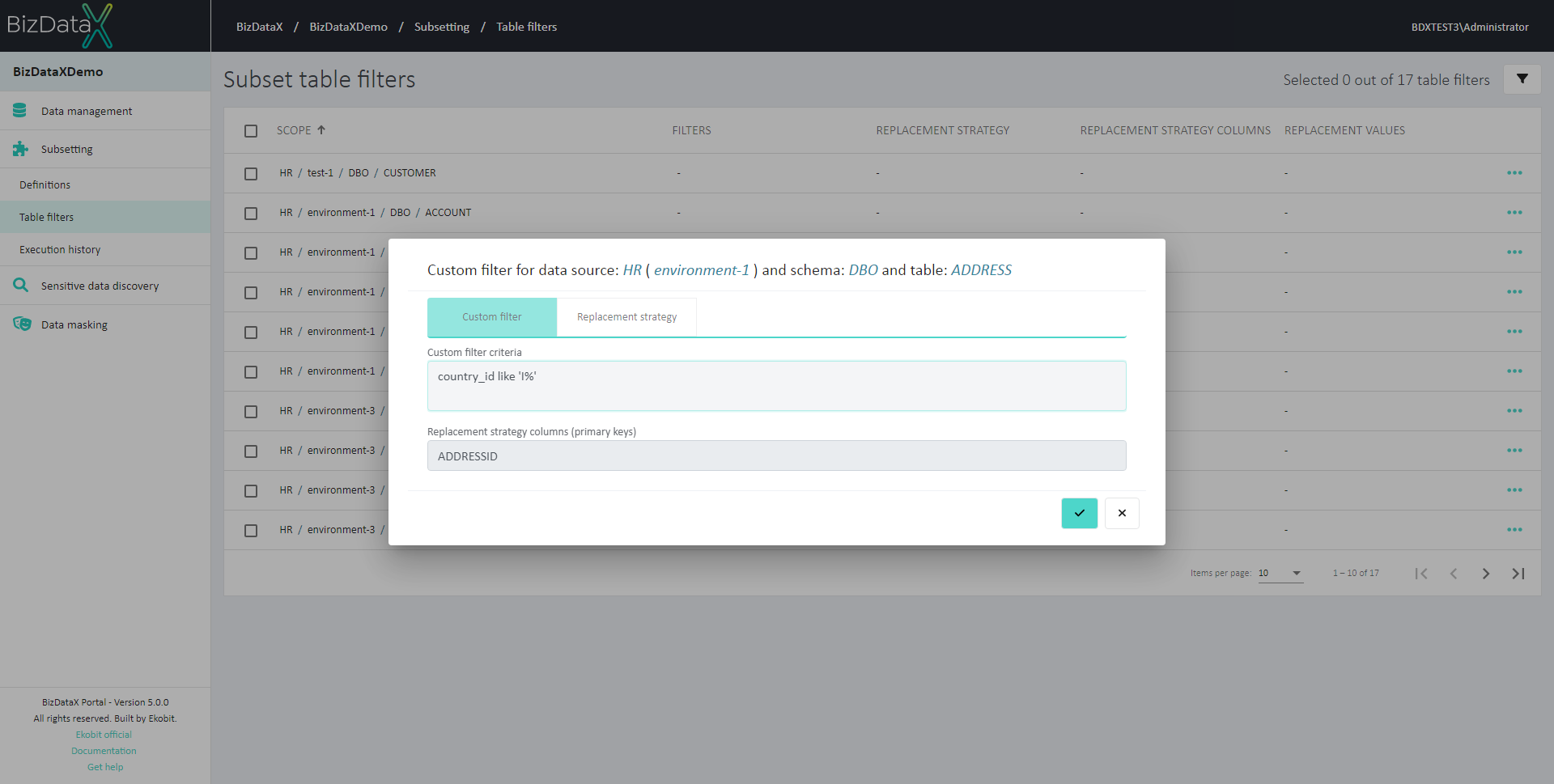 Figure 4: Custom Filter
Figure 4: Custom Filter
Replacement strategy tab
choose Default replacement strategy
- *Report error - default value, missing values will not be replaced, and error will be reported
- *Random value - missing values will be replaced with the random value from the subset
- *Value from list - missing values will be replaced with one of the predefined values from the list
If chosen replacement strategy is *'Value from list' replacement value is mandatory and values must be added by pressing the 'Add replacement values' button.
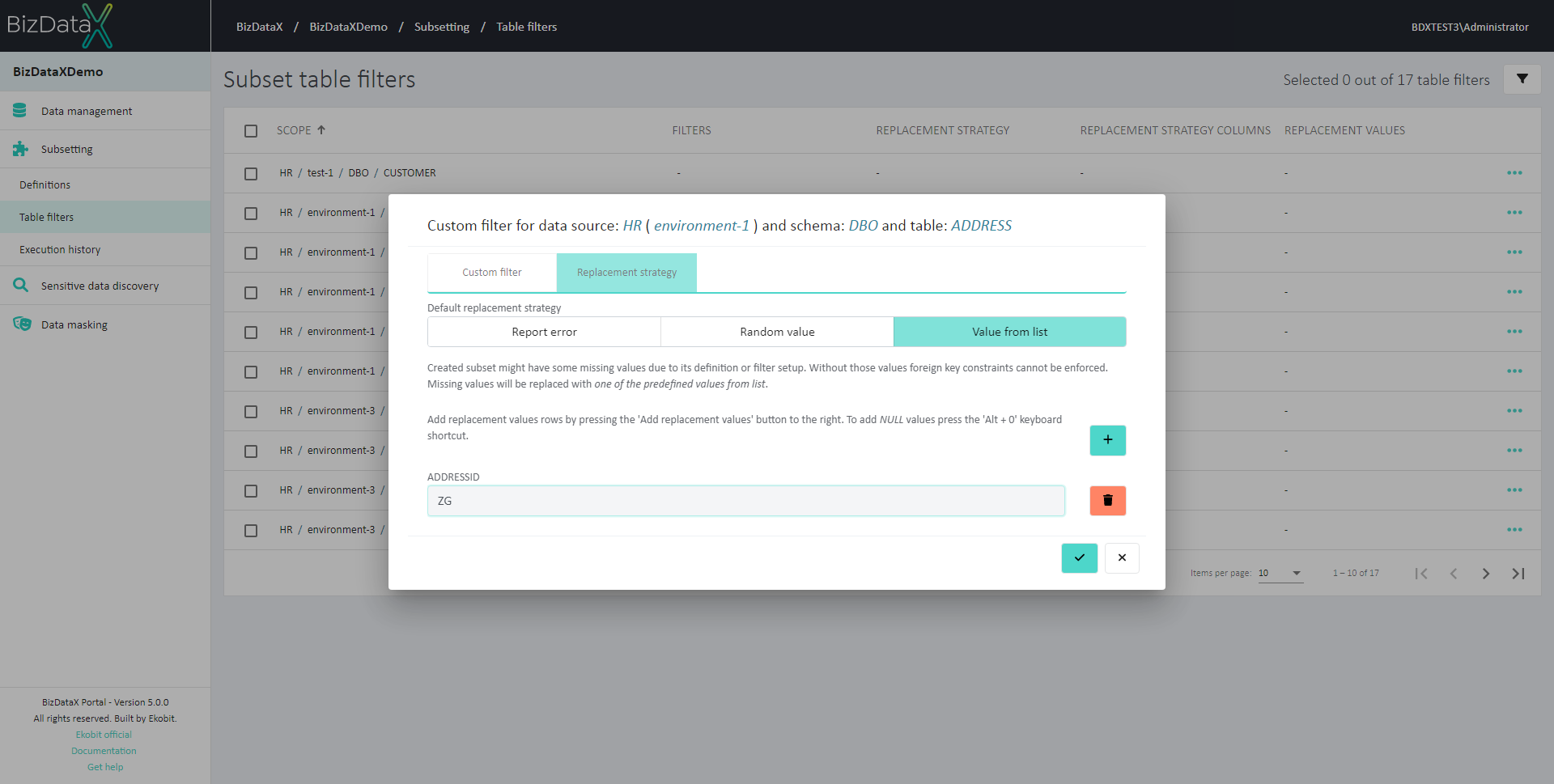 Figure 5: Replacement strategy
Figure 5: Replacement strategy
Entered details from Custom Filter will be displayed on the Subset table filter list.
Edit Custom Filter Criteria
If a Custom Filter Criteria is already defined for some table, the user can always edit it by selecting the Edit Custom Filter Criteria.
The same pop-up window as it is for Define Custom Filter Criteria will be open.
Include All Data
Users can select on the Subset table filter overview list one table or more tables, by using checkboxes, to Include All Data.
After choosing to include all data for some tables on the Subset table filter overview list in the field FILTER 'Include all data' will be shown.
Exclude All Data
Users can select on the Subset table filter overview list one or more tables, by using checkboxes, to Exclude All Data from the subset.
After choosing to exclude all data from some tables on the Subset table filter overview list in the field FILTER 'Exclude all data' will be shown.
Remove Filters
If the filter is not needed the user can select on the Subset table filter overview list one or more tables with created filters, by using checkboxes, to Remove Filters.
Filters will be removed immediately.