- BizDataX
- Installation guide
- Requirements
- BizDataX Designer installation
- BizDataX Designer version upgrade
- BizDataX Designer advanced settings
- BizDataX Portal installation
- BizDataX Portal version upgrade
- BizDataX Portal advanced settings
- NuGet packages installation
- Start guide
- Creating a data model (BizDataX Portal)
- Finding sensitive data
- Creating a new Visual Studio BizDataX project
- Creating a data model (BizDataX Designer)
- Creating a simple masking flow
- Creating a simple masking on Portal
- Publishing package to BizDataX Portal
- Executing package
- BizDataX Portal
- User manual
- Home
- Project Dashboard
- Data management
- Subsetting
- Sensitive data Discovery
- Data masking
- Design Data Masking Plan
- Functions
- BizDataX Designer
- Workflow
- Creating a new Visual Studio BizDataX project
- User interface elements
- Creating a data model
- Toolbox items
- Masking activities
- BizDataX Masking Control Flow
- BizDataX Country BE
- BizDataX Country CH
- Generate AHV (Sozialversicherungsnummer)
- Generate CH IBAN
- Pick CH address from list
- Pick CH bank from list
- Pick CH company from list
- Pick CH first name from list
- Pick CH last name from list
- Pick CH place from list
- Pick CH street from list
- BizDataX Country DE
- Generate DE IBAN
- Pick DE address from list
- Pick DE bank from list
- Pick DE company from list
- Pick DE first name from list
- Pick DE last name from list
- Pick DE place from list
- Pick DE street from list
- BizDataX Country HR
- Generate HR bank account
- Generate HR BBAN
- Generate HR IBAN
- Generate JMBG
- Generate maticni broj
- Generate OIB
- Generate porezni broj
- Pick HR address from list
- Pick HR bank from list
- Pick HR company from list
- Pick HR first name from list
- Pick HR last name from list
- Pick HR place from list
- Pick HR street from list
- BizDataX Country US
- Generate US SSN
- Pick US address from list
- Pick US company from list
- Pick US first name from list
- Pick US last name from list
- Pick US place from list
- Pick US street from list
- BizDataX Data Processing
- BizDataX Database
- BizDataX Generators
- Generate and convert
- Generate and convert to number
- Generate and convert to text
- Generate business name
- Generate credit card number
- Generate date
- Generate date in range
- Generate decimal number in range
- Generate double number in range
- Generate Email
- Generate fixed digit number
- Generate IBAN
- Generate items
- Generate items in random order
- Generate number in range
- Generate number sequence
- Generate numbered string
- Generate PAN
- Generate phone number
- Generate text
- Generate value
- BizDataX Monitoring
- BizDataX Pick Data From List
- Pick address from list
- Pick bank from list
- Pick company from list
- Pick first name from list
- Pick last name from list
- Pick place from list
- Pick street from list
- Pick value from list
- BizDataX Primitives
- API masking
- Assign date
- Assign number
- Assign text
- Assign value
- Clear value
- Evaluate date function
- Evaluate function
- Evaluate numeric function
- Evaluate text function
- Format properties
- BizDataX Repeating
- Assign repeating value
- Clear repeater
- Load repeaters
- Load single repeater
- Repeating of any value condition branch
- Repeating of boolean condition branch
- Repeating of date condition branch
- Repeating of number condition branch
- Repeating of text condition branch
- Save repeaters
- Save single repeater
- Set any repeating value
- Set boolean repeating value
- Set date repeating value
- Set number repeating value
- Set text repeating value
- Fluent Handler API
- Package steps
- Package parameters
- Publishing package to BizDataX Portal
- Package execution
- Masking-examples
- Logging
- Functions
- Custom code
- Picklists
- Addresses
- Banks
- Business suffixes
- Companies
- Domain names
- First names
- Last names
- Phone codes
- Places
- Streets
- Data generators
- Lambda expressions
- Synthetic data generation
- Repeaters
- Restartability
- Masking conditioned by data from related entities
- File masking
- Advanced
- Supported data sets
- Oracle
- Oracle database analyzer
- Oracle database handler
- Repeaters persistence
- Restartability store configuration
- Oracle database subsetting
- Microsoft SQL Server
- SQL Server database analyzer
- SQL Server database handler
- Repeaters persistence
- Restartability store configuration
- DB2
- Informix
- Sybase
- PostgreSQL
- Glossary
- Release notes
Evaluate function
The Evaluate function masking activity allows you to assign values of any type to the specified record column.
| Table of contents |
|---|
| Usage |
| Example |
| Properties |
Usage
To use the Evaluate function masking activity, it must be placed inside a table masking activity or a similar activity that iterates over data. Once placed, a Select Types window will open where you must choose the TValue type, i.e. the type you want to generate. Selecting the Browse for Types... option will open the Browse and Select a .Net Type window where you can search for more types. After clicking OK, you can choose the property you want to mask and enter a lambda expression that results in a value of the chosen type you want to assign to that property. Expressions must be valid expressions resulting in values of the chosen type.
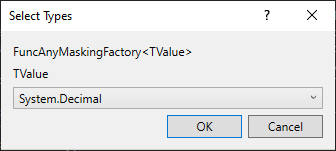 Figure 1: Select Types window
Figure 1: Select Types window
While you can directly set a desired value, you can also use custom code to generate a value with a custom algorithm and data. Note that the Evaluate function masking activity always evaluates the expression, i.e. the value (or the custom code that determines the value) is generated for each record. If you want to assign the same value to all records, use the Assign value masking activity instead. Additionally, the lambda expression gives you access to the record you are currently masking which allows you to use its values to determine the masked value.
Example
In this example we want to mask the Amount column in the Transaction table. We don't need a complicated masking, so merely increasing the value by a random amount will suffice. One way to do this is by creating a custom method that we will use with the Evaluate function masking activity.
First we place the Transaction masking activity and put the Evaluate function masking activity within it. In the Select Types windows we choose Browse for Types... if decimal isn't suggested is not part of the list. In the Browse and Select a .Net Type window we find System.Decimal and choose it as the TValue. Once placed, we select the Amount property that we want to mask with our new value.
In order to achieve the desired results, we can write some custom code to create a new, masked transaction amount. The code looks like this:
public static class Code
{
private static Random r = new Random();
public static decimal GetRandomAmount(decimal amount)
{
return amount + r.Next(0, 999);
}
}
The GetRandomAmount(decimal amount) method returns a new, masked transaction amount. We can then use this method in our lambda expression and pass the record (represented in the lambda expression as record) to our method. The lambda expression looks like this: record => Code.GetRandomAmount(record.Amount). We leave other properties as they are.
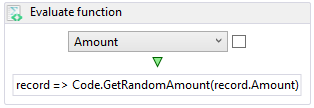 Figure 2: Evaluating and assigning values
Figure 2: Evaluating and assigning values
Properties
| Property group | Property name | Description | Example |
|---|---|---|---|
| Input properties | DataItemProperty | The property to mask. | Write x => x.Amount or choose property from the dropdown list |
| Func | The function to use to get the replacement value. | record => Code.GetReplacementValue() |
|
| Input: Filter | Filter | Expression used for filtering records - only filtered items will be masked. | x => x.Amount != null |
| SkipDefaultValues | If true, default values will be omitted in masking (i.e. null values are not masked). | true or false |
|
| Input: Repeating | RepeaterId | The ID of the repeater that will be used to detect repeating and save results when masking item key repeats. | AmountRepeater |
| RepeatingKey | Key to use for repeating detection. | Write x => CompositeKey.Create(x.Amount) or choose properties from the pop-up window |
|
| Misc | DisplayName | Display name of the activity in the workflow. | Evaluate function |
| Result | Contains the masking definition object. It's a part of the masking infrastructure and should be ignored. | - |
BizDataX Documentation © Built by Ekobit. All rights reserved.
https://www.ekobit.com/ https://bizdatax.com/ https://bizdatax.com/support/