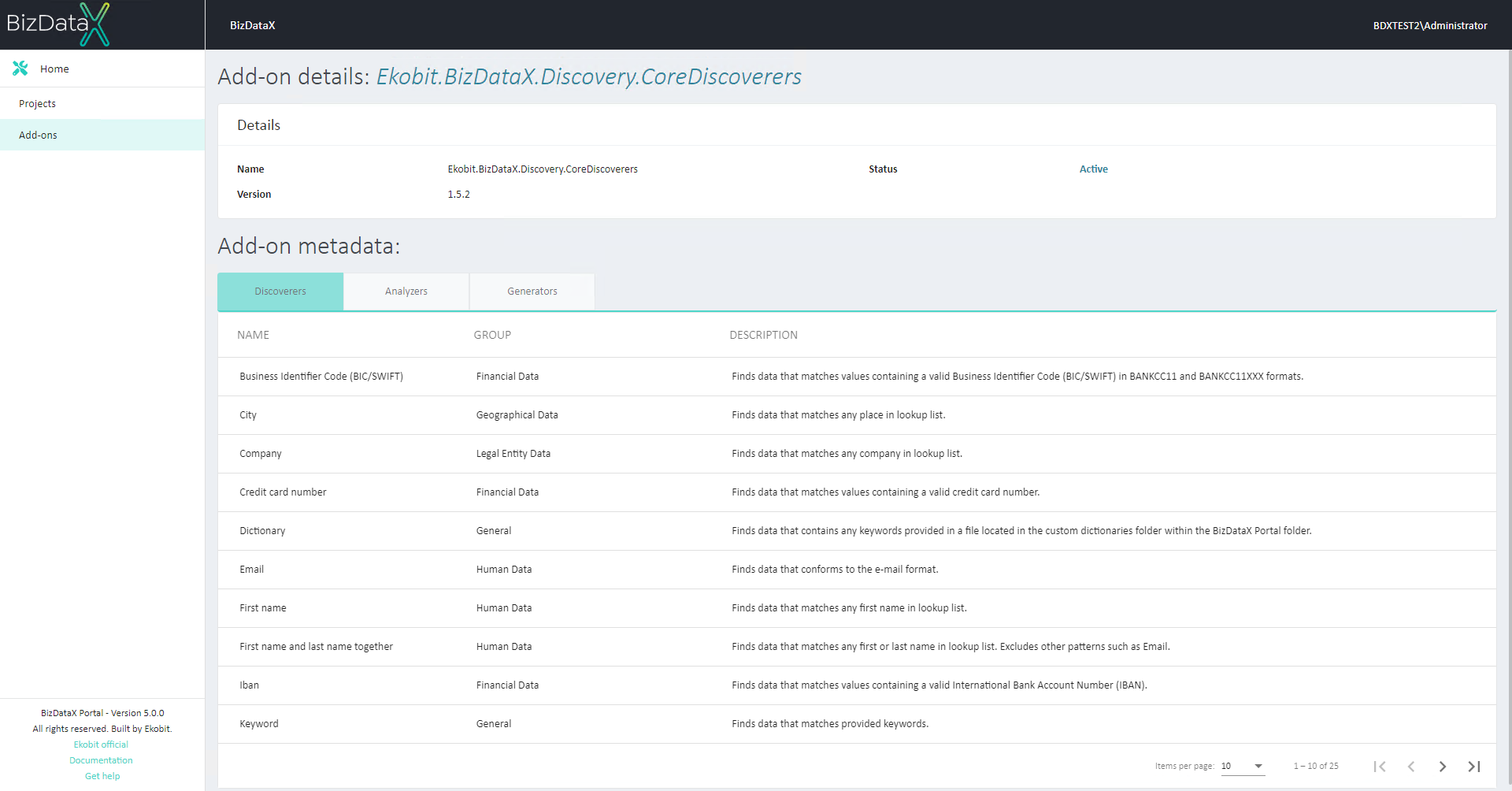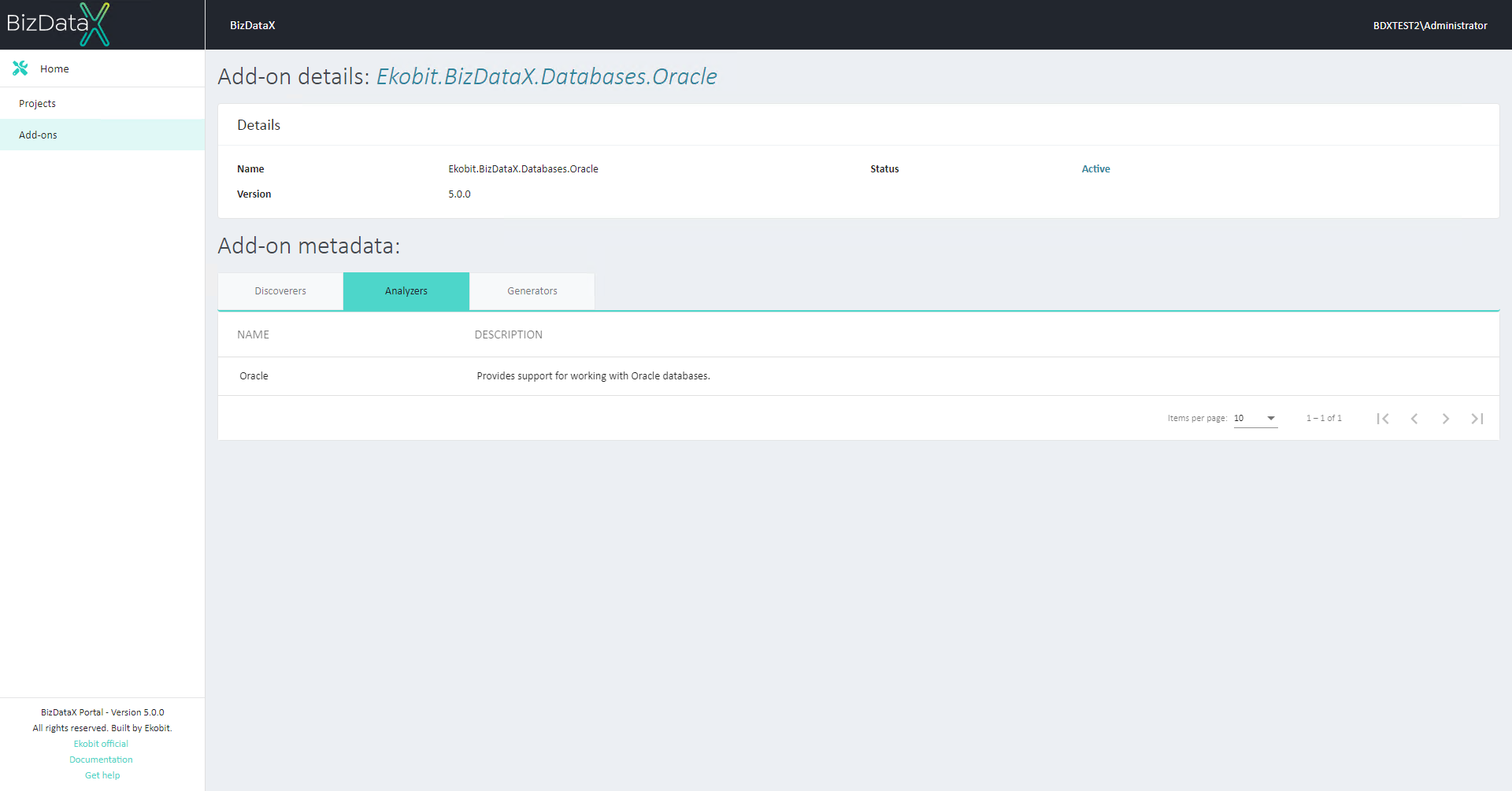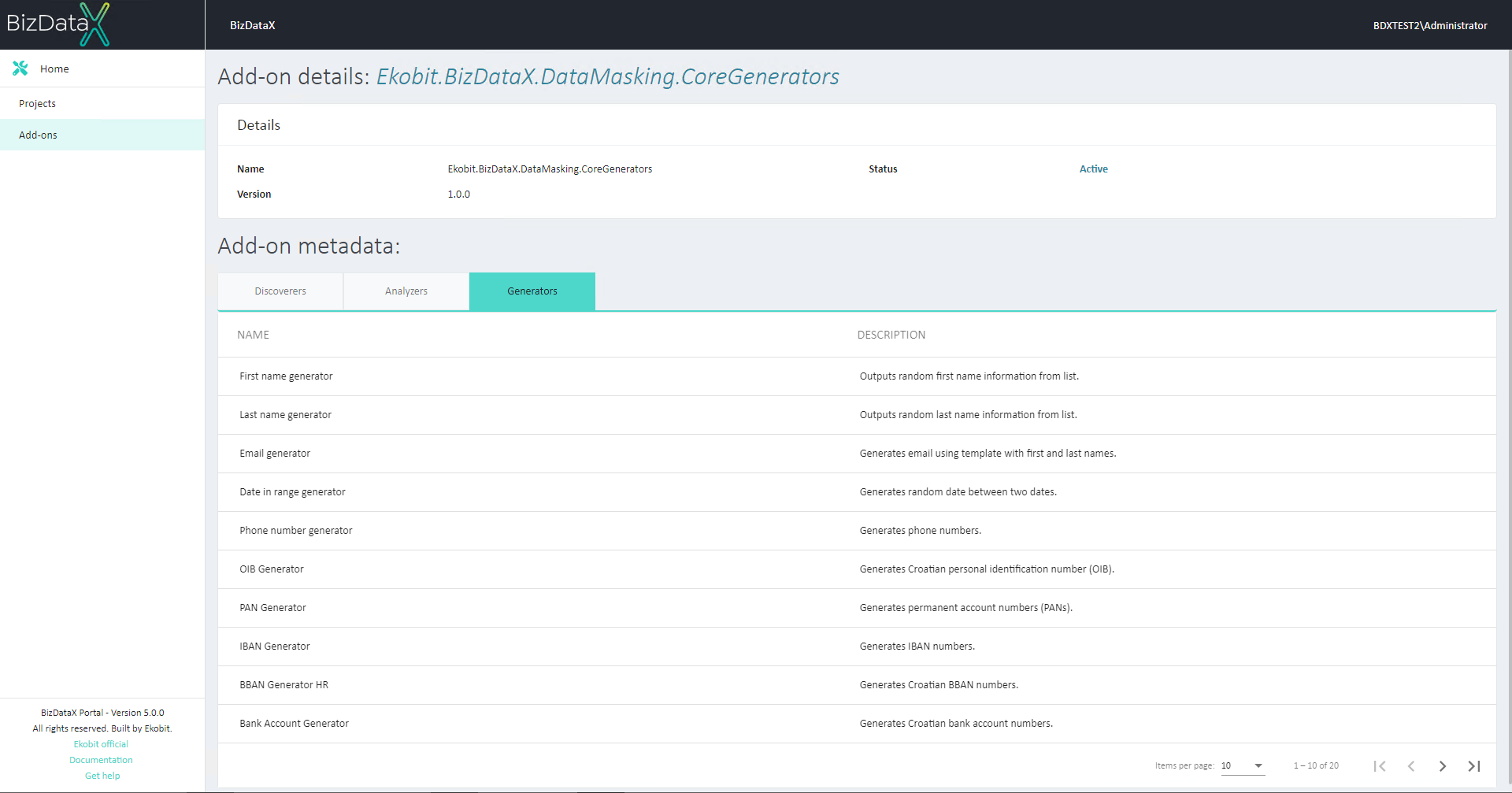Add-ons
Add-ons are packages that are required in order to work with supported databases or to find specific sensitive data, and their content consists of support for database analyzers and discoverers (used by BizDataX Portal), and for database handlers (used by BizDataX Designer).
Add-ons overview list
All installed Add-ons can be viewed on this Installed Add-ons overview list screen. Only basic information is shown so you can identify installed Add-ons at a glance. It contains a table detailing every installed Add-on of the project showing:
- Add-on name
- Add-on version number
- Status
Overview will be by default ordered by Add-on name. There is a possibility to change the order of all columns descending or ascending.
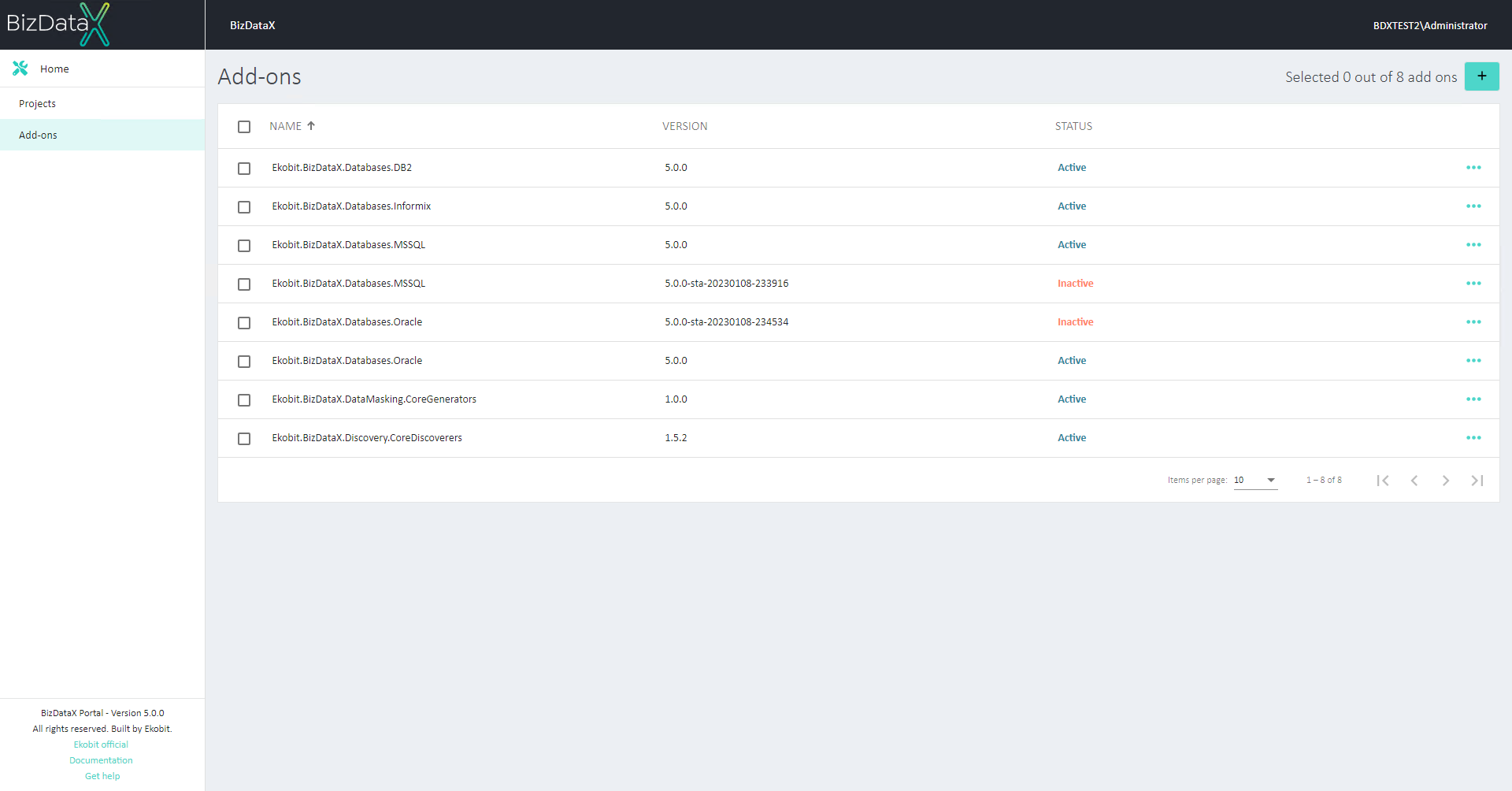
If there are no registered Add-ons, Add-ons overview list will be empty. When list of registered Add-ons is displayed user can select one Add-on to do next actions:
- View Add-on details - Add-on details can be viewed on this Add-on details page.
- Set status to Active - Add-on statuses can be changed manually to Active.
- Set status to Inactive - Add-on statuses can be changed manually to Inactive.
- Repair Add-on - used for reinstalling existing Add-on.
- Delete Add-on - use checkboxes to delete more than one Add-on at once.
Register new Add-on
There are two ways a new Add-on can be registered: from a feed and by uploading an Add-on from disk.
Add-on from feed
When registering new add-on from feed it is necessary to enter Remote feed URL and then from displayed Add-ons choose from drop-down list which Add-on will be registered. Details of chosen Add-on will be displayed in tooltip.
When ‘Add-on from feed’ is chosen as Source, field ‘URL’ is by default populated with BDX feed with released nugets: “http://nuget.bizdatax.com/nuget”.
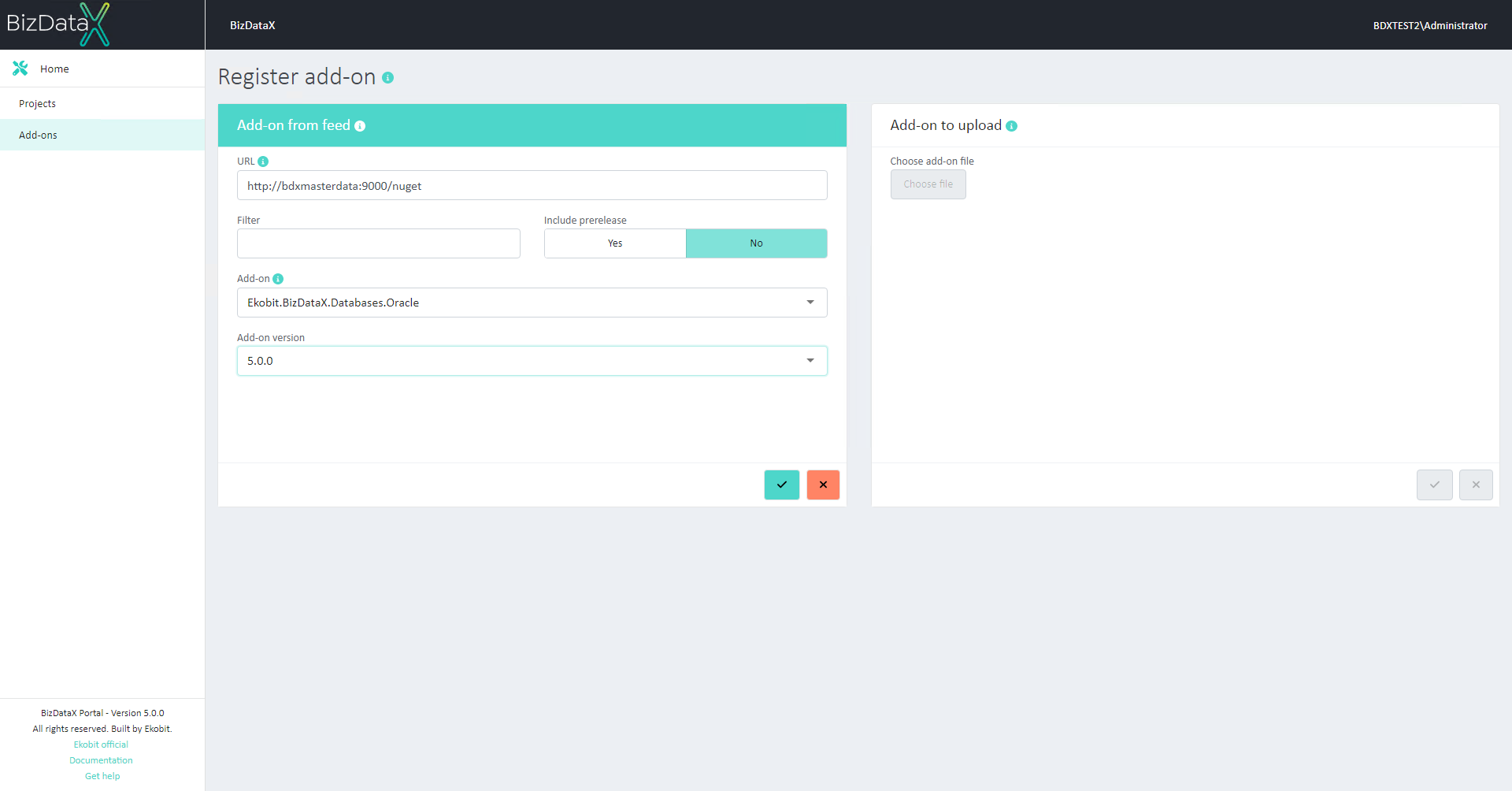
Add-on to upload
If the Add-on is saved to disk, the user can choose the Add-on from disk to add via the browser. Details of chosen Add-on will be displayed in tooltip.
In the browser window, files are filtered by the file format .nupkg. Only that format is accepted as valid Add-on.
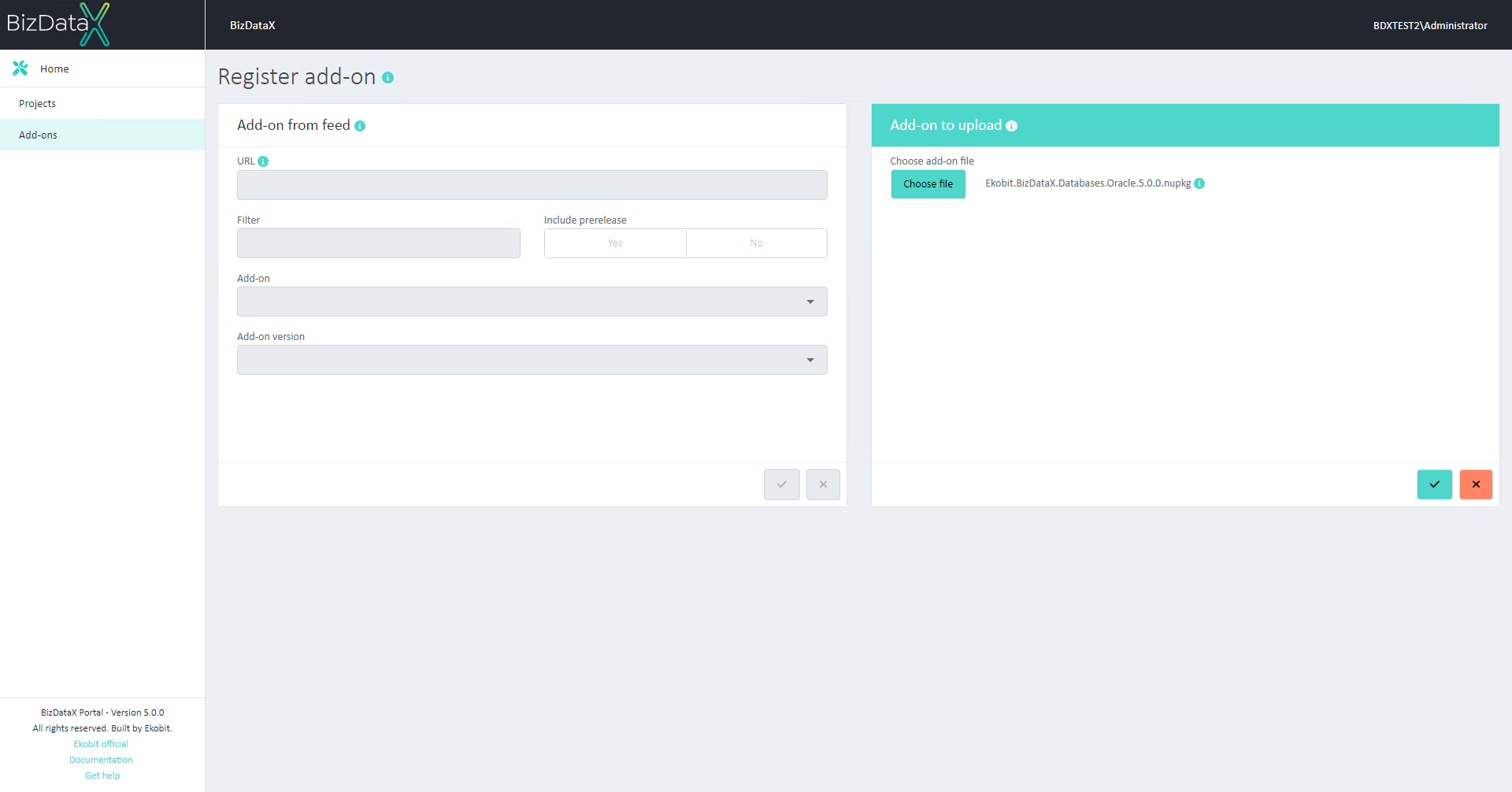
Repair Add-on
If there is a reason to install existing Add-on again user can select option Repair Add-on. Repair Add-on means that the existing installed Add-on will be installed once again.
First step of repair is deleting existing Add-on. All related analyzers and discoverers will be deleted from the database as well. After delete process is over, installation of Add-on will automatically start. During that process, Add-on will have status 'Repairing'.
Delete Add-on
If Add-on is not needed user can select on installed Add-ons overview list one or more Add-ons, by using checkboxes, to Delete Add-ons.
A confirmation message appears before deleting. After confirmation, Add-on folder will be deleted and it will no longer show on Install Add-ons Overview list, discoverers and datasource analyzers.
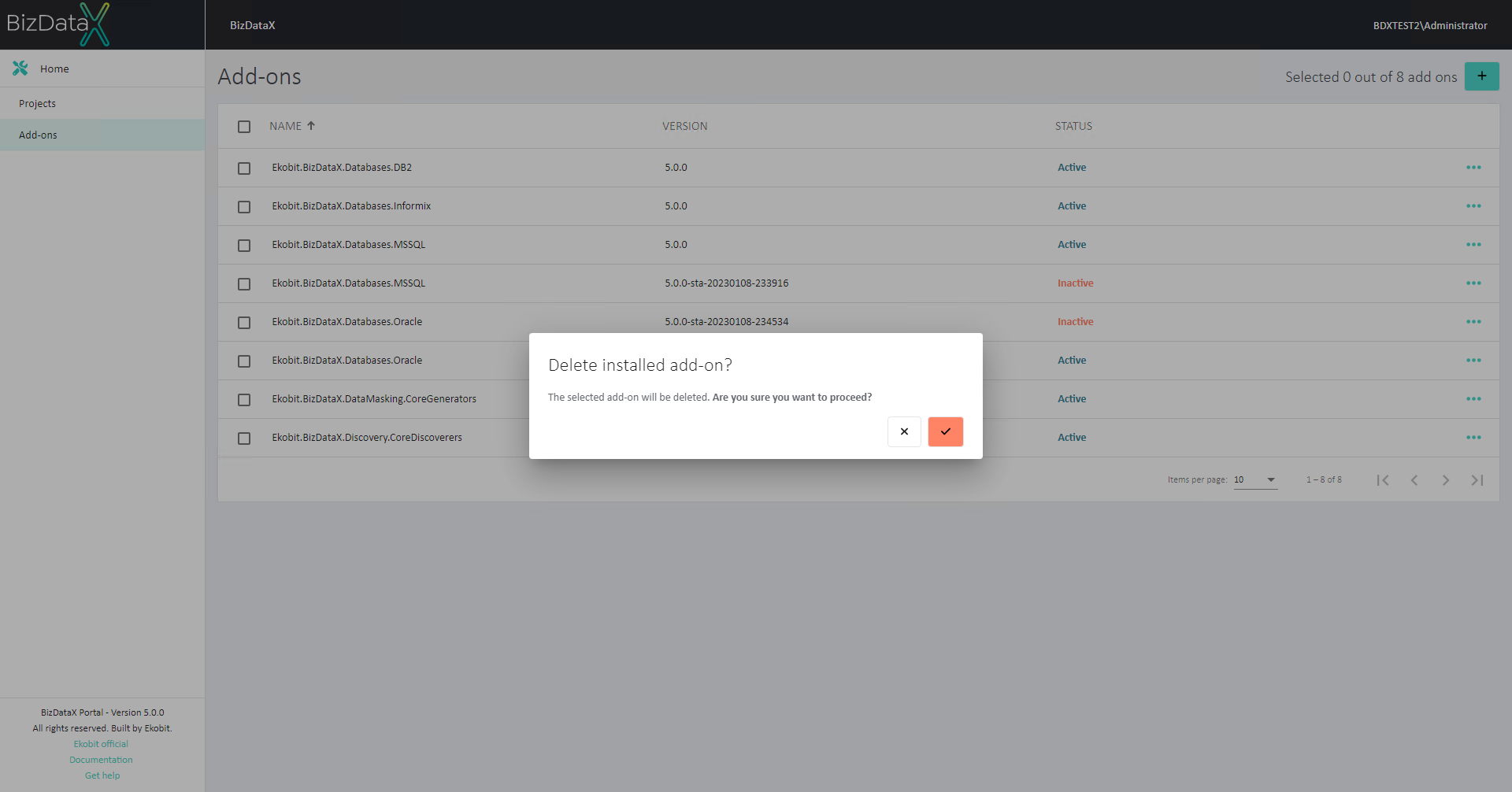
Set add-on status
Add-ons are also defined by their status. Possible Add-on statuses are:
- Active - displays when new Add-On is installed and it is valid and correct for use
- Deleting - displays when Add-on selected for deletion is still in use
- Inactive - displays automatically on old installed Add-on version when new Add-on, with different version, is installing. Add-ons can also be manually changed to status ‘Inactive’
- Repairing - displays automatically when ‘Repair Add-on’ process is started.
Set status to Active
This action sets status of Add-on to Active. Each Add-on can have only one active version.
When changing the status of an Add-on from ‘Inactive’ to ‘Active’, all Add-ons of the same type will be put in status ‘Inactive’.
Active status can be manually changed to status ‘Inactive’.
Set status to Inactive
This action sets status of Add-on to Inactive. There can be unlimited Add-ons in status ‘Inactive’.
Inactive status can be manually changed to status ‘Active’.
Installation of the new version automatically sets the old version, if it exists, to Add-on status ‘Inactive’ and then the new one can be installed.
View Add-on details
All Add-on details can be viewed on this Add-on details page.
Only basic information about installed Discoverers, Analyzers and Generators are shown so you can identify Discoverers, Analyzers and Generators at a glance. It contains a table detailing every installed Discoverer (Name, Group and Description), Analyzer (Name and Description) and Generator (Name and Description).
Overview will be by default ordered by Name.