- BizDataX
- Installation guide
- Requirements
- BizDataX Designer installation
- BizDataX Designer version upgrade
- BizDataX Designer advanced settings
- BizDataX Portal installation
- BizDataX Portal version upgrade
- BizDataX Portal advanced settings
- NuGet packages installation
- Start guide
- Creating a data model (BizDataX Portal)
- Finding sensitive data
- Producing a specification
- Creating a new Visual Studio BizDataX project
- Creating a data model (BizDataX Designer)
- Creating a simple masking flow
- Publishing package to BizDataX Portal
- Executing package
- BizDataX Portal
- User manual
- BizDataX Designer
- Workflow
- Creating a new Visual Studio BizDataX project
- User interface elements
- Creating a data model
- Toolbox items
- Masking activities
- BizDataX Masking Control Flow
- BizDataX Country CH
- Generate AHV (Sozialversicherungsnummer)
- Generate CH IBAN
- Pick CH address from list
- Pick CH bank from list
- Pick CH company from list
- Pick CH first name from list
- Pick CH last name from list
- Pick CH place from list
- Pick CH street from list
- BizDataX Country DE
- Generate DE IBAN
- Pick DE address from list
- Pick DE bank from list
- Pick DE company from list
- Pick DE first name from list
- Pick DE last name from list
- Pick DE place from list
- Pick DE street from list
- BizDataX Country HR
- Generate HR bank account
- Generate HR BBAN
- Generate HR IBAN
- Generate JMBG
- Generate maticni broj
- Generate OIB
- Generate porezni broj
- Pick HR address from list
- Pick HR bank from list
- Pick HR company from list
- Pick HR first name from list
- Pick HR last name from list
- Pick HR place from list
- Pick HR street from list
- BizDataX Country US
- Generate US SSN
- Pick US address from list
- Pick US company from list
- Pick US first name from list
- Pick US last name from list
- Pick US place from list
- Pick US street from list
- BizDataX Data Processing
- BizDataX Database
- BizDataX Generators
- Generate and convert
- Generate and convert to number
- Generate and convert to text
- Generate business name
- Generate credit card number
- Generate date
- Generate date in range
- Generate Email
- Generate fixed digit number
- Generate IBAN
- Generate items
- Generate items in random order
- Generate number in range
- Generate number sequence
- Generate numbered string
- Generate PAN
- Generate phone number
- Generate text
- Generate value
- BizDataX Monitoring
- BizDataX Pick Data From List
- Pick address from list
- Pick bank from list
- Pick company from list
- Pick first name from list
- Pick last name from list
- Pick place from list
- Pick street from list
- Pick value from list
- BizDataX Primitives
- API masking
- Assign date
- Assign number
- Assign text
- Assign value
- Clear value
- Evaluate date function
- Evaluate function
- Evaluate numeric function
- Evaluate text function
- Format properties
- BizDataX Repeating
- Assign repeating value
- Clear repeater
- Load repeaters
- Load single repeater
- Repeating of any value condition branch
- Repeating of boolean condition branch
- Repeating of date condition branch
- Repeating of number condition branch
- Repeating of text condition branch
- Save repeaters
- Save single repeater
- Set any repeating value
- Set boolean repeating value
- Set date repeating value
- Set number repeating value
- Set text repeating value
- Fluent Handler API
- Package steps
- Package parameters
- Publishing package to BizDataX Portal
- Package execution
- Masking-examples
- Logging
- Functions
- Custom code
- Picklists
- Addresses
- Banks
- Business suffixes
- Companies
- Domain names
- First names
- Last names
- Phone codes
- Places
- Streets
- Data generators
- Lambda expressions
- Synthetic data generation
- Repeaters
- Restartability
- Masking conditioned by data from related entities
- File masking
- Advanced
- Supported data sets
- Oracle
- Oracle database analyzer
- Oracle database handler
- Repeaters persistence
- Restartability store configuration
- Oracle database subsetting
- Microsoft SQL Server
- SQL Server database analyzer
- SQL Server database handler
- Repeaters persistence
- Restartability store configuration
- DB2
- Informix
- Sybase
- PostgreSQL
- Release notes
Masking algorithms
Masking algorithm is an algorithm which defines how to mask specification columns.
| Contents |
|---|
| Masking algorithms overview list |
| Advanced options |
| Create masking algorithms |
| Edit masking algorithms |
| Delete masking algorithms |
Masking algorithms overview list
All created Masking algorithms can be viewed on this Masking algorithms overview list screen.
Only basic information is shown so you can identify Masking algorithm at a glance. It contains a table detailing every created Masking algorithm, showing: Name, Fundamental data and Note.
Overview will be by default ordered by Name. There is a possibility to change the order of all columns descending or ascending. When list of created Masking algorithm is displayed user can select one Masking algorithm row to do next actions:
If there are no masking algorithm, the masking algorithm overview list is empty.
Main parameters for every of the masking algorithms:
- Name - automatically filled with masking algorithm name
- Fundamental data - automatically filled with fundamental data joined to the masking algorithm.
- Note - automatically filled with additional note

Advanced options
On right upper corner there is the Advanced options button, where you can filter view of Masking algorithm overview list.
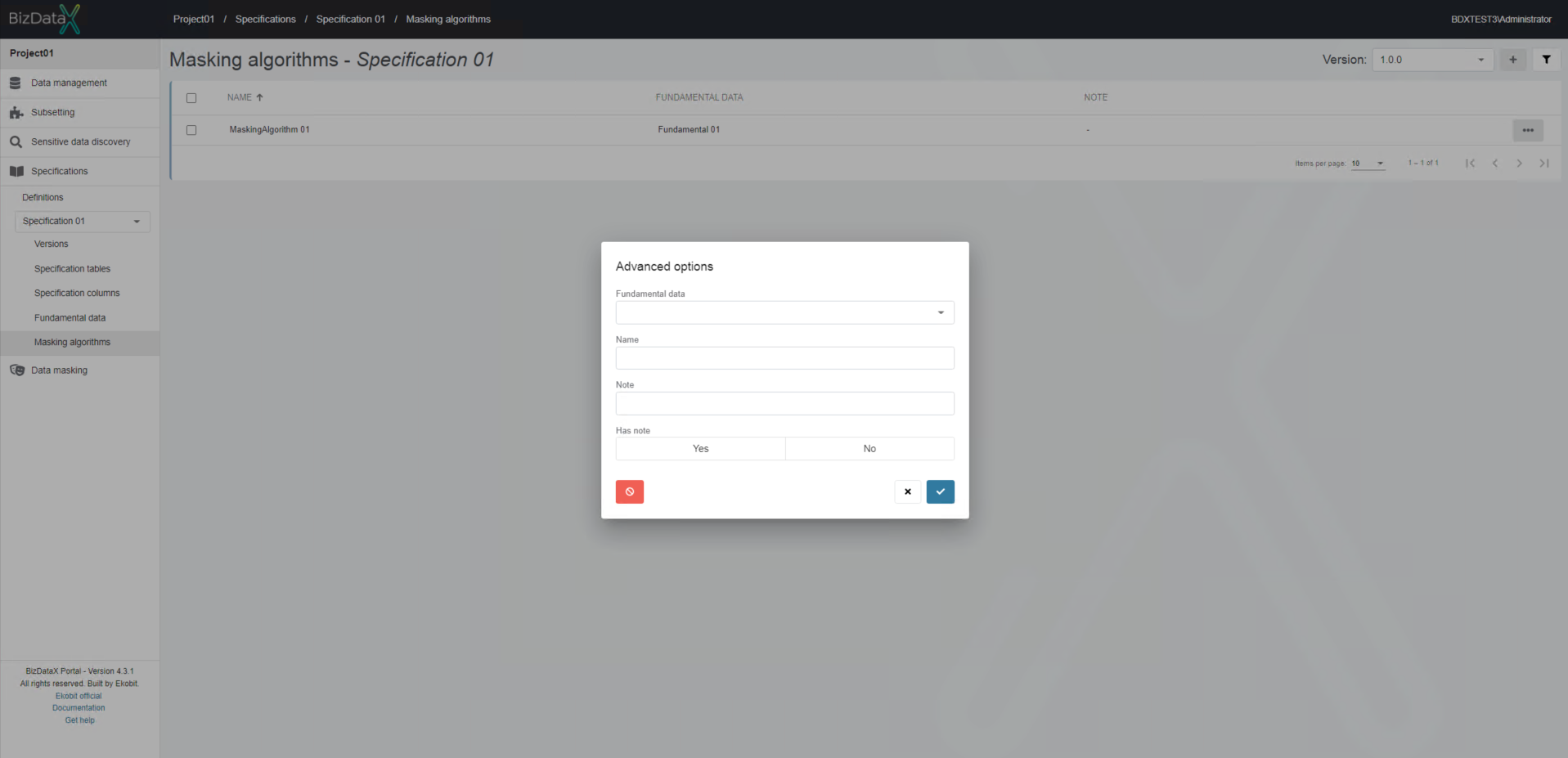 Figure 2: Advanced options
Figure 2: Advanced options
User can choose options to filter data in the overview:
- Fundamental data - name of Fundamental data
- Name - name of Masking algorithm
- Note - Masking algorithm note
- Has note - possibility to choose:
- Yes - Masking algorithms with Note
- No - Masking algorithms without Note
To clear all inserted filters in Advanced options, choose Clear button.
To apply inserted filter data in Advanced options, choose Commit button. A filtered data view will be displayed in the table.
To cancel changes in Advanced options, choose Cancel button.
Create masking algorithms
To create a masking algorithm, click on the Create masking algorithm button in the top right corner.
Create masking algorithm screen will be open and the following information can be entered:
General
- Name - Masking algorithm name
- Fundamental data - select fundamental data from drop-down list
- Note - Note related to entered masking algorithm (optional)
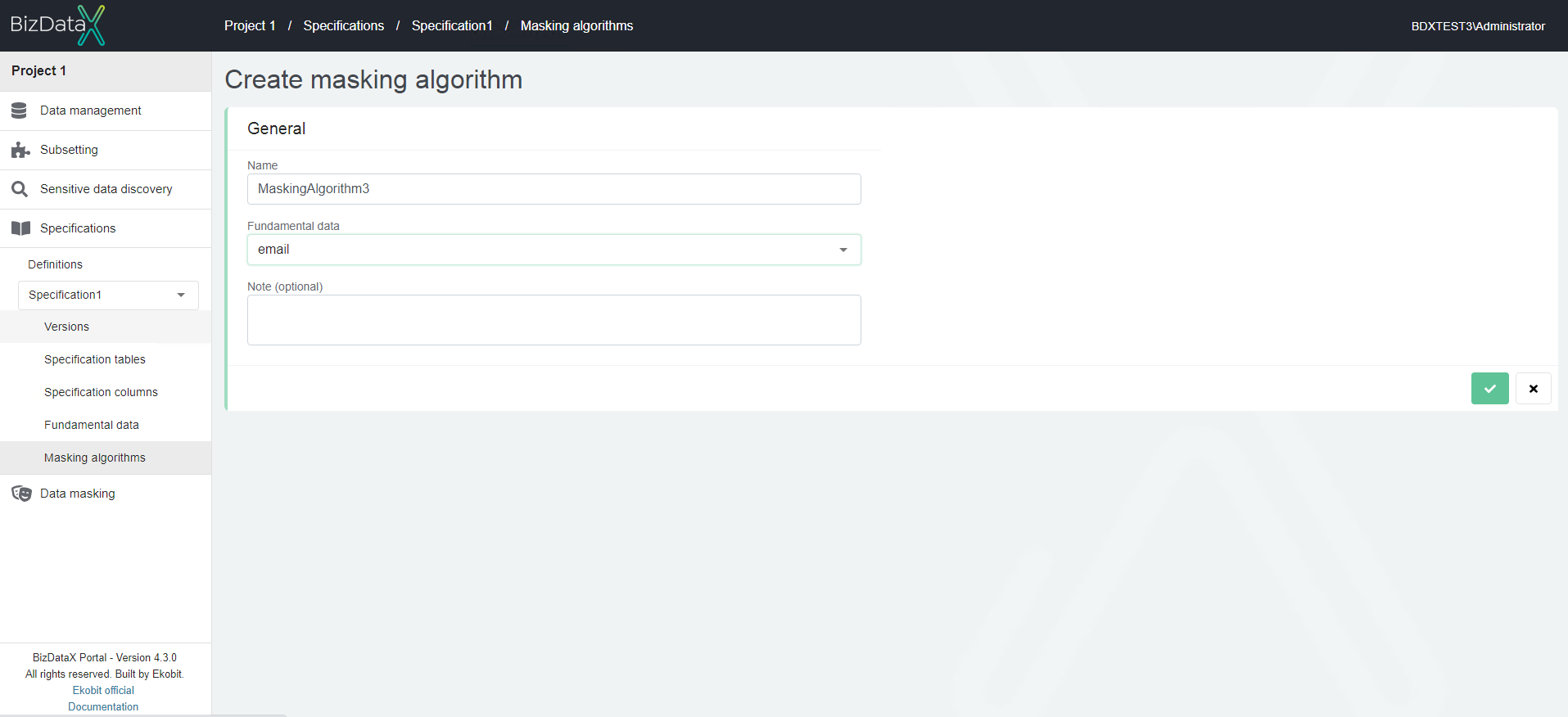
Edit masking algorithms
The edit masking algorithm page allows the user to change specification properties. All fields are amendable.

Delete masking algorithms
If masking algorithm is no needed user can select on masking algorithm overview list one or more masking algorithm rows, by using checkboxes, to Delete masking algorithm.
A confirmation message appears before deleting. After confirmation, masking algorithm folder will be deleted and it will no longer show on masking algorithm overview list.
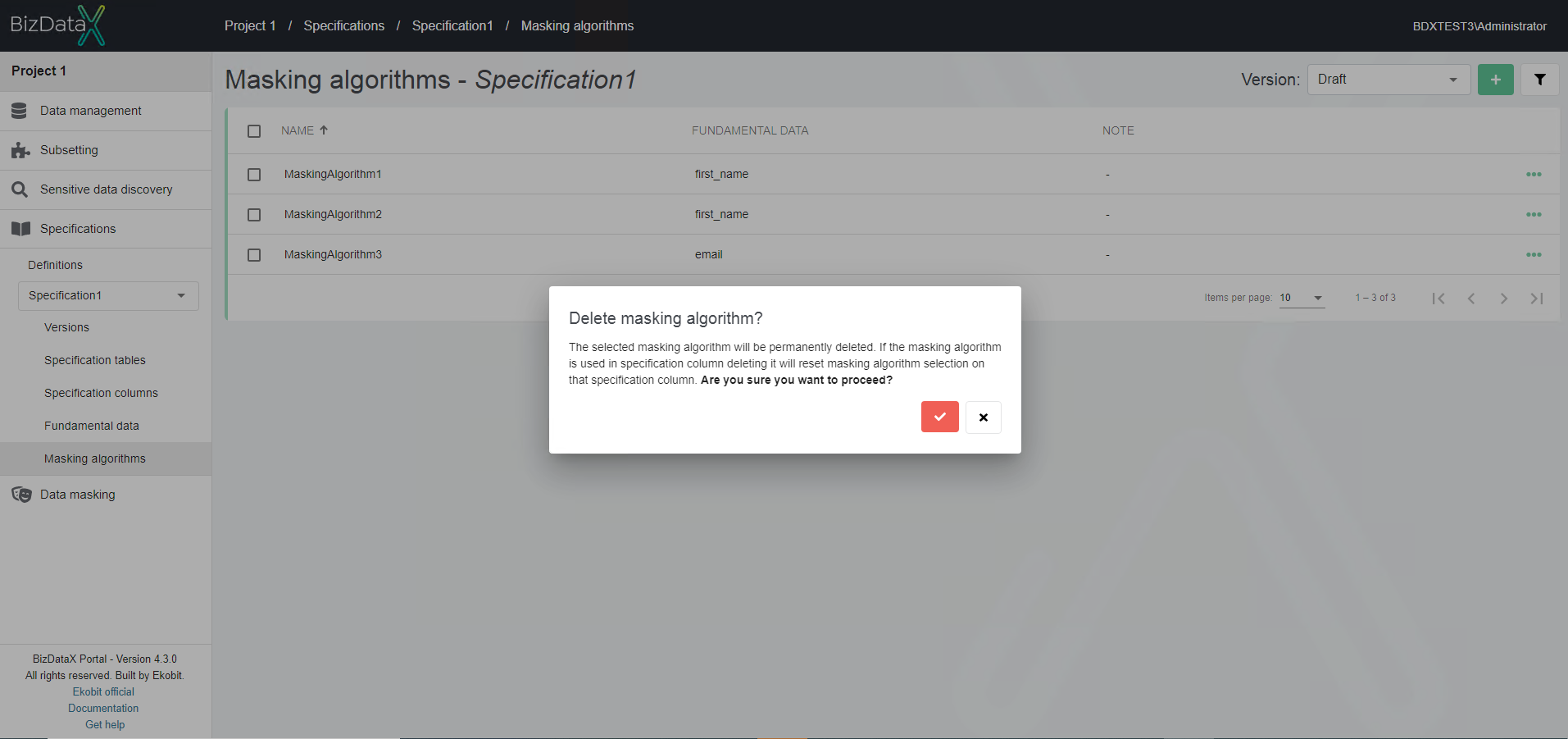
BizDataX Documentation © Built by Ekobit. All rights reserved.
https://www.ekobit.com/ https://bizdatax.com/ https://bizdatax.com/support/