Producing a specification
The specifications provide the ability to define the way in which sensitive data will be masked.
There are two ways to produce a specification:
- by defining each specification table, column, fundamental data, and masking algorithm separately, or
- by exporting rules to specification.
The created specification is always in the Draft status. Changes such as:
- creation of tables,
- creation of columns,
- creation of fundamental data,
- creation of masking algorithms,
can be made and all to define exactly what and how to mask.
The specification tables define which database tables should be masked, truncated or left intact.
The specification columns are used to define specific fundamental data and masking algorithm for each column.
The fundamental data represents basic types of data that can be used in specification columns.
The masking algorithms allow for further refinement of fundamental data that can be used in specification columns.
Once the specification is completed, it can be released, which means that changes will no longer be allowed to be made to it, but it will be possible to create a new version of that specification or copy it.
Creating a specification is not a mandatory step, but it is highly recommended to have a released specification, which is considered a basic document to start defining the masking process.
Creating a specification from scratch
Picture steps for creating a specification from scratch
To start working with specifications, on navigation menu select 'Specifications --> Definitions' or select icon on Specifications panel on project's dashboard screen.
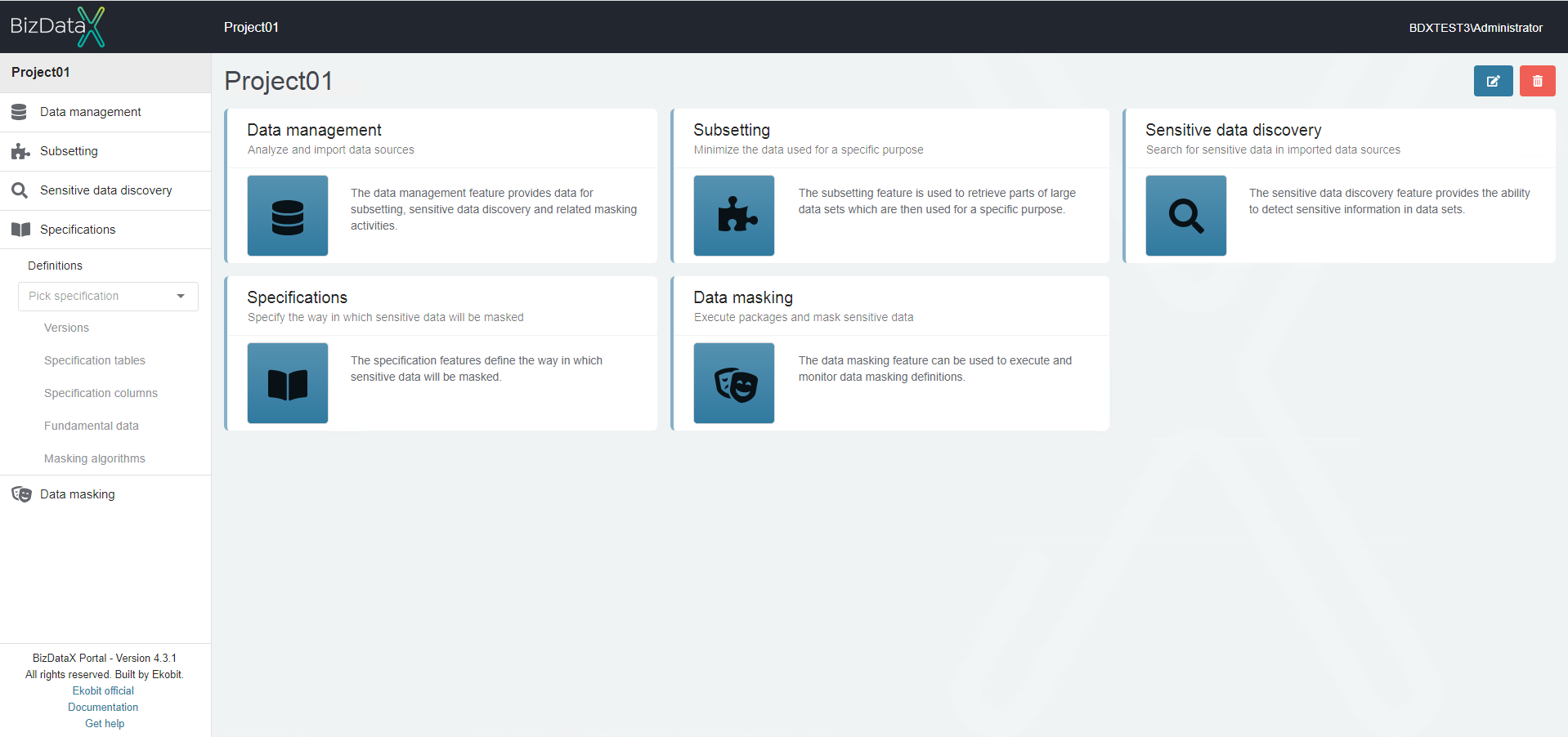
To create a specification, click the Create specification (plus) button in the upper-right corner.
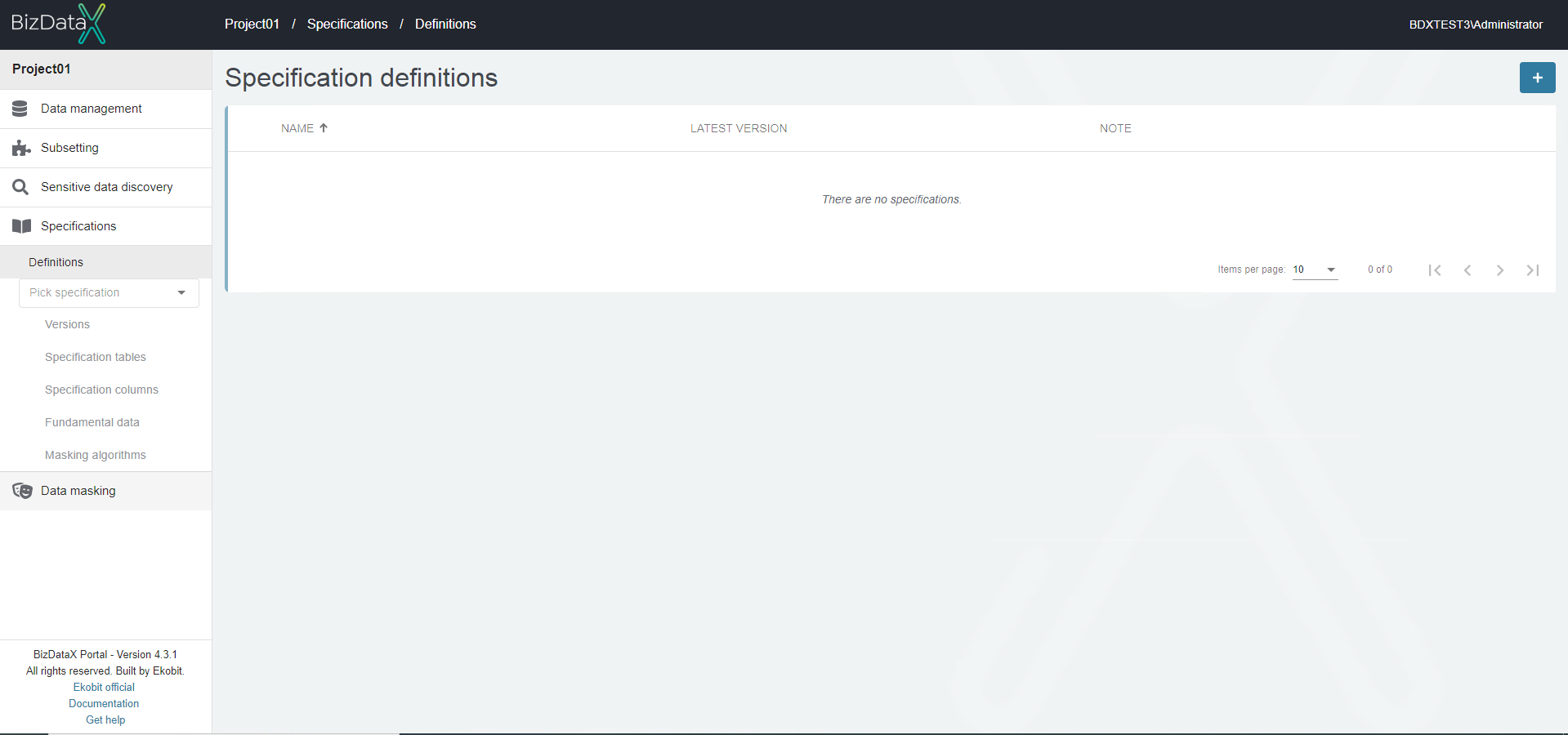
Enter the Name and commit.
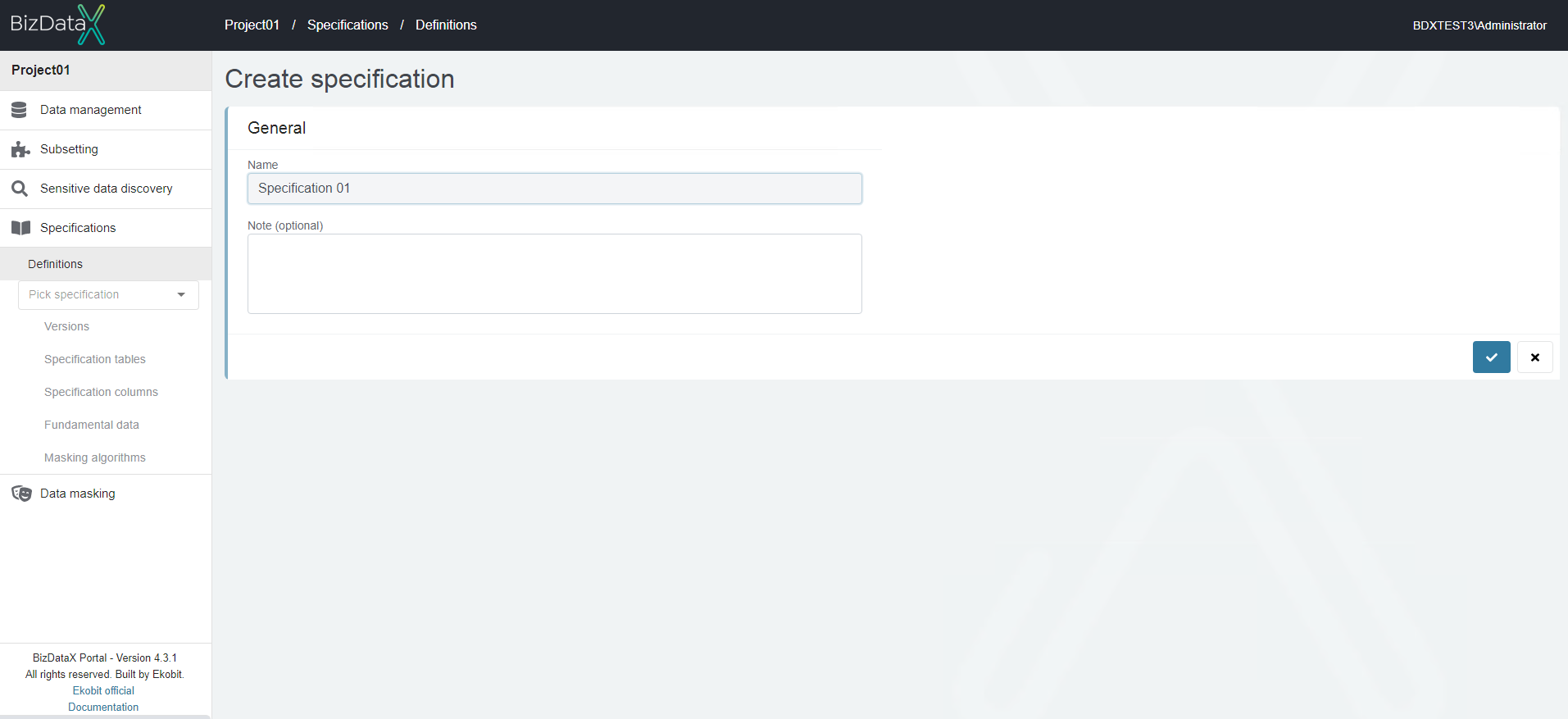
After commiting system will open Specification Definition Overview List where created specification is in status Draft and is ready for editing.
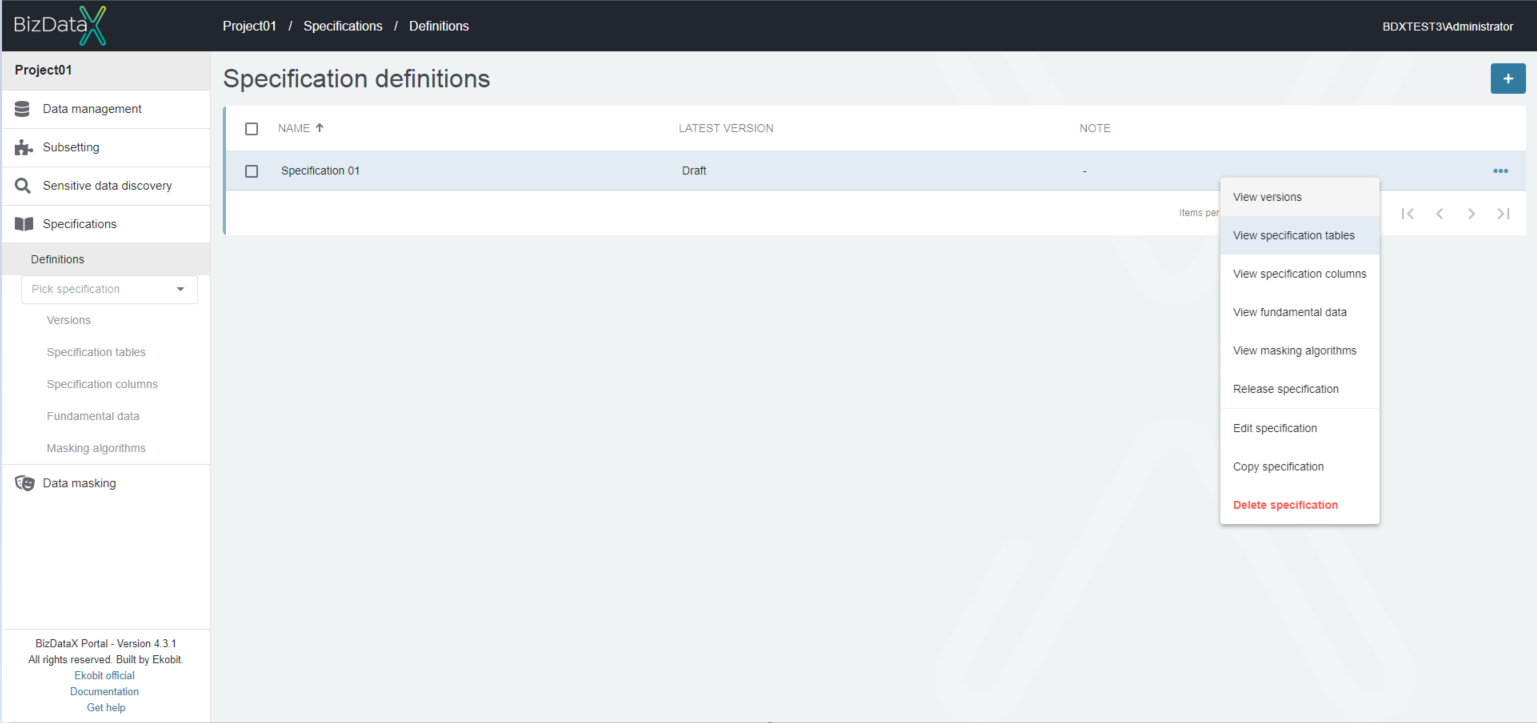
To create a specification table, select View specification table from table menu, which will open Specification table overview list screen. Select Create specification table button in the upper-right corner.
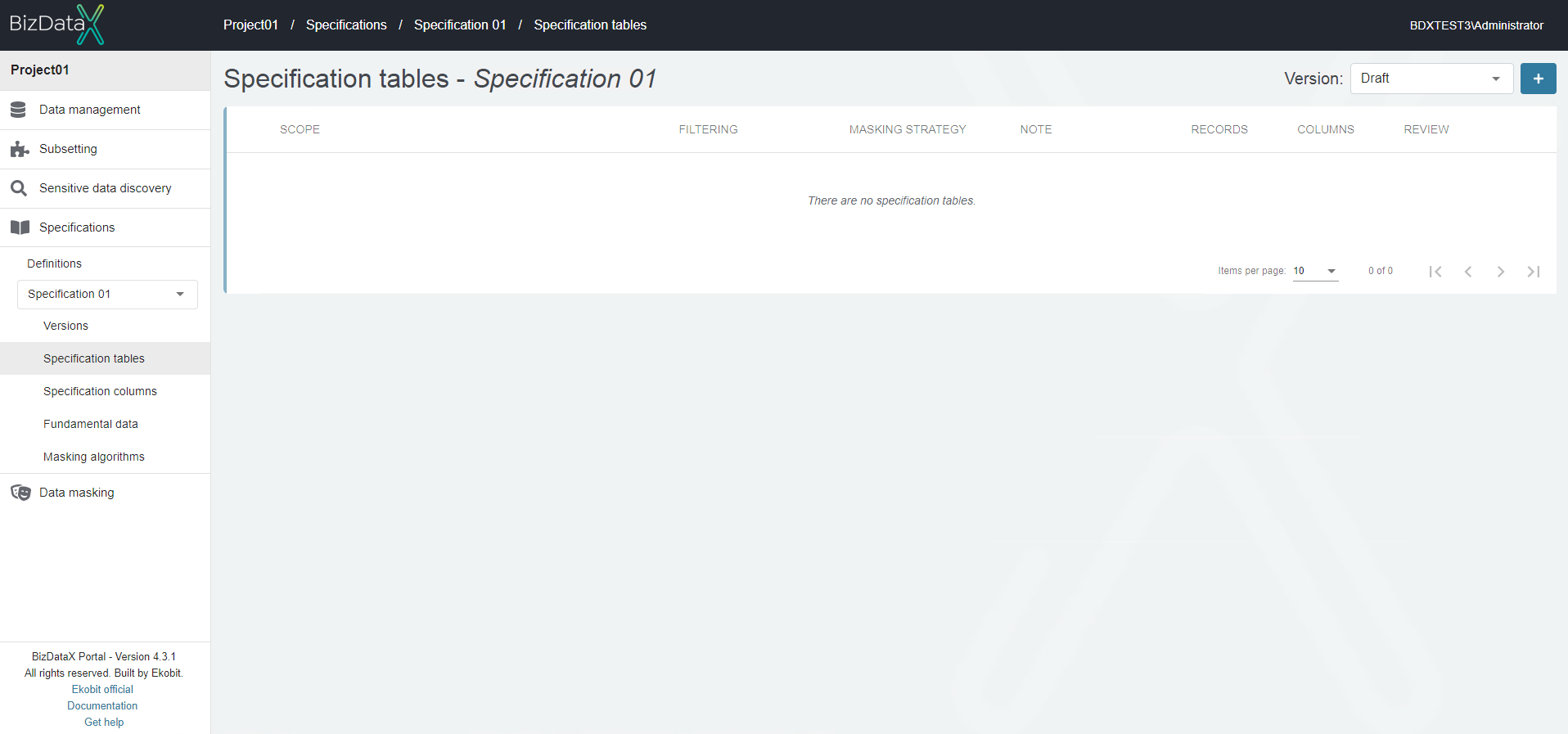
Define specification table scope and commit.
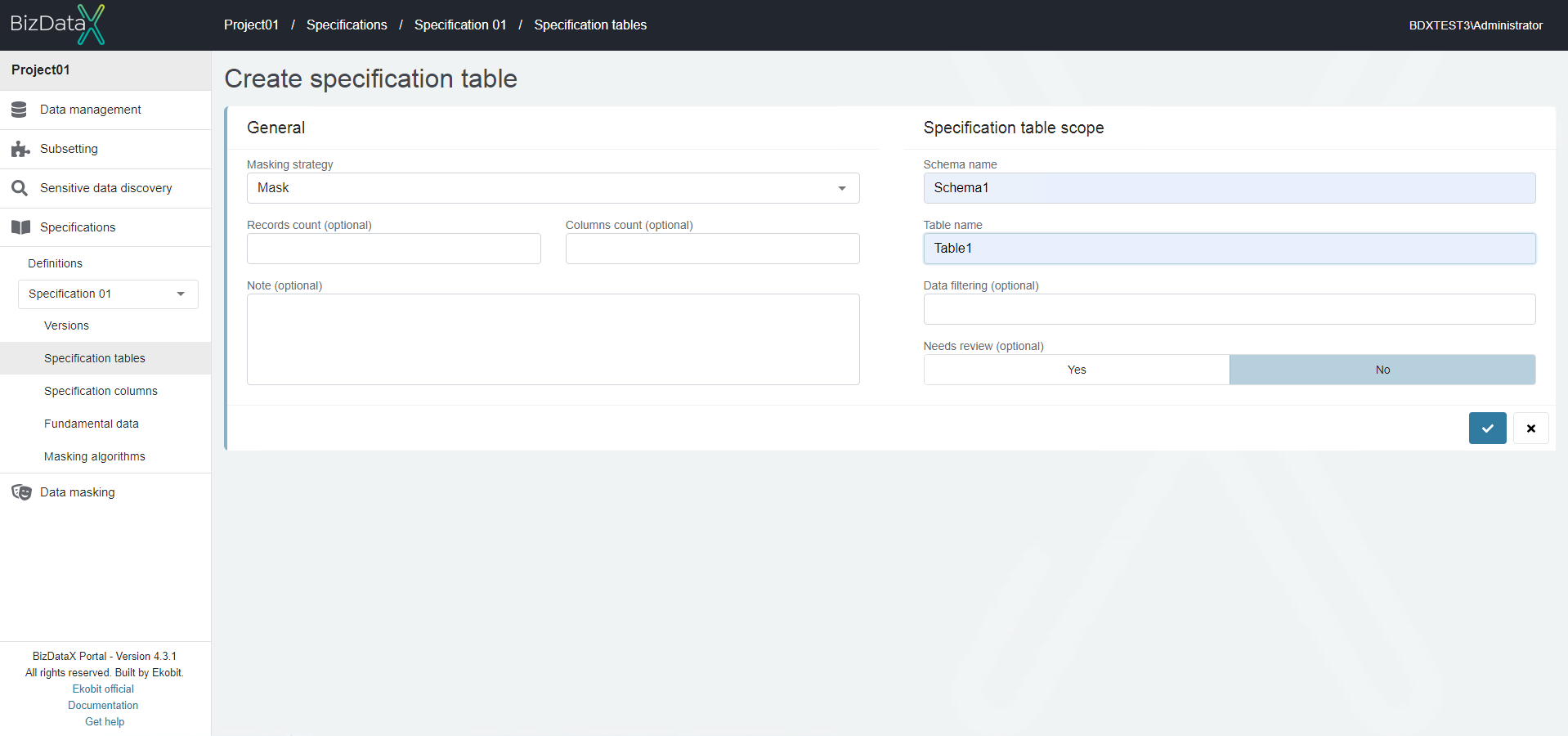
After commiting system will open Specification Table Overview List where created specification tables can be viewed. Created specification tables are a list of tables that must be in a data model that is going to be used in BizDataX Designer.
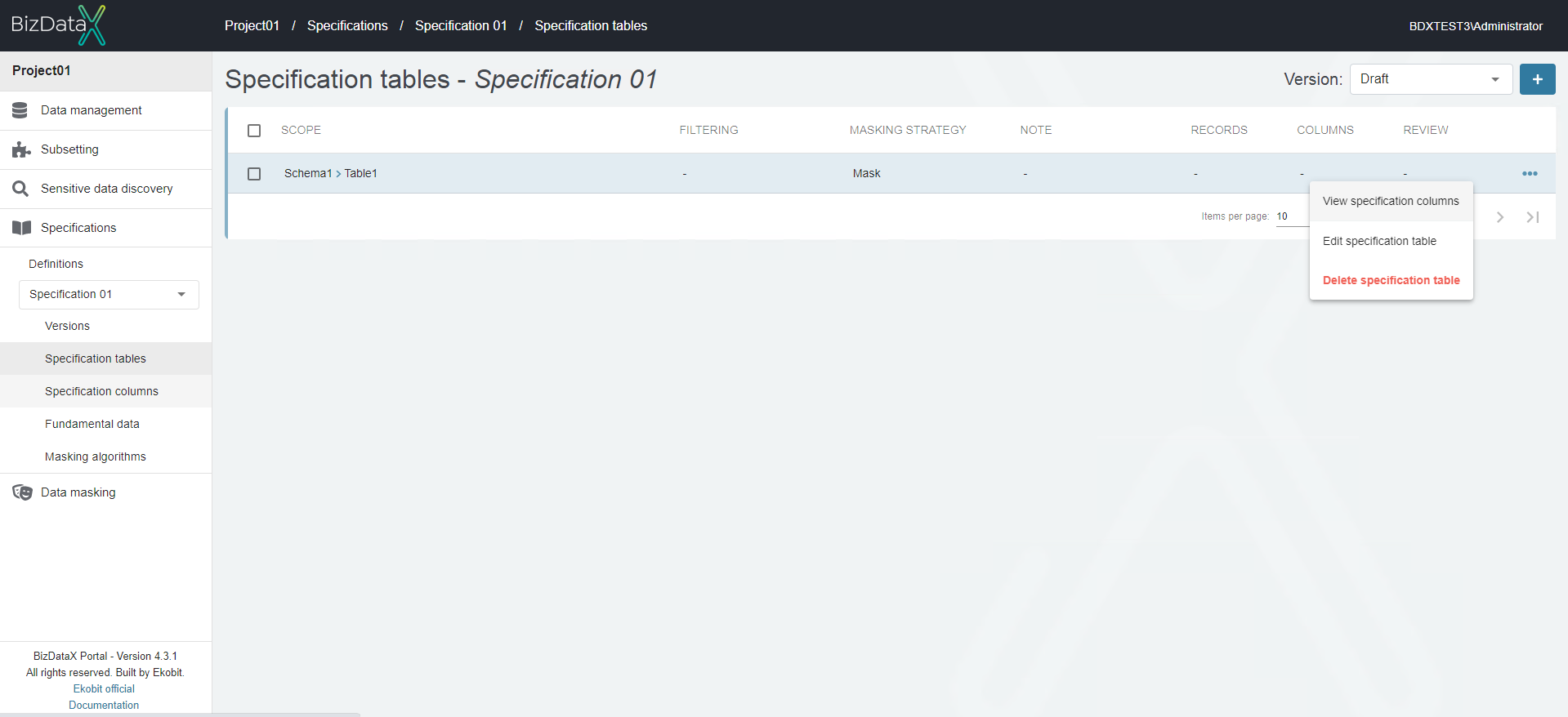
Once the specification tables are created, work with specification columns can be started.
To start working with the specification columns, select View specification column from table menu, which will open Specification column overview list screen.
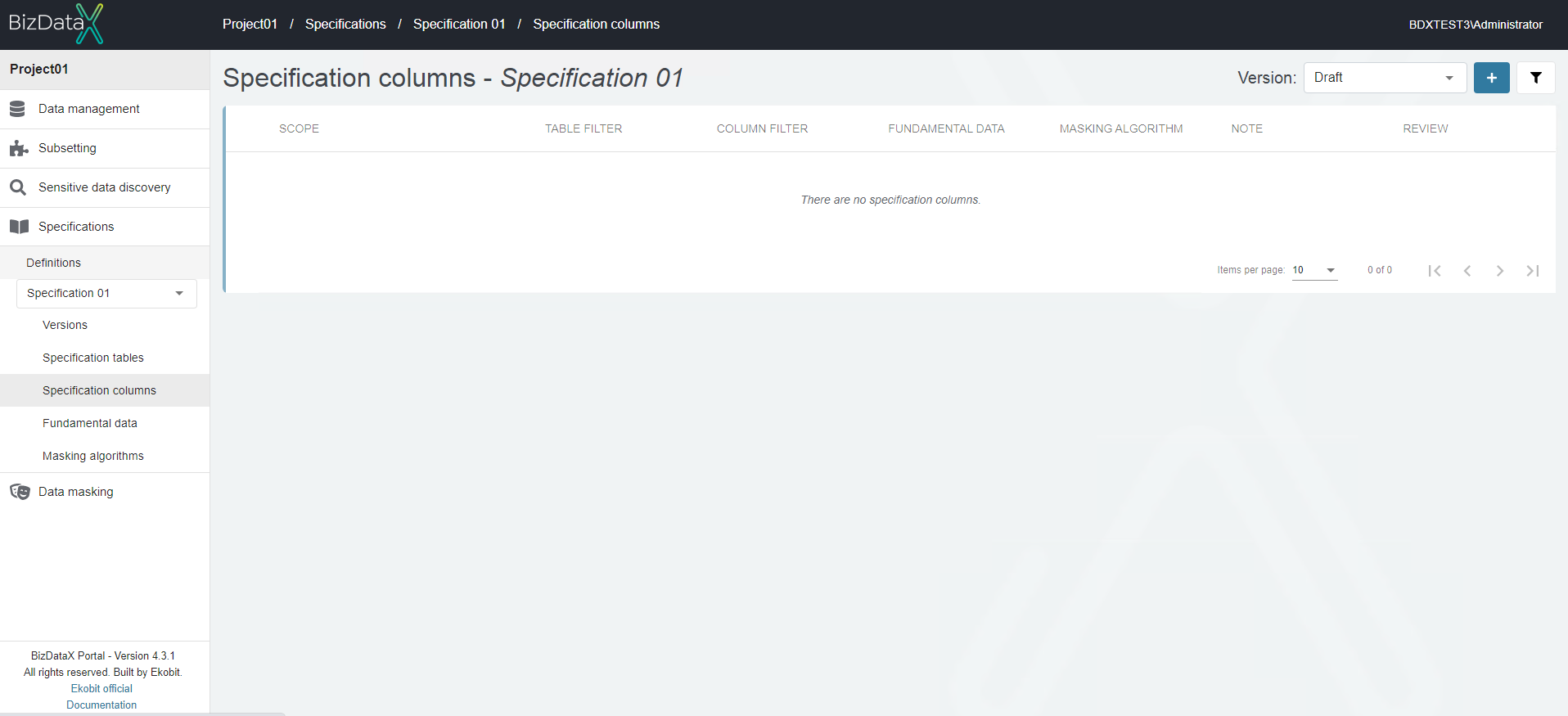
To create a specification column, select the Create specification column button in the upper-right corner. Define specification column scope (Column name and Specification table) and commit.
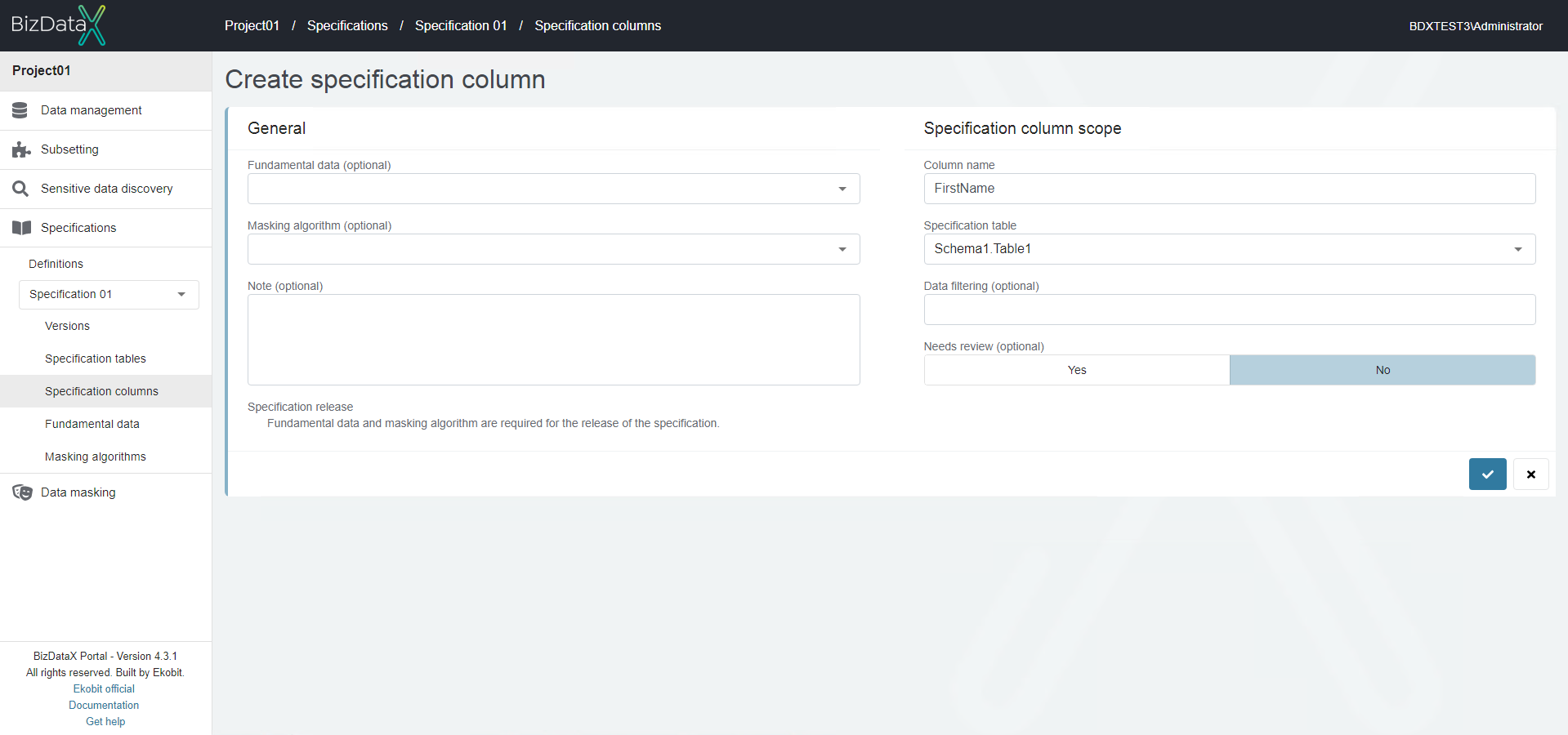
Created specification columns are a list of columns that must be in a data model that is going to be used in BizDataX Designer.
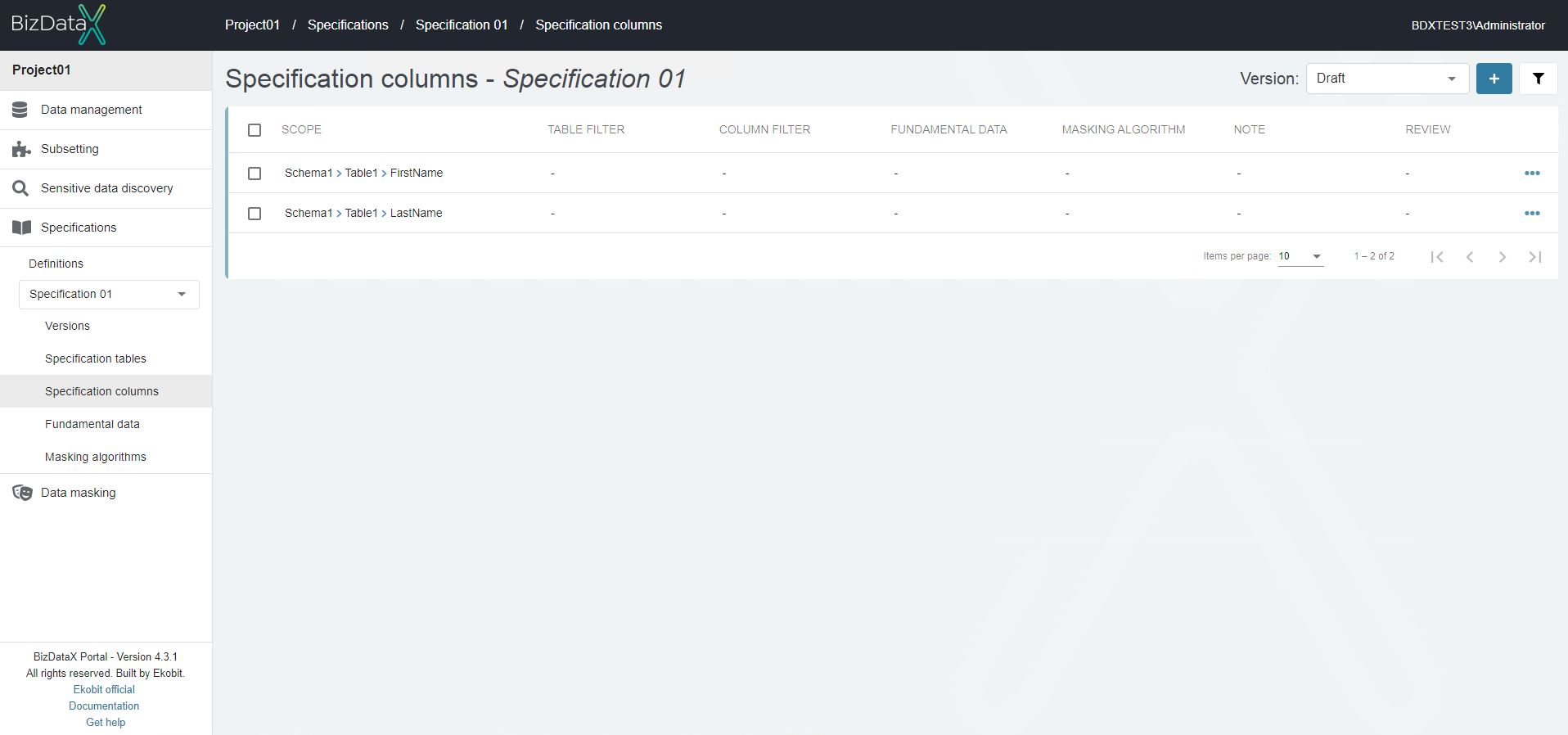
In order for the specification to be released, it is necessary to assign fundamental data (what to mask) and masking algorithms (how to mask) to the specification columns.
To start working with the fundamental data, on navigation menu select option 'Specifications --> Definitions --> choose definition --> Fundamental data' which will open Fundamental data overview list screen.
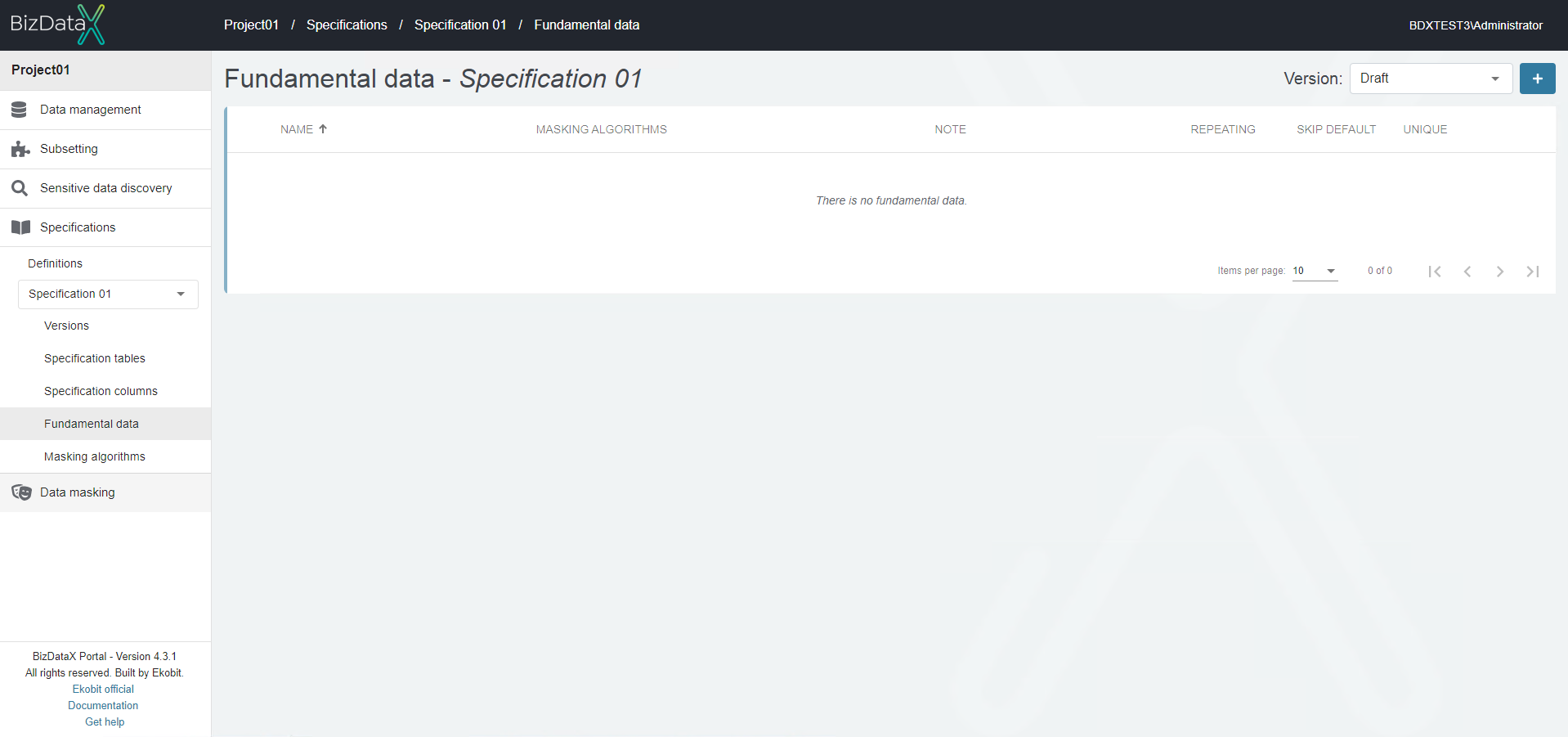
To create fundamental data, select the Create fundamental data button in the upper-right corner. Enter the Name and commit.

Fundamental data must have related masking algorithms.
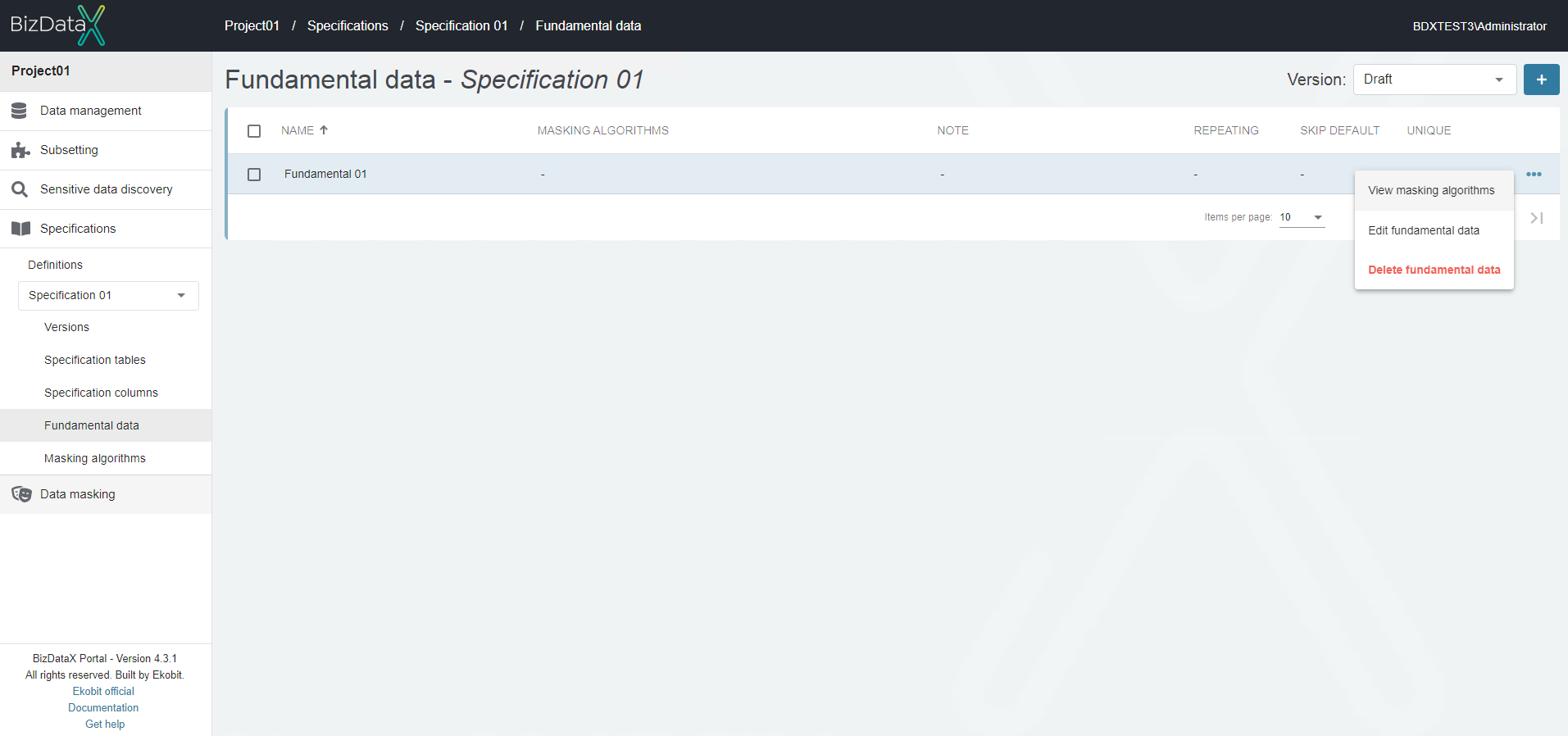
To start working with the masking algorithms, on navigation menu select option 'Specifications --> Definitions --> choose definition --> Masking algorithms' or on Fundamental data overview list screen select View masking algorithms option which will open Masking algorithms overview list screen.
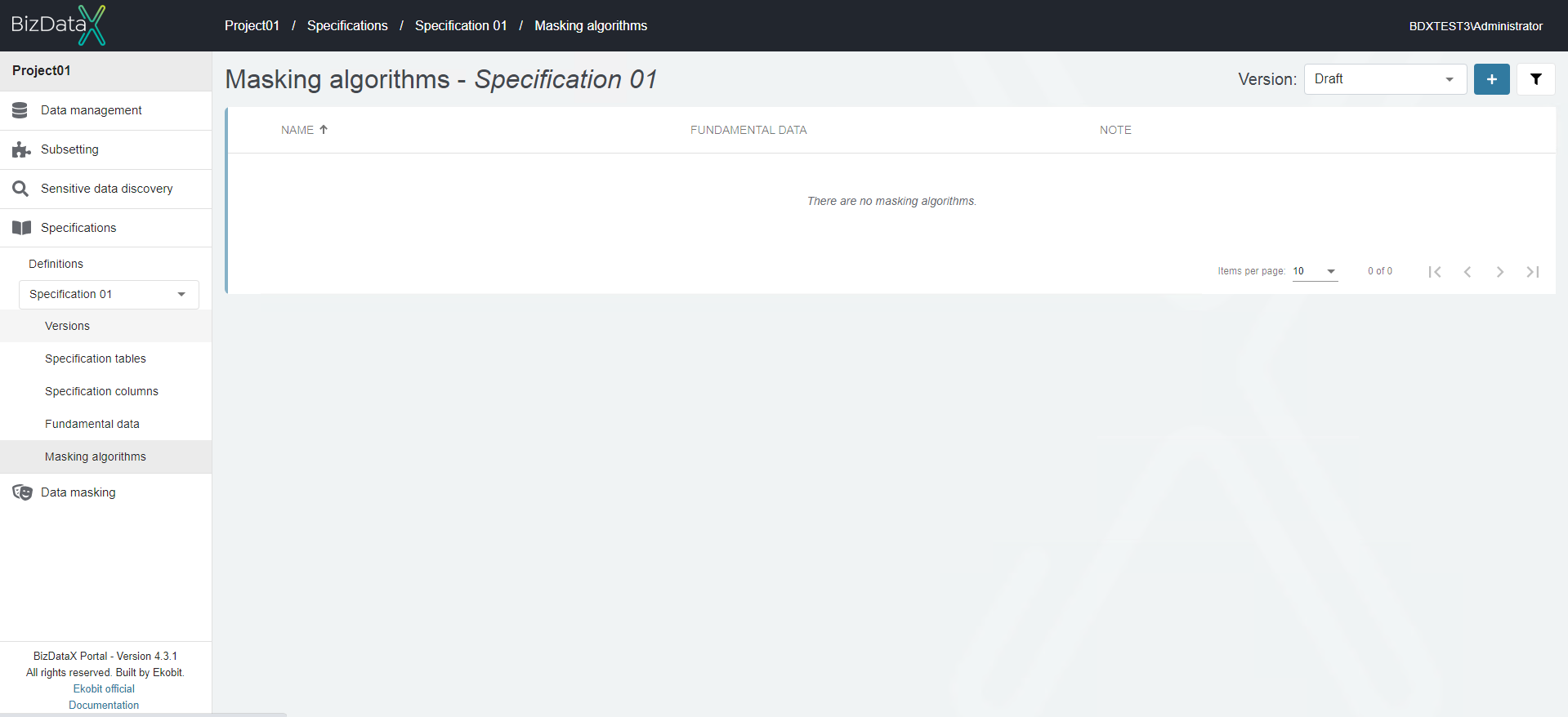
To create a masking algorithm, select the Create masking algorithm button in the upper-right corner. Enter the Name, select fundamental data from drop down list and commit.
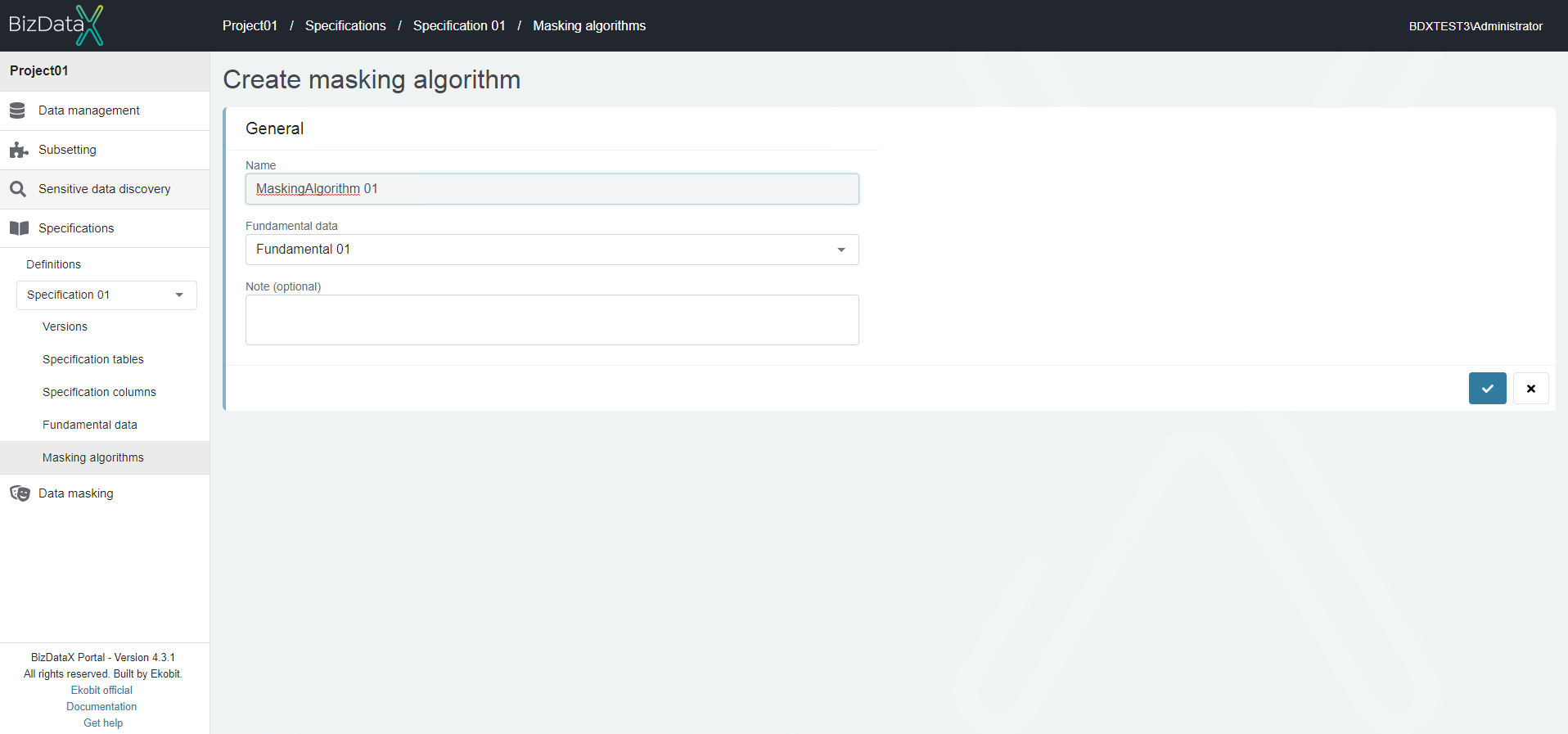
Created fundamental data and masking algorithm are ready to be assigned to specification columns.
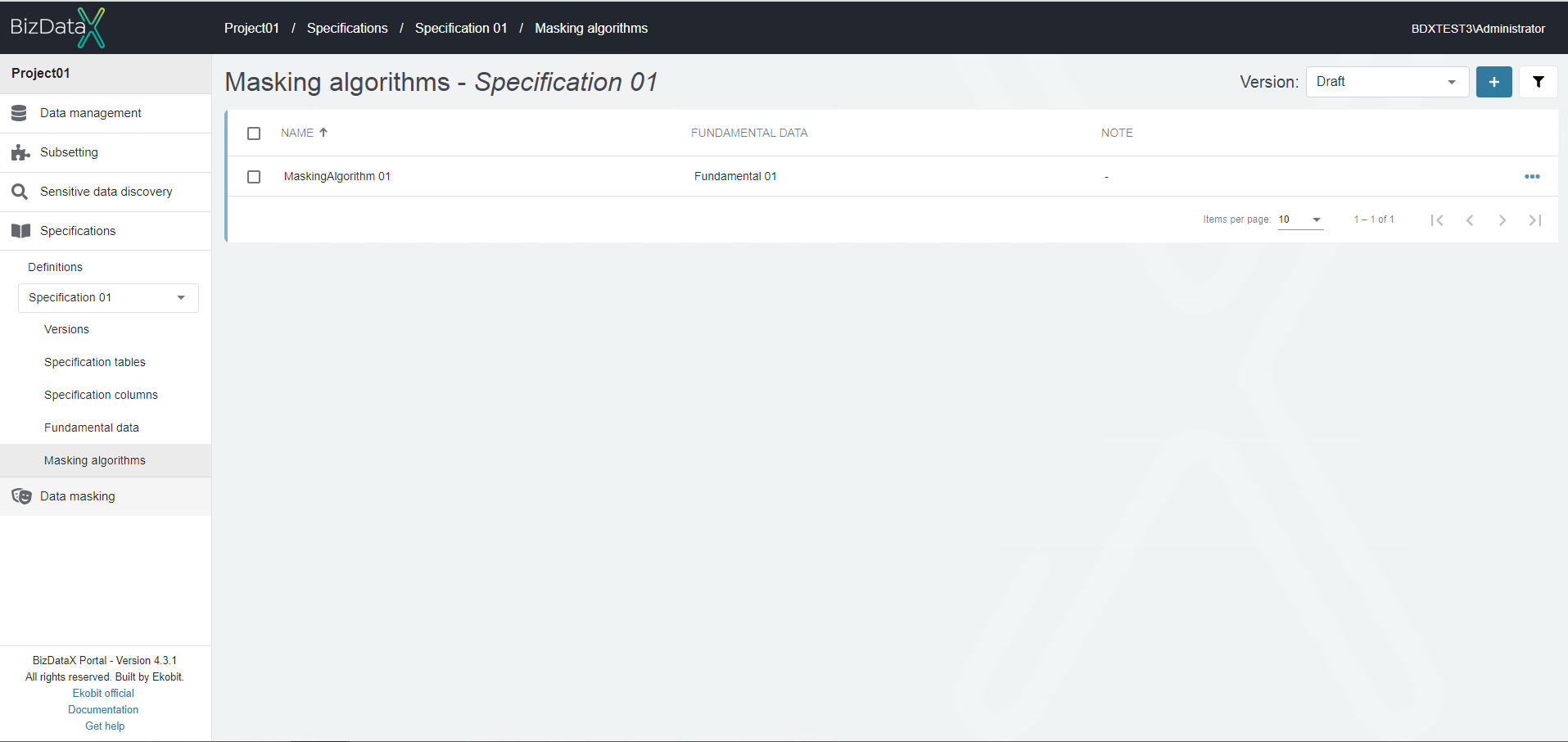
To assign created fundamental data and masking algorithm to existing specification columns, on navigation menu select 'Specifications --> Definitions --> choose definition --> Specification columns'. Then choose column from table and from table menu select option Edit specification column.
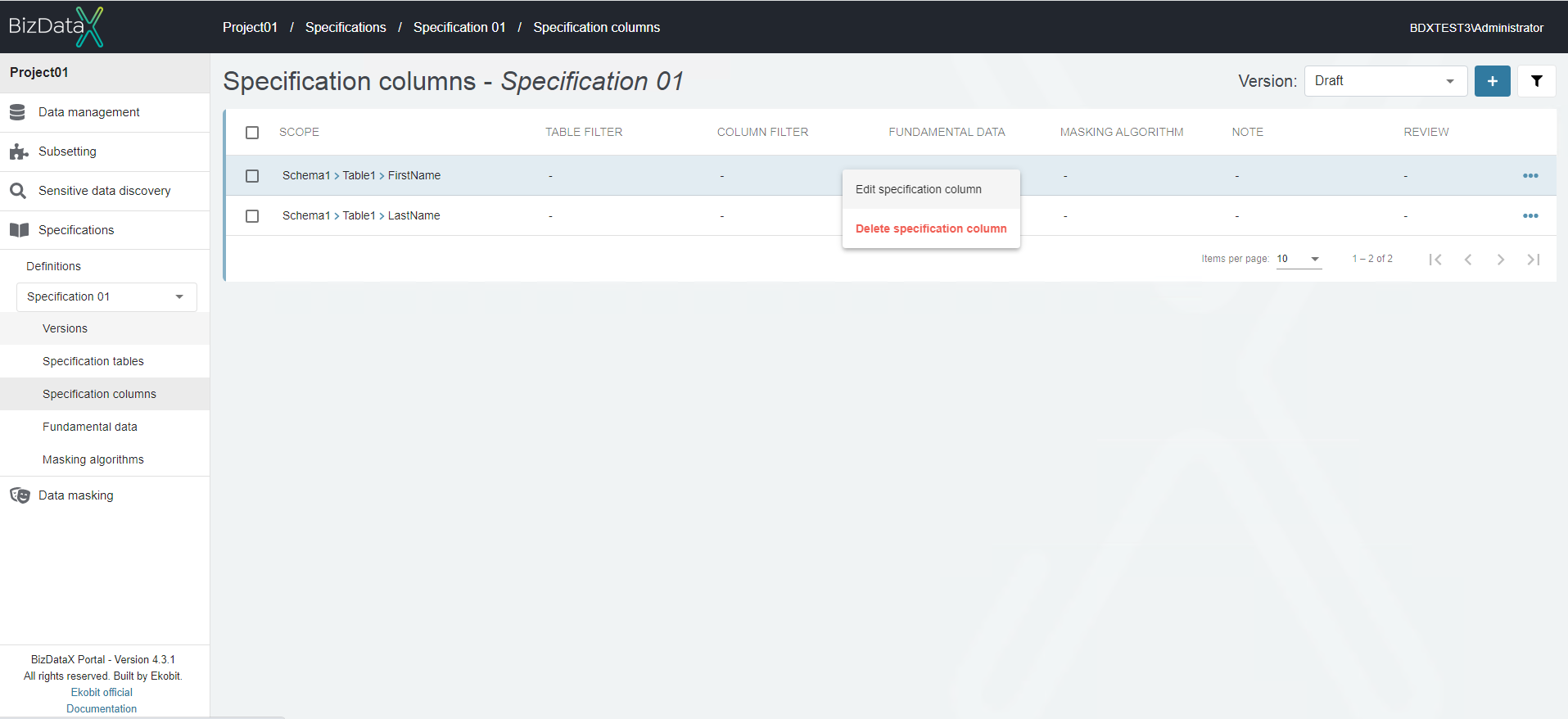
Then choose column from table and from table menu select option Edit specification column. Choose from drop-down menu Fundamental data and Masking algorithm and confirm it.
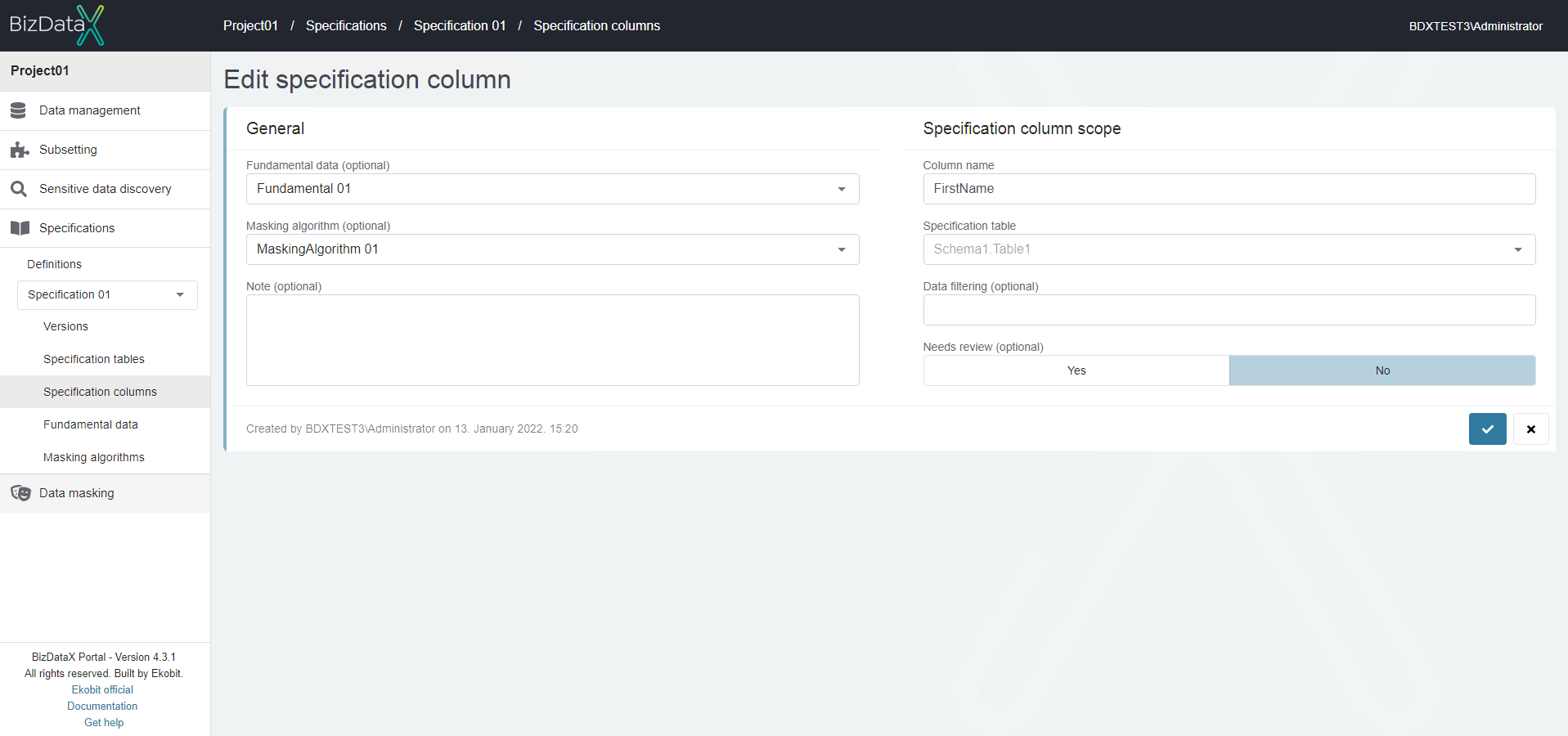
The specification is ready for release.
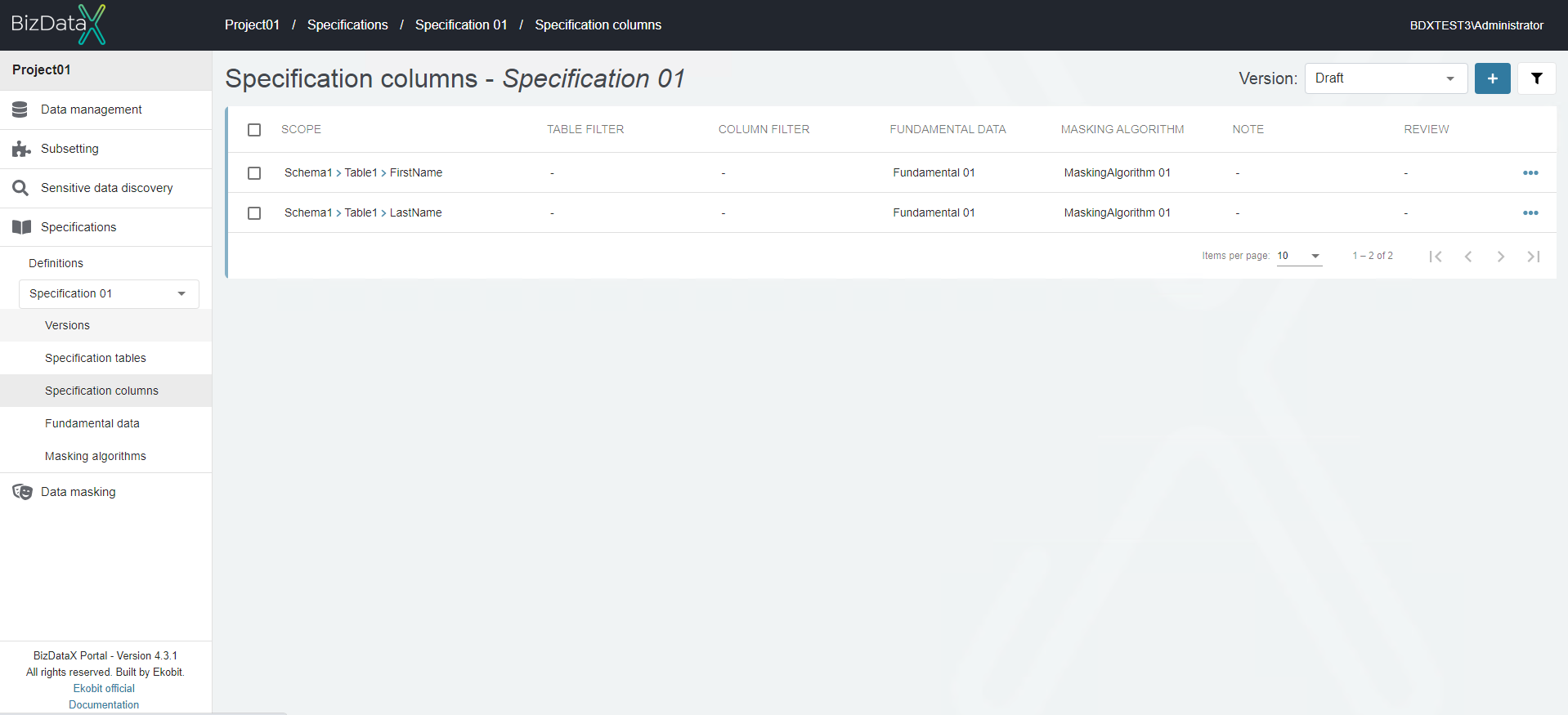
To release the specification. On navigation menu select option 'Specifications --> Definitions', select Definition from overview list which to release and from table menu select option Release specification.
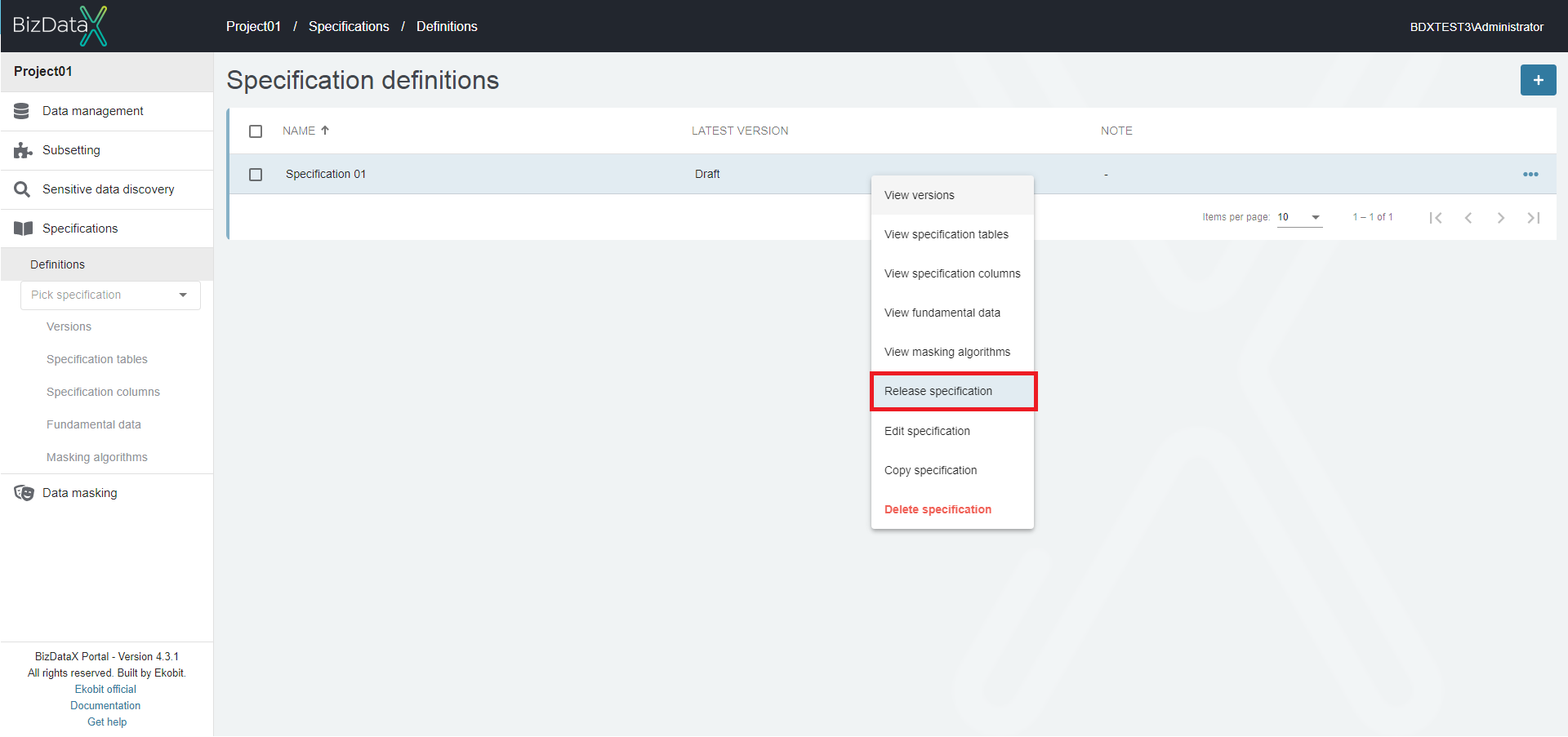
Pop-up window with open field to enter Release version will be open. Enteer Release version and confirm it.
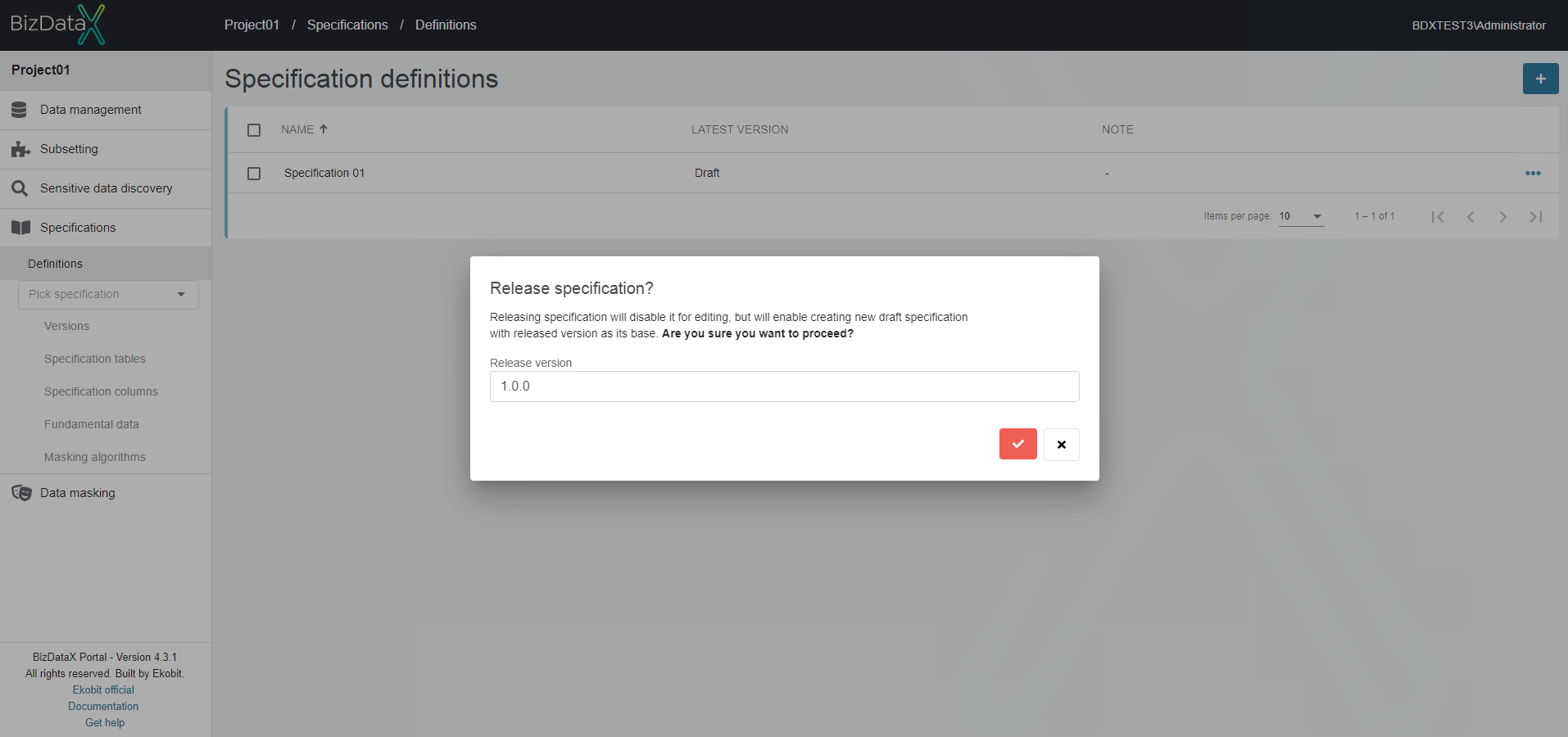
The specification is released. Creating a masking flow can begin.
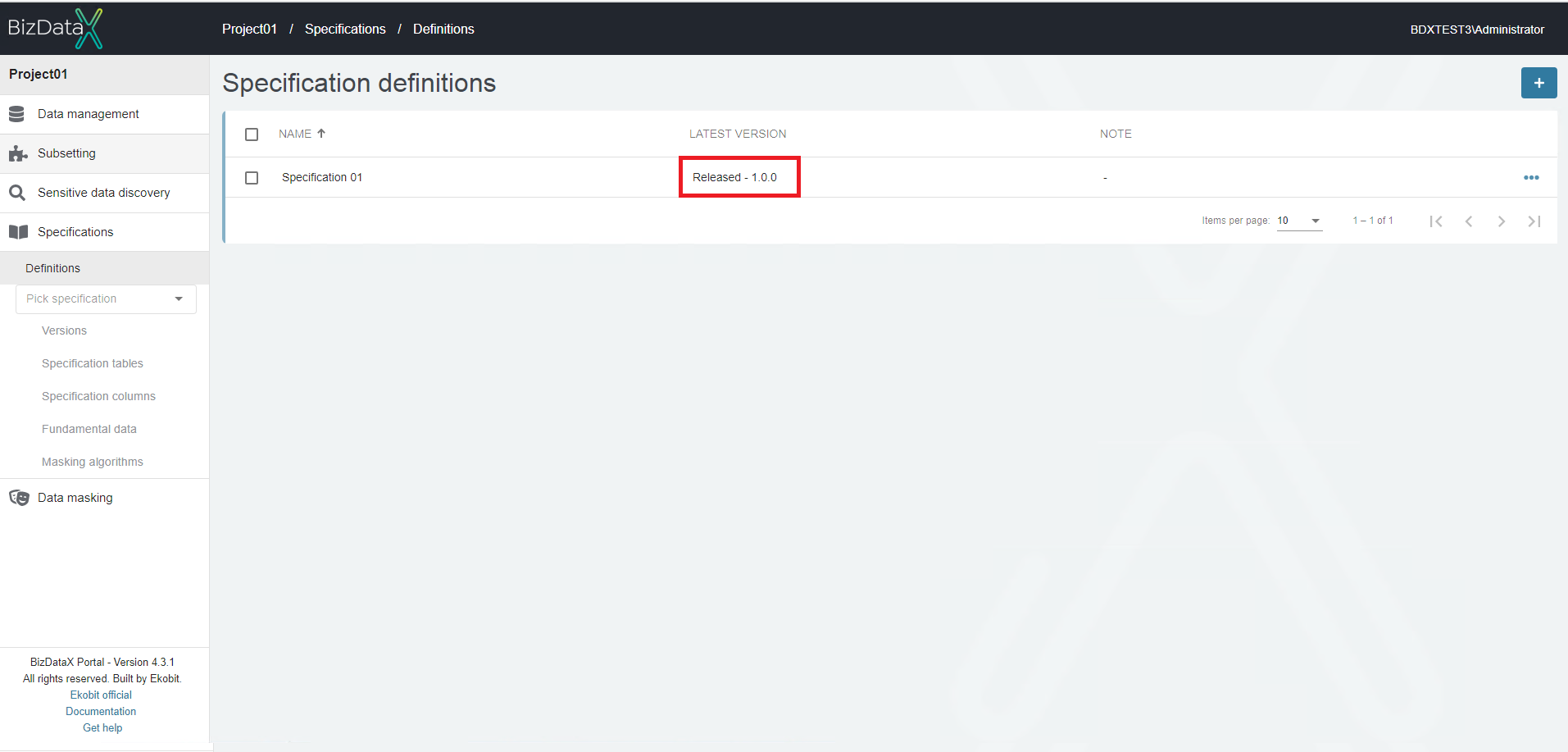
Video steps for creating a specification from scratch
Creating a specification from rules
Creating a specification from rules is another way of creating a specification from scratch or an update to an existing specification, by exporting rules' findings into a specification's tables, columns, fundamental data, and masking algorithms.
Picture steps for creating a specification from rules
To create a new specification from rules, select from navigation menu 'Sensitive data and discovery --> Rules', which will open Rules overview list screen.
To export rules to specification, select from Export drop-down menu in the upper-right corner option Export to specification that opens a 3-step wizard.
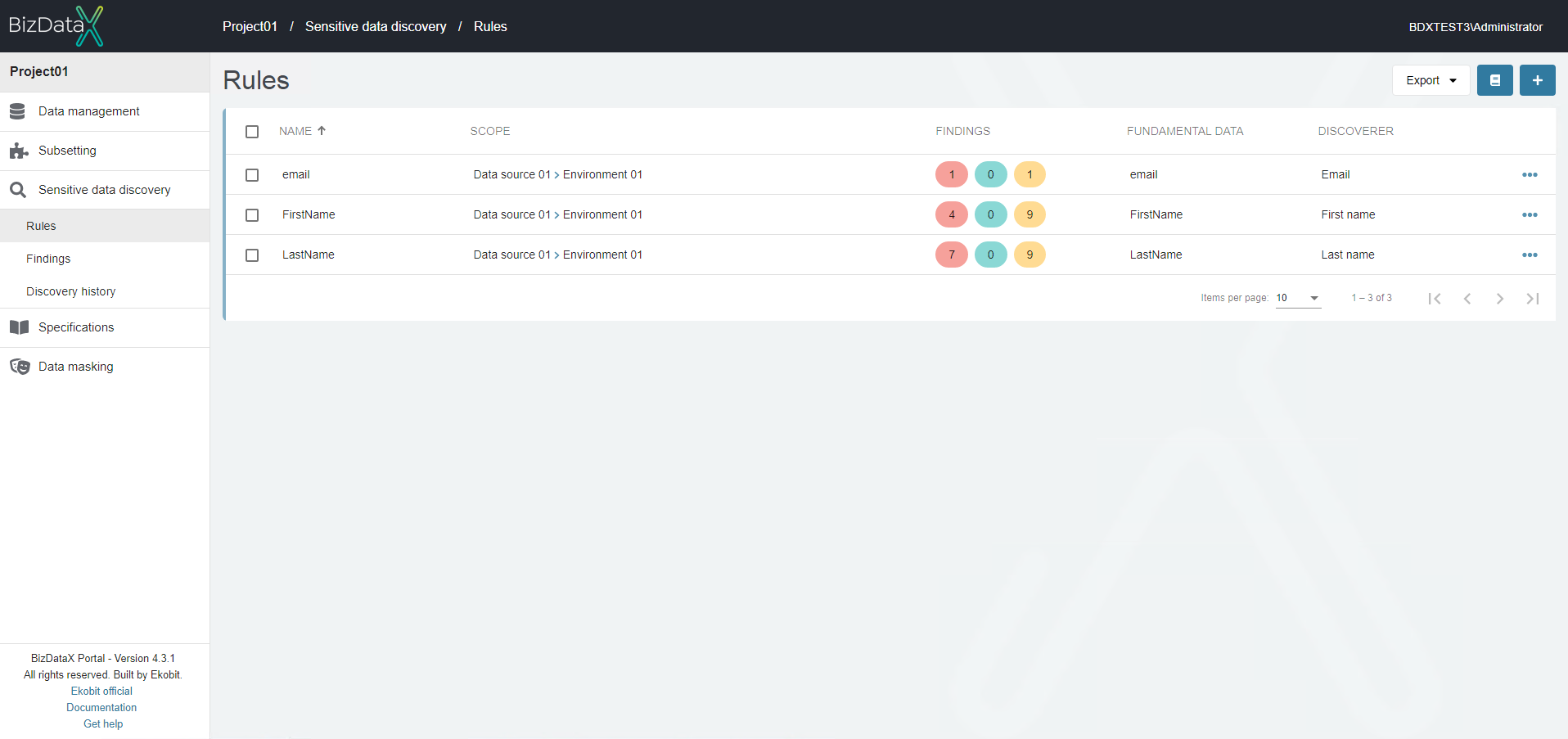
In the first step, select the discovery rules whose sensitive findings you want to export to the specification and confirm to go to next step.
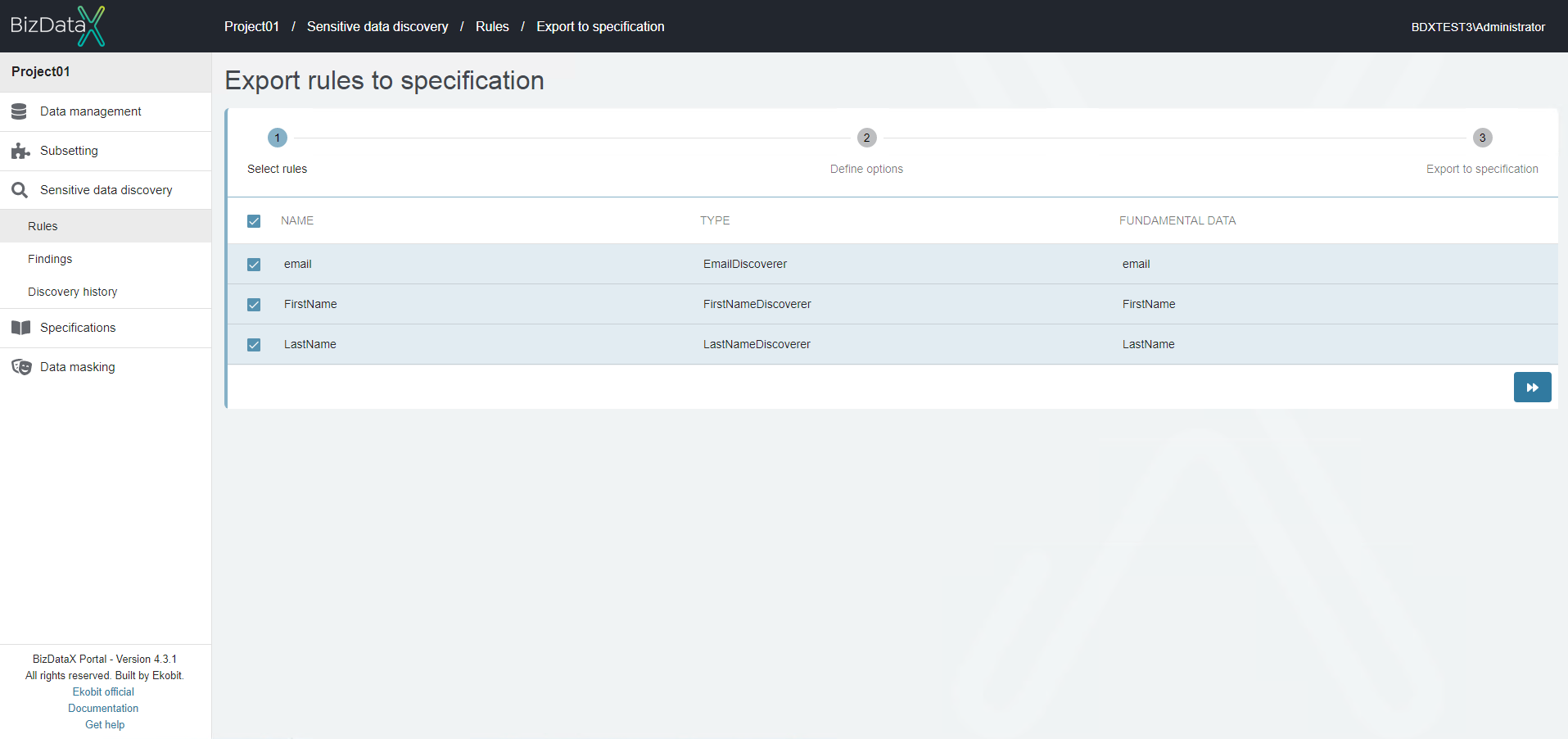
In the second step, define whether it is necessary to create a new specification or update an existing one. Select a new specification, enter New specification name and confirm to go to last step.
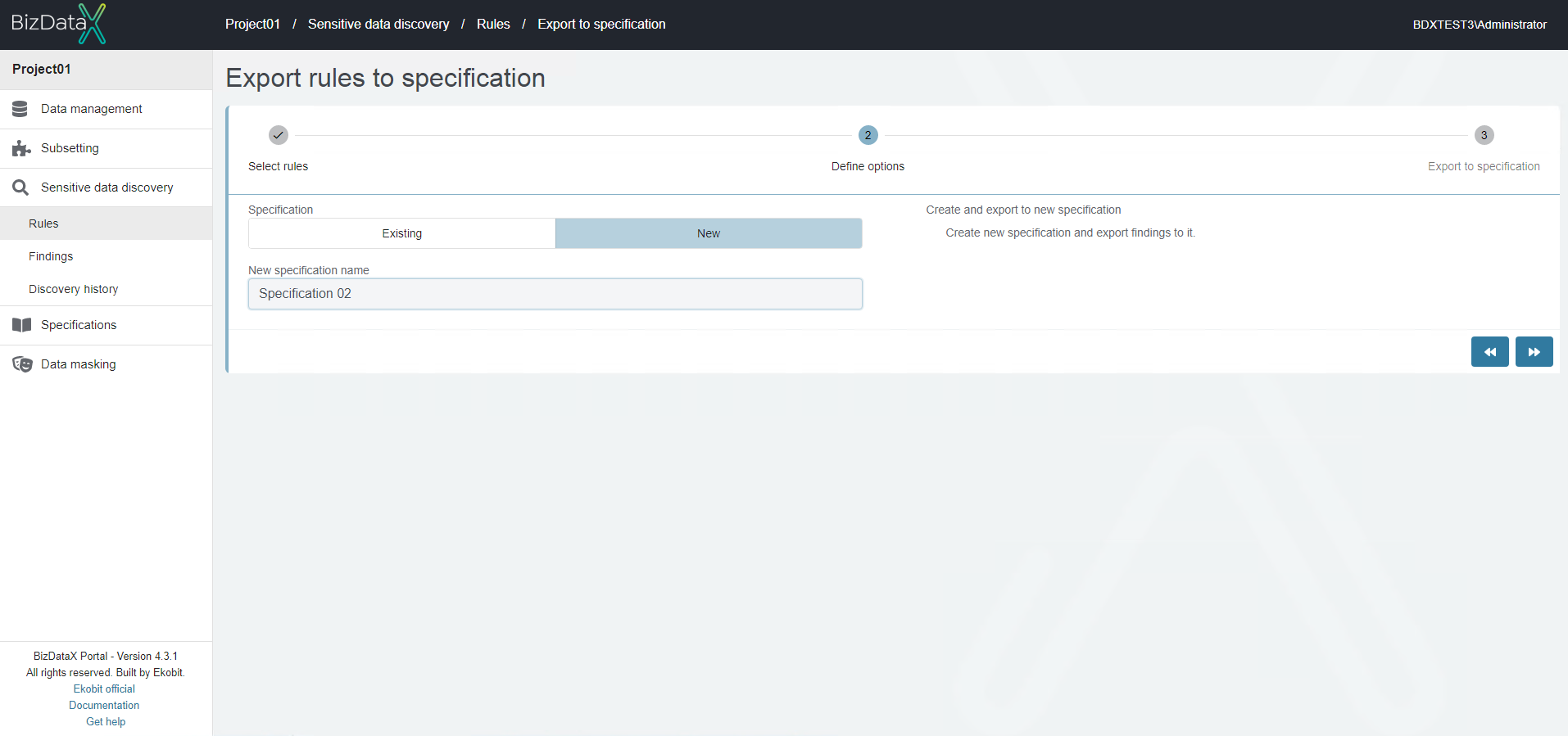
In the last step, do the final check what is actually going to be exported: the table becomes a specification table, the column becomes a specification column, the fundamental data from rule becomes fundamental data, the note is from finding.
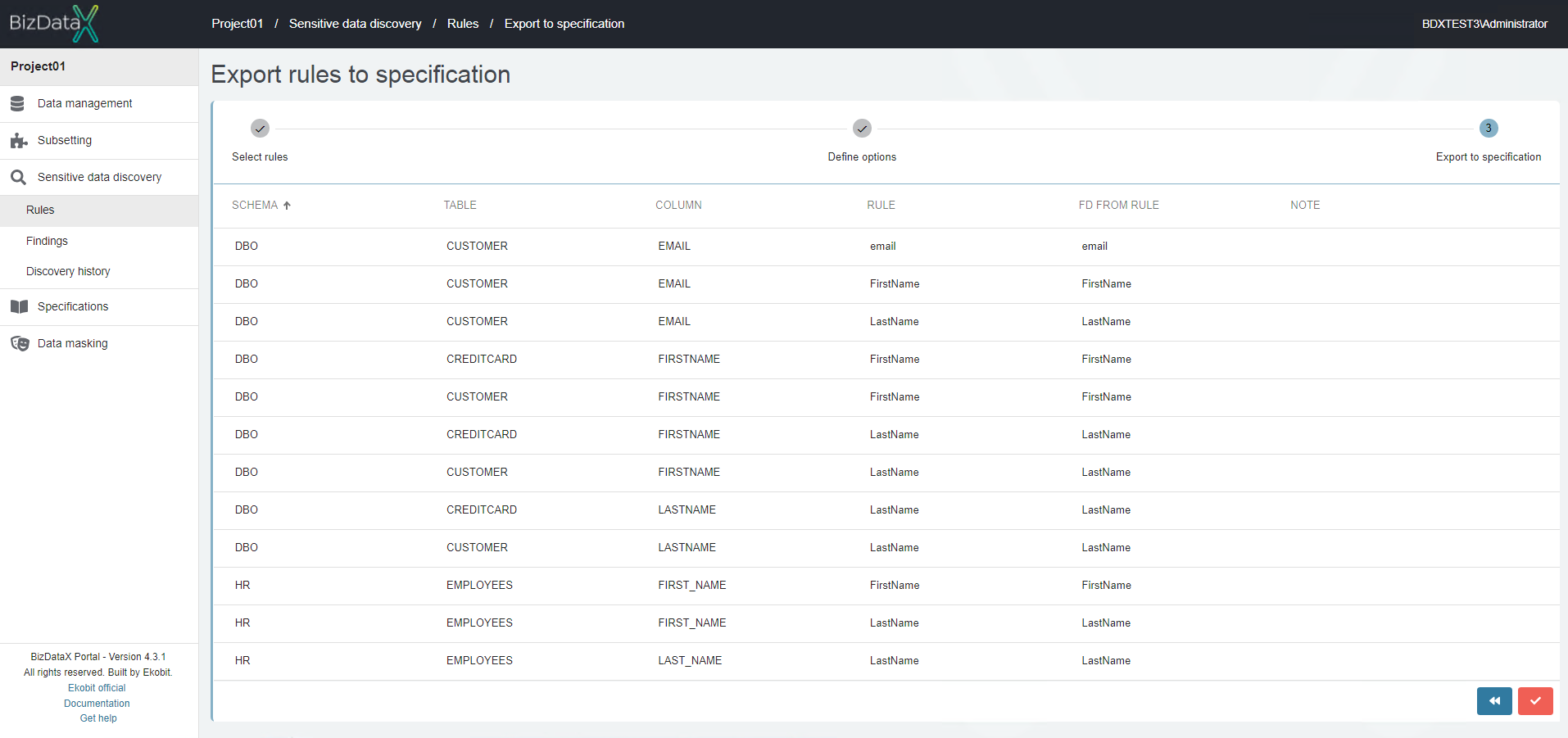
The specification is created and ready for editing.
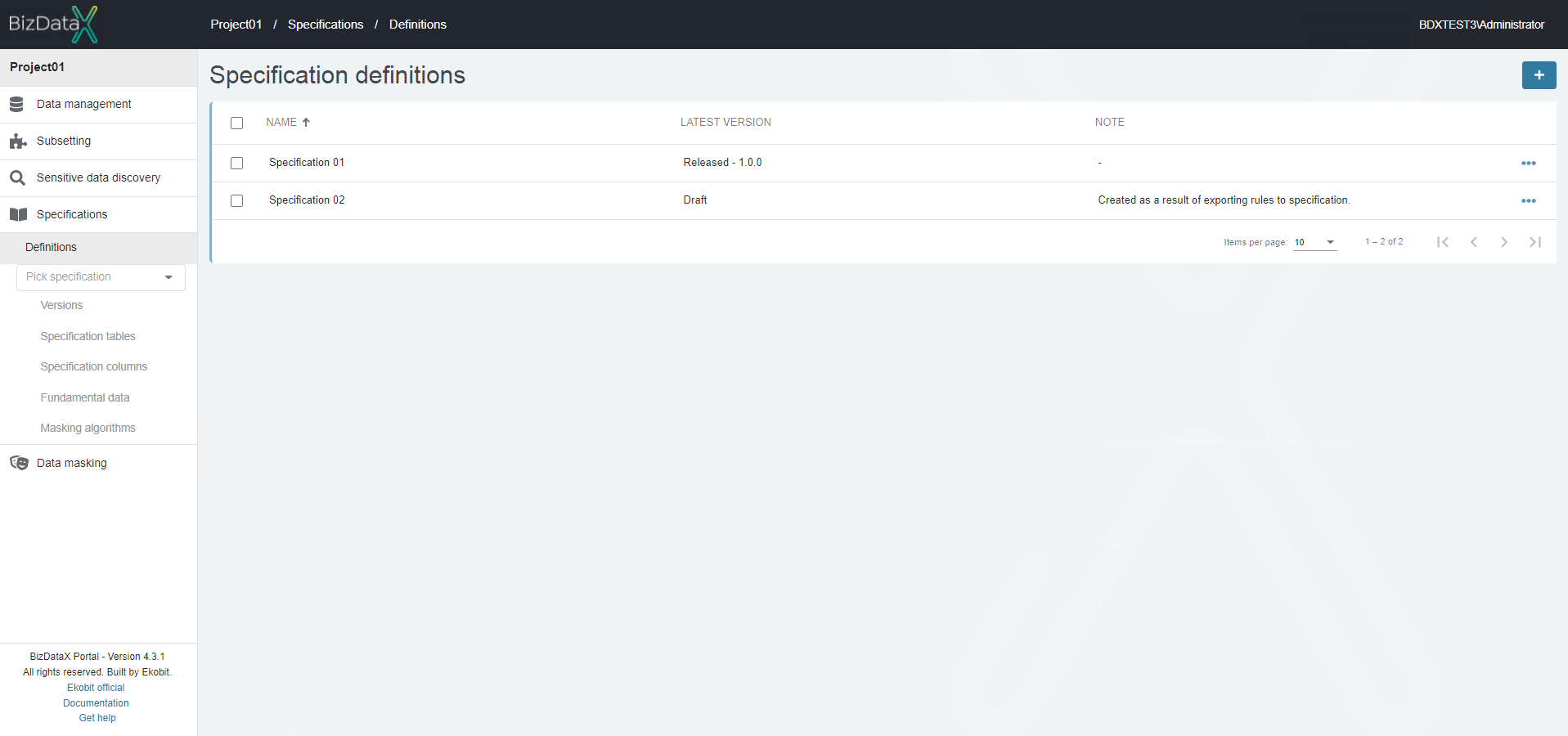
Masking algorithms need to be manually created and along with fundamental data assign to specification columns.
The rest of the process is the same as described in the chapter above.