- BizDataX
- Installation guide
- Requirements
- BizDataX Designer installation
- BizDataX Designer version upgrade
- BizDataX Designer advanced settings
- BizDataX Portal installation
- BizDataX Portal version upgrade
- BizDataX Portal advanced settings
- NuGet packages installation
- Start guide
- Creating a data model (BizDataX Portal)
- Finding sensitive data
- Producing a specification
- Creating a new Visual Studio BizDataX project
- Creating a data model (BizDataX Designer)
- Creating a simple masking flow
- Publishing package to BizDataX Portal
- Executing package
- BizDataX Portal
- User manual
- BizDataX Designer
- Workflow
- Creating a new Visual Studio BizDataX project
- User interface elements
- Creating a data model
- Toolbox items
- Masking activities
- BizDataX Masking Control Flow
- BizDataX Country CH
- Generate AHV (Sozialversicherungsnummer)
- Generate CH IBAN
- Pick CH address from list
- Pick CH bank from list
- Pick CH company from list
- Pick CH first name from list
- Pick CH last name from list
- Pick CH place from list
- Pick CH street from list
- BizDataX Country DE
- Generate DE IBAN
- Pick DE address from list
- Pick DE bank from list
- Pick DE company from list
- Pick DE first name from list
- Pick DE last name from list
- Pick DE place from list
- Pick DE street from list
- BizDataX Country HR
- Generate HR bank account
- Generate HR BBAN
- Generate HR IBAN
- Generate JMBG
- Generate maticni broj
- Generate OIB
- Generate porezni broj
- Pick HR address from list
- Pick HR bank from list
- Pick HR company from list
- Pick HR first name from list
- Pick HR last name from list
- Pick HR place from list
- Pick HR street from list
- BizDataX Country US
- Generate US SSN
- Pick US address from list
- Pick US company from list
- Pick US first name from list
- Pick US last name from list
- Pick US place from list
- Pick US street from list
- BizDataX Data Processing
- BizDataX Database
- BizDataX Generators
- Generate and convert
- Generate and convert to number
- Generate and convert to text
- Generate business name
- Generate credit card number
- Generate date
- Generate date in range
- Generate Email
- Generate fixed digit number
- Generate IBAN
- Generate items
- Generate items in random order
- Generate number in range
- Generate number sequence
- Generate numbered string
- Generate PAN
- Generate phone number
- Generate text
- Generate value
- BizDataX Monitoring
- BizDataX Pick Data From List
- Pick address from list
- Pick bank from list
- Pick company from list
- Pick first name from list
- Pick last name from list
- Pick place from list
- Pick street from list
- Pick value from list
- BizDataX Primitives
- API masking
- Assign date
- Assign number
- Assign text
- Assign value
- Clear value
- Evaluate date function
- Evaluate function
- Evaluate numeric function
- Evaluate text function
- Format properties
- BizDataX Repeating
- Assign repeating value
- Clear repeater
- Load repeaters
- Load single repeater
- Repeating of any value condition branch
- Repeating of boolean condition branch
- Repeating of date condition branch
- Repeating of number condition branch
- Repeating of text condition branch
- Save repeaters
- Save single repeater
- Set any repeating value
- Set boolean repeating value
- Set date repeating value
- Set number repeating value
- Set text repeating value
- Fluent Handler API
- Package steps
- Package parameters
- Publishing package to BizDataX Portal
- Package execution
- Masking-examples
- Logging
- Functions
- Custom code
- Picklists
- Addresses
- Banks
- Business suffixes
- Companies
- Domain names
- First names
- Last names
- Phone codes
- Places
- Streets
- Data generators
- Lambda expressions
- Synthetic data generation
- Repeaters
- Restartability
- Masking conditioned by data from related entities
- File masking
- Advanced
- Supported data sets
- Oracle
- Oracle database analyzer
- Oracle database handler
- Repeaters persistence
- Restartability store configuration
- Oracle database subsetting
- Microsoft SQL Server
- SQL Server database analyzer
- SQL Server database handler
- Repeaters persistence
- Restartability store configuration
- DB2
- Informix
- Sybase
- PostgreSQL
- Release notes
Project Dashboard
The Project Dashboard shows the basic information related to different functional parts of the project and provides easy access to all of these functionalities. Each functionality is contained within its own panel on the project dashboard.
| Table of contents |
|---|
| Menu options |
| Edit and Delete project options |
| Edit project |
| Delete project |
 Figure 1: BizDataX Project Dashboard
Figure 1: BizDataX Project Dashboard
Menu options
The Project Dashboard information can be managed trough Menu options, and main options are:
-
The connection to the databases is performed here by using the BizDataX database analyzer. The database metadata will be automatically loaded and prepared for further use.
-
A Subsetting is a functionality that allows you to extract a certain part of the data from the total data set, with the aim of creating a smaller, more specific database, which is then easier to work with.
-
Sensitive data discovery consists of Discovery rules and Discovery findings. Sensitive data is requested using created rules.
-
Specifications provides basic information about the specifications in the project. It is a definition of how sensitive data will be masked is saved in the form of a specification.
-
Data masking in BizDataX Portal consists of Packages. A BizDataX package represents a logical container that contains all registered packages and the history of their executions. The package should be registered (published from BizDataX Designer) and then can be executed with default or custom parameters.
Edit and Delete project options
The project dashboard also provides access to Edit project and Delete project options using corresponding buttons in the top right corner of the page.
Edit project
Create project and Edit project have the same screen context. Edit project is called from project Dashboard page by selecting 'Edit project' button and it allows the user to change project properties.
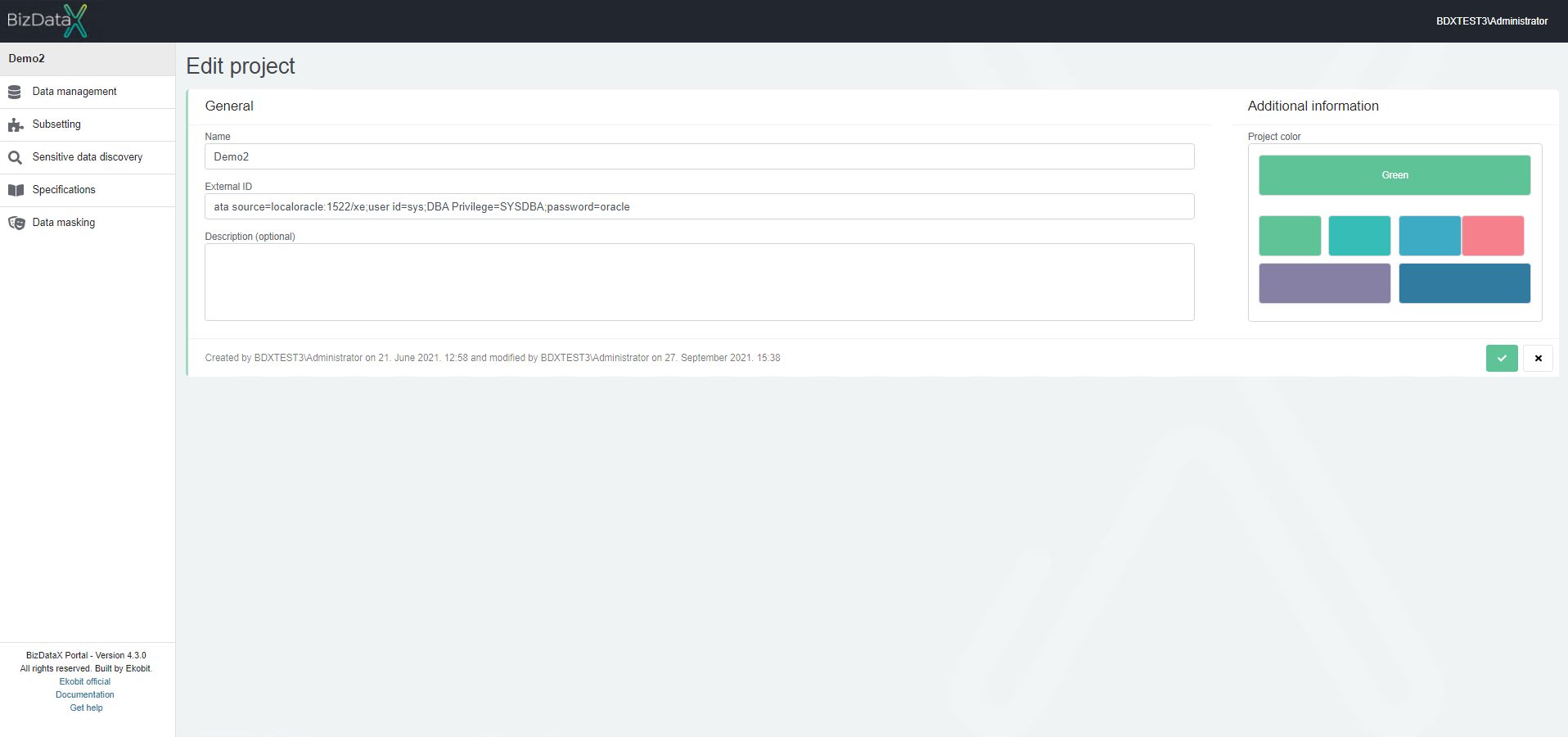 Figure 2: BizDataX Edit project
Figure 2: BizDataX Edit project
The following properties can be changed:
- Name - Unique name of the project (this field is mandatory)
- External ID - ID of the project in an external system, used for integration scenarios (optional)
- Description - Description of the project
- Project colour - Colour of the project
To complete the editing of project properties and to save changes select Confirm button.
To cancel editing click on the Cancel button.
After editing the project, the system will be redirected to the project overview list where all created projects can be seen.
Delete project
The delete project functionality deletes the project and all its related data (e.g. data sources, discovery rules and findings, specifications, packages, etc.)
Deleting a project is an irreversible operation, and should be used with caution.
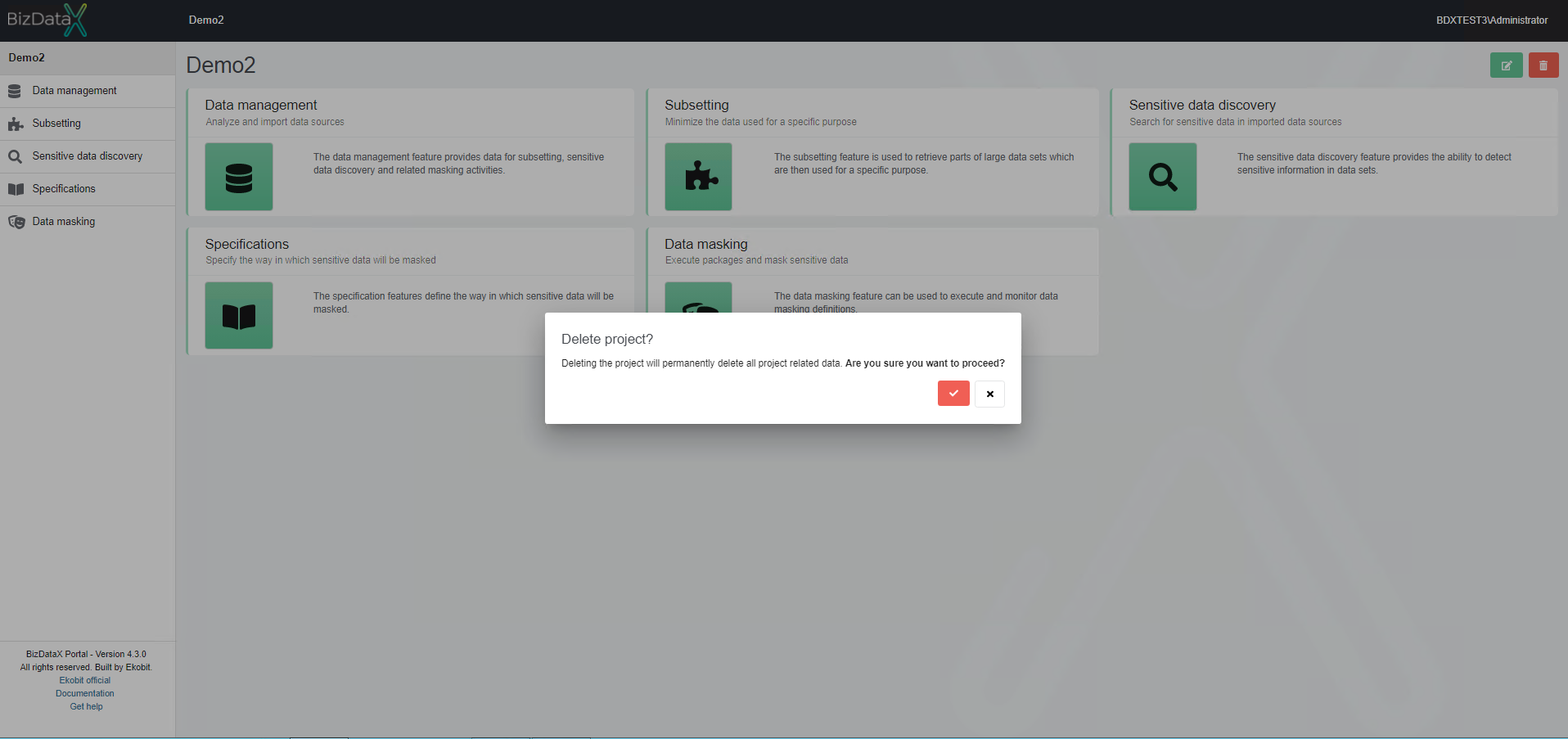 Figure 3: BizDataX Delete project confirmation message
Figure 3: BizDataX Delete project confirmation message
Once the Delete project button is pressed, the Delete project confirmation dialog pops up asking the user to confirm if he really wants to delete the project. After confirming with the Confirm button, the project is permanently deleted.
BizDataX Documentation © Built by Ekobit. All rights reserved.
https://www.ekobit.com/ https://bizdatax.com/ https://bizdatax.com/support/