Subset definitions
Subset definition is a set of tables that will be completely copied or just a part of data will be copied from the source database to the target database.
Subset definition has a hierarchical structure consisting of subset tables (root tables and child / linked tables) and subset relations (links between subset tables).
Child related tables are linked to their parent table (which is either a root table or again a child / linked table) via a subset relation.
We currently support subsetting only for Oracle and MSSQL.
| Contents |
|---|
| Subset Definitions Overview List |
| Advanced options |
| Create Subset Definition |
| Design Subset Definition |
| Execute Subset Definition |
| Edit Subset Definition |
| Delete Subset Definition |
Subset definitions overview list
The subset definitions provides basic information about the Subset definitions filter in the project. It offer the ability to create sets of filtered tables that make up subsets.
On the Subset definitions overview list screen all created Subset Definitions can be viewed. It is the landing page of the Subset Definitions functionality.
It contains a table with details of every created subset definition. It is automatically filled when Subset definition is created or when editing it. In this view, you can see basic information so you can quickly identify the Subset Definition:
- Name - Unique Subset definition name
- Scope - Scope is defined by: Data source – Environment.
- Note - Subset definition description
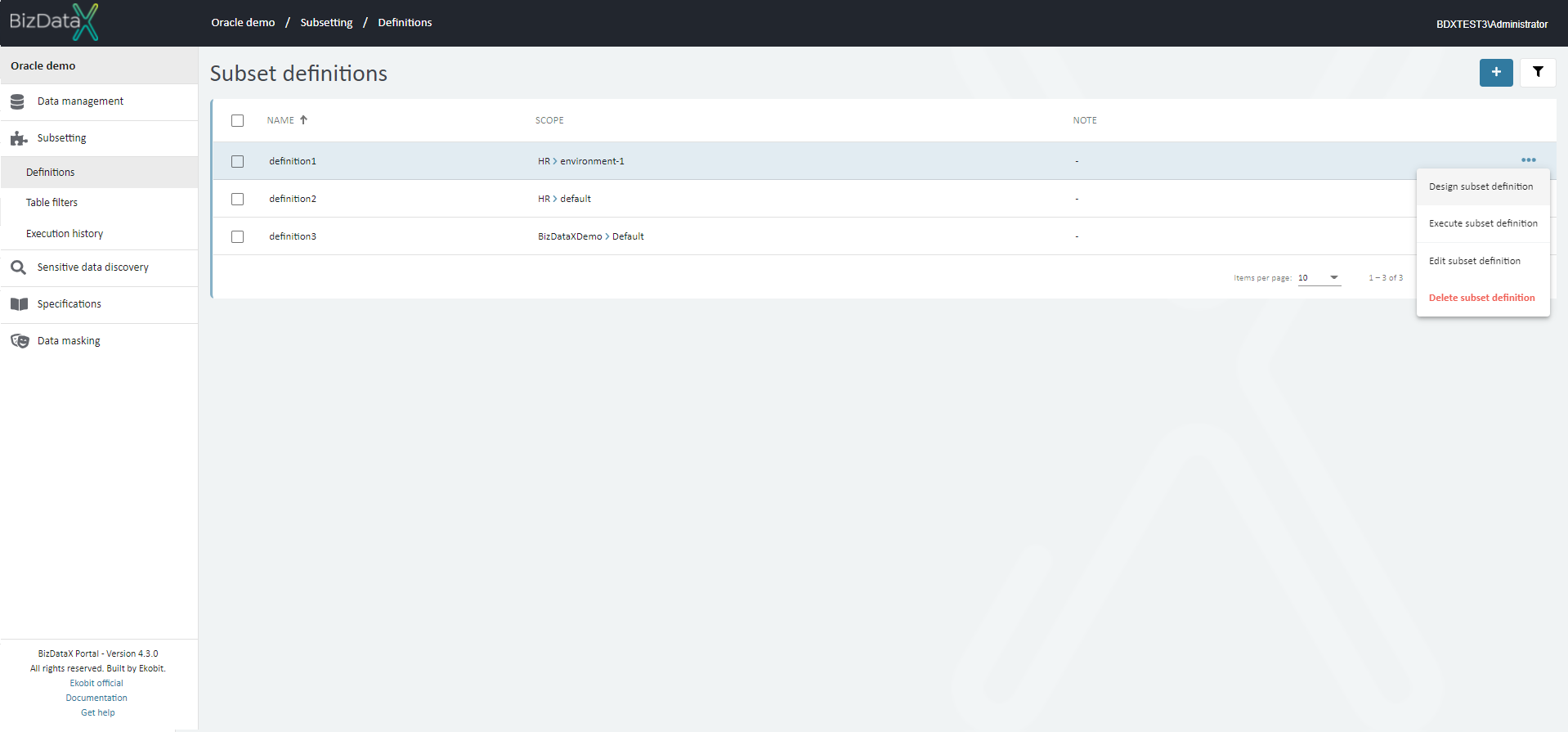 Figure 1: Subset definitions overview list
Figure 1: Subset definitions overview list
On the menu on the right available options are:
- Design Subset Definition - On the Design subset definitions screen user can create and design subset definition.
- Execute Subset Definition - this will open Subset Execution Parameters pop-up window. In this window user must enter Target databese name. After pressing button Confirm execute will start.
- Edit Subset Definition - this will open screen for editing Subset Definition
- Delete Subset Definition - this will permanently delete selected Subset Definition
Advanced options
In the upper-right corner there is Advanced option button. By pressing Advanced option button, new pop up window for refining Subset Definitions List will be open.
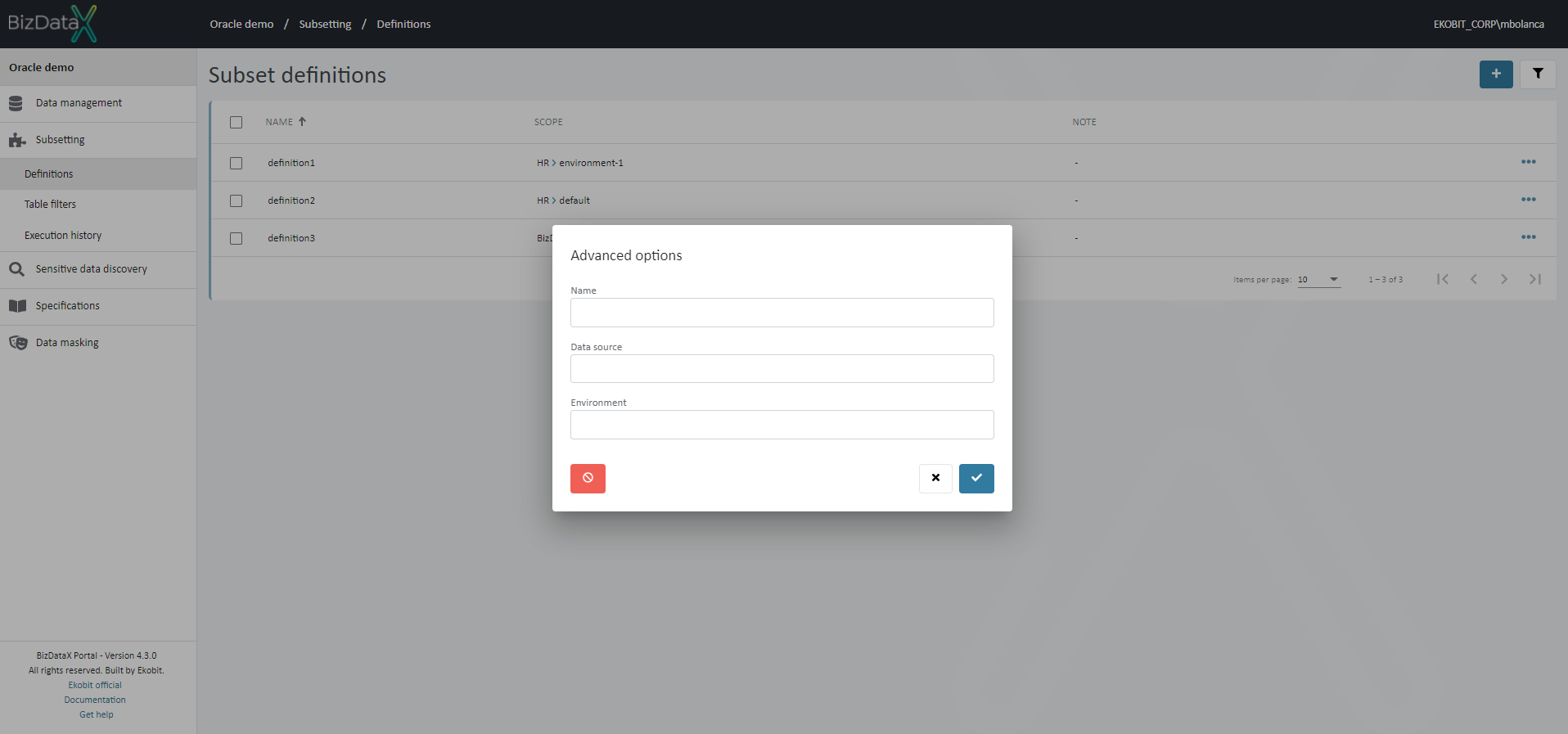 Figure 2: Advanced options
Figure 2: Advanced options
User can choose options to filter data in the overview:
- Name - name of subset definition
- Data source - created Data source
- Environment - inserted Environment
To clear all inserted filters in Advanced options, choose Clear button.
To apply inserted filter data in Advanced options, choose Commit button. A filtered data view will be displayed in the table.
To cancel changes in Advanced options, choose Cancel button.
Create Subset Definition
When creating a new subset definition, user must enter the necessary parameters that define which data source and environment will be included in the scope:
- Name - Unique name of the subset definition
- Note - Note related to entered subset definition (optional)
- Data source - Data source Name. User can select possible data sources from lookup.
- Environment - Environment Name. After Data source is entered field Environment will be open with possible Environments in lookup.
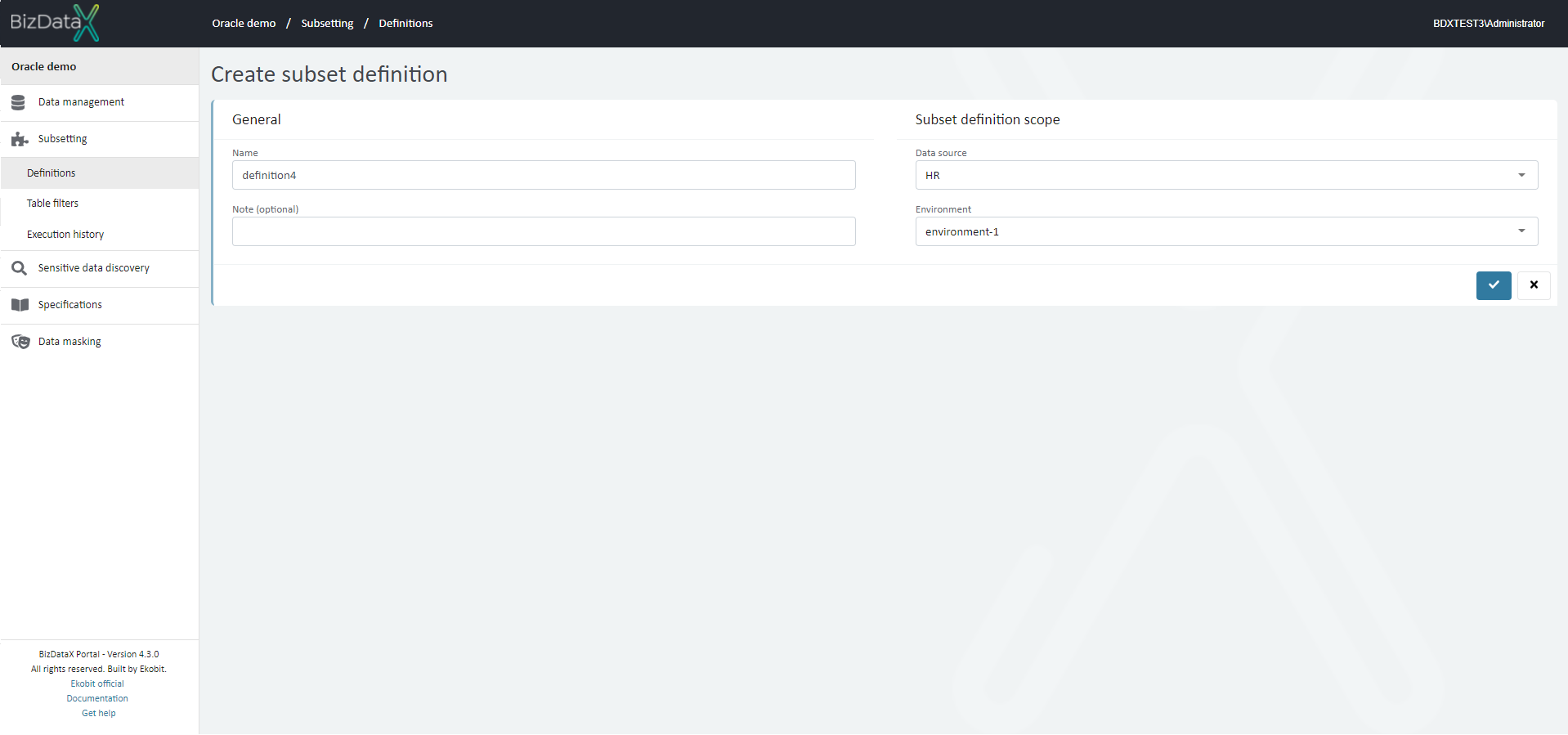 Figure 3: Create Subset Definition
Figure 3: Create Subset Definition
To confirm the process of creating a new subset definition click on Commit button. After confirming, system will open Design Subset Definition screen.
To cancel the process of creating a new subset definition, click on the Cancel button. After canceling, system will go back to Subset Definitions Overview List screen.
Design Subset Definition
On the Design subset definition screen user can create and design subset definition.
All tables are presented on the screen in Toolbox. User can drag and drop tables to use them to design subset definition.
When table is dragged to Design surface user can adjust properties by right clicking on subset table or subset relationship.
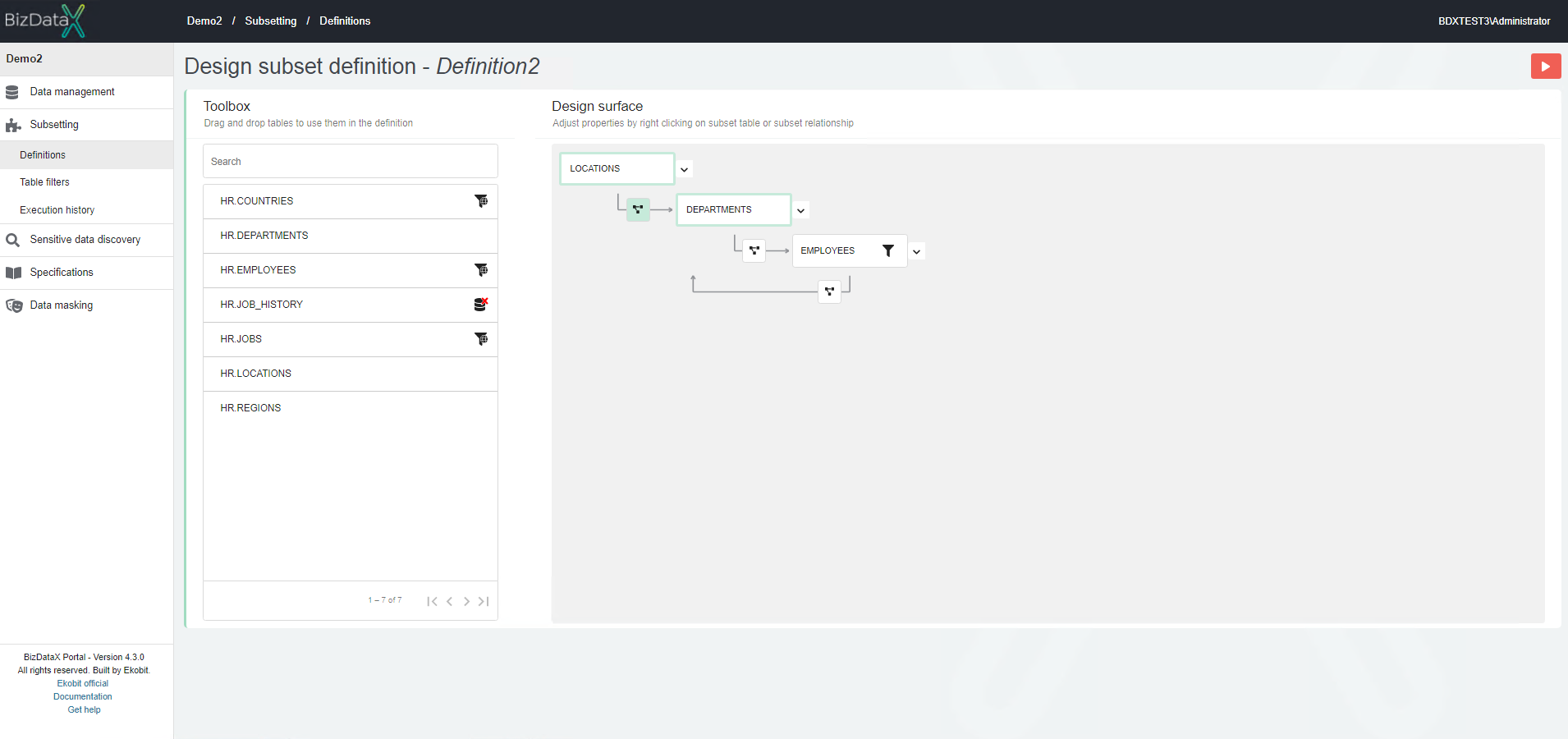 Figure 4: Design Subset Definition
Figure 4: Design Subset Definition
Execute Subset Definition
There are two ways to execute subset definition:
- On Subset Definition Overview list user can select one created subset definition and then choose from menu to Execute that subset definition
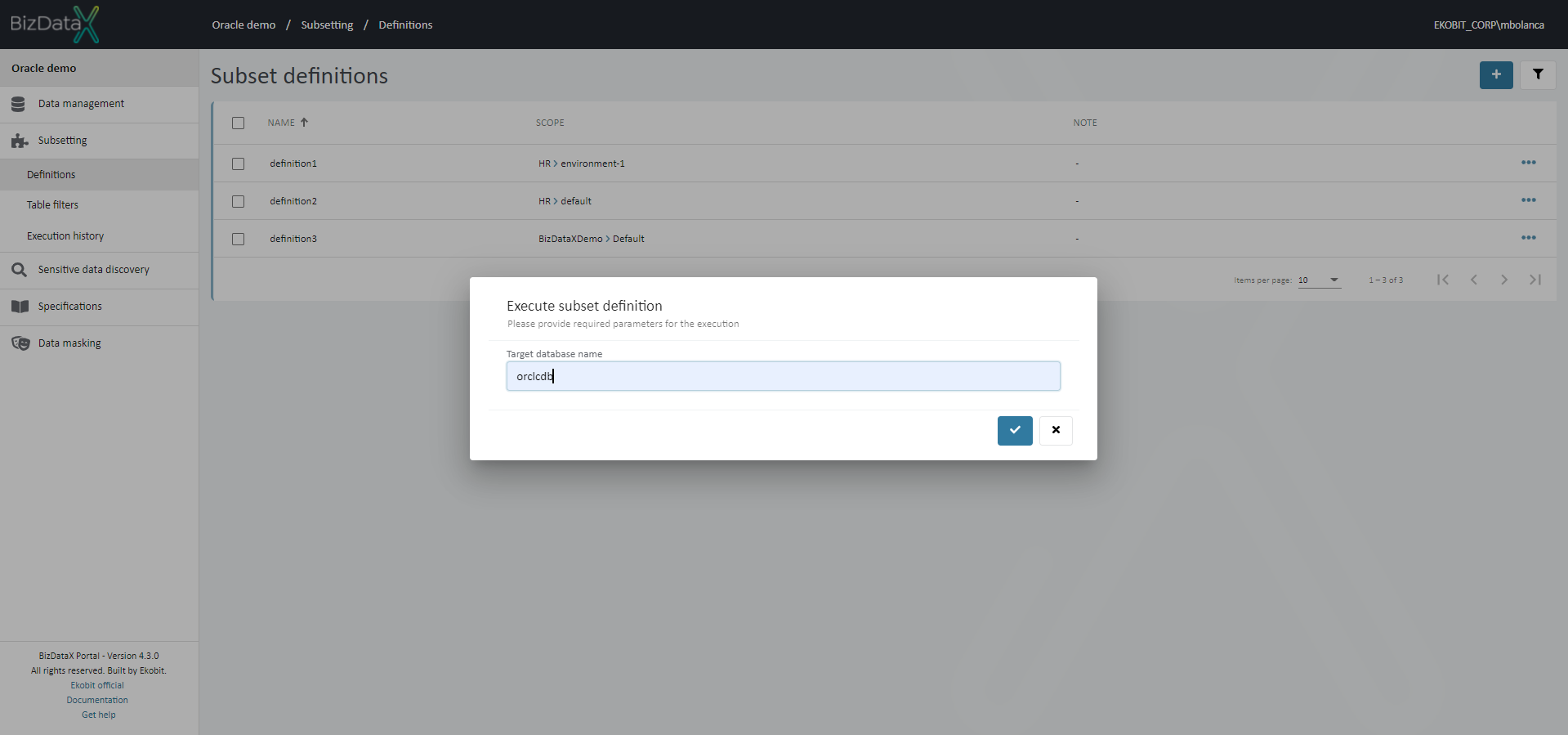 Figure 5.1: Execute Subset Definition from Subset Definition Overview list
Figure 5.1: Execute Subset Definition from Subset Definition Overview list
- On Design Subset Definitions screen user can execute subset definition by pressing on Execute Subset Definition button
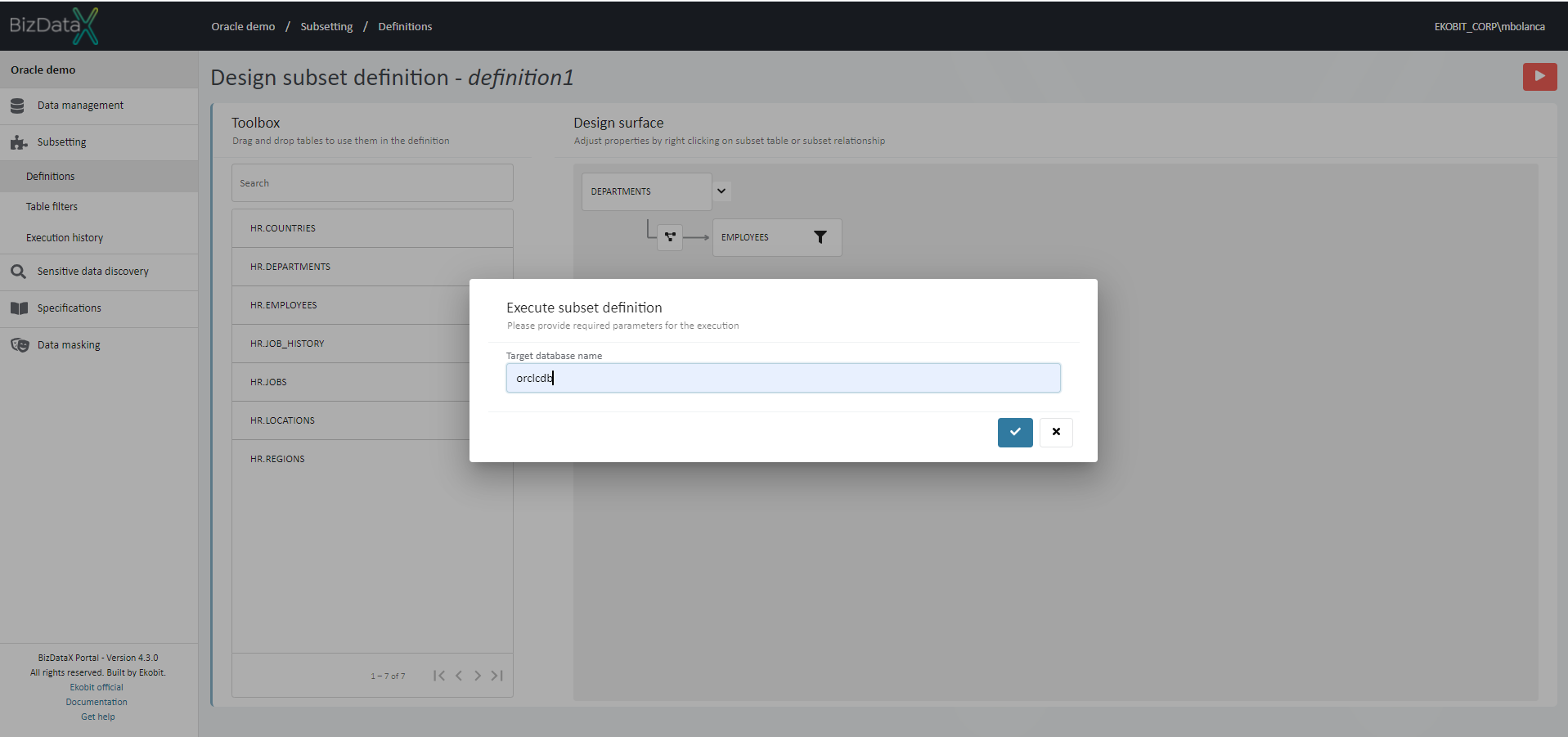 Figure 5.2: Execute Subset Definition from Design Subset Definition
Figure 5.2: Execute Subset Definition from Design Subset Definition
Edit Subset Definition
It is possible to Edit an existing subset definition when subset definition is already created.
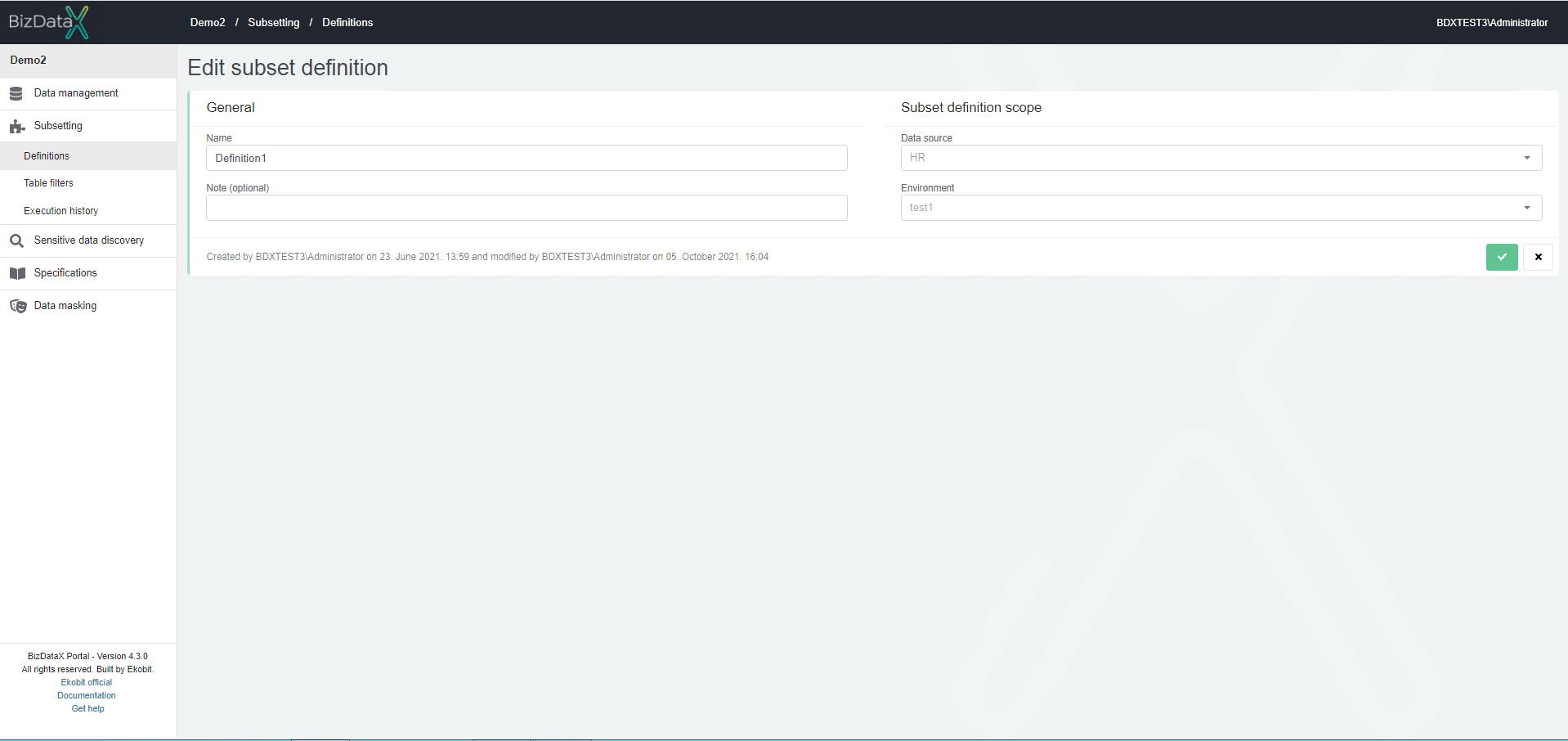 Figure 6: Edit Subest Definition
Figure 6: Edit Subest Definition
In context ‘Edit’ Subset definition scope fields, Data source and Environment, are protected and they are not editable.
To confirm amending click on Commit button. To cancel the editing an existing subset definition, click on the Cancel button.
After subset definitions is edited, system will be redirected to the subset definitions overview list where user can see all subset definitions.
Delete Subset Definition
If subset definition is no needed user can select on Subset Definition overview list one or more subset definitions, by using checkboxes, to Delete Subset Definition. A confirmation message appears before deleting.
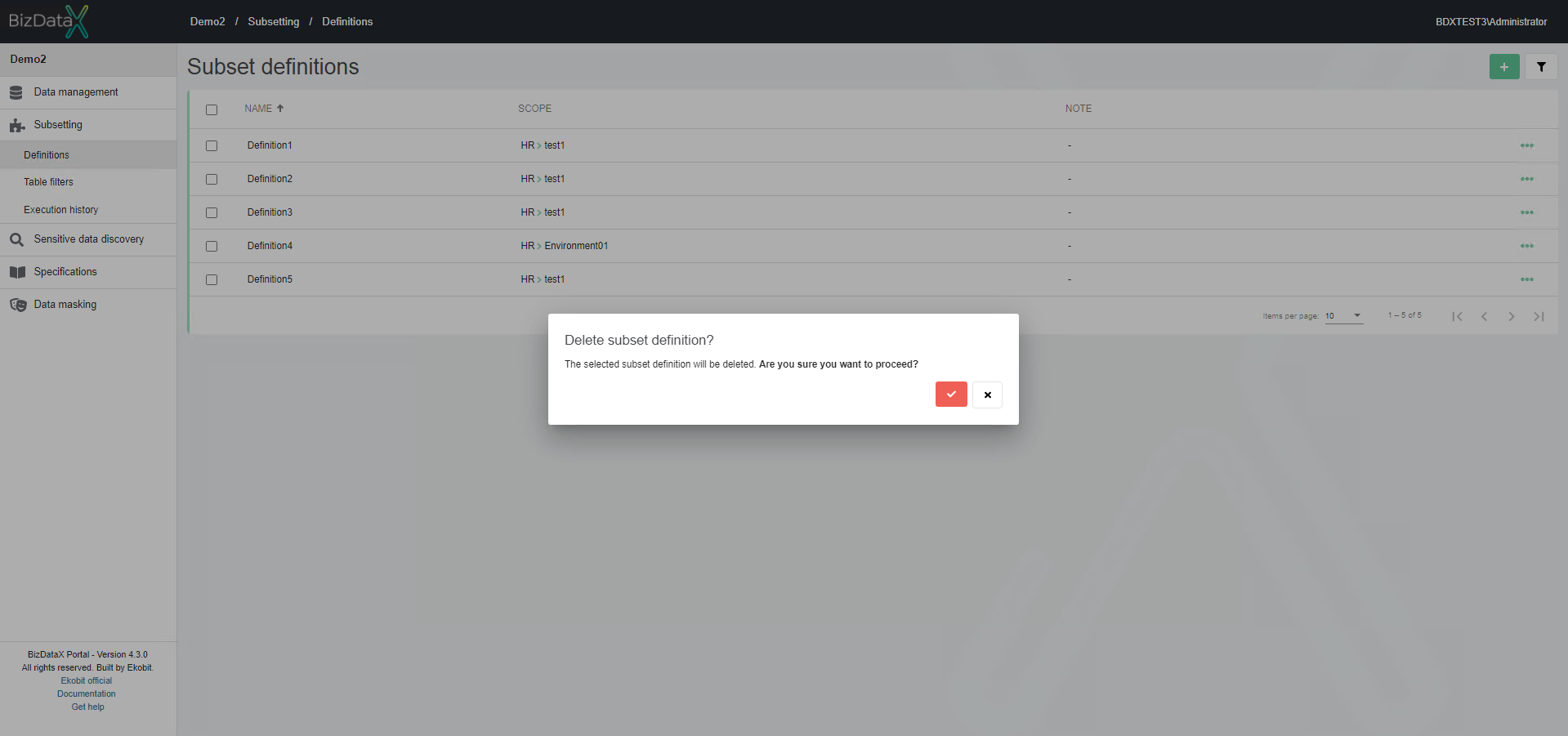 Figure 7: Delete Subest Definition confirmation message
Figure 7: Delete Subest Definition confirmation message
Deleting the subset definition deletes all corresponding / related subset tables and subset relationships from the database.