- BizDataX
- Installation guide
- Requirements
- BizDataX Designer installation
- BizDataX Designer version upgrade
- BizDataX Designer advanced settings
- BizDataX Portal installation
- BizDataX Portal version upgrade
- BizDataX Portal advanced settings
- NuGet packages installation
- Start guide
- Creating a data model (BizDataX Portal)
- Finding sensitive data
- Creating a new Visual Studio BizDataX project
- Creating a data model (BizDataX Designer)
- Creating a simple masking flow
- Creating a simple masking on Portal
- Publishing package to BizDataX Portal
- Executing package
- BizDataX Portal
- User manual
- Home
- Project Dashboard
- Data management
- Subsetting
- Sensitive data Discovery
- Data masking
- Design Data Masking Plan
- Functions
- BizDataX Designer
- Workflow
- Creating a new Visual Studio BizDataX project
- User interface elements
- Creating a data model
- Toolbox items
- Masking activities
- BizDataX Masking Control Flow
- BizDataX Country BE
- BizDataX Country CH
- Generate AHV (Sozialversicherungsnummer)
- Generate CH IBAN
- Pick CH address from list
- Pick CH bank from list
- Pick CH company from list
- Pick CH first name from list
- Pick CH last name from list
- Pick CH place from list
- Pick CH street from list
- BizDataX Country DE
- Generate DE IBAN
- Pick DE address from list
- Pick DE bank from list
- Pick DE company from list
- Pick DE first name from list
- Pick DE last name from list
- Pick DE place from list
- Pick DE street from list
- BizDataX Country HR
- Generate HR bank account
- Generate HR BBAN
- Generate HR IBAN
- Generate JMBG
- Generate maticni broj
- Generate OIB
- Generate porezni broj
- Pick HR address from list
- Pick HR bank from list
- Pick HR company from list
- Pick HR first name from list
- Pick HR last name from list
- Pick HR place from list
- Pick HR street from list
- BizDataX Country US
- Generate US SSN
- Pick US address from list
- Pick US company from list
- Pick US first name from list
- Pick US last name from list
- Pick US place from list
- Pick US street from list
- BizDataX Data Processing
- BizDataX Database
- BizDataX Generators
- Generate and convert
- Generate and convert to number
- Generate and convert to text
- Generate business name
- Generate credit card number
- Generate date
- Generate date in range
- Generate decimal number in range
- Generate double number in range
- Generate Email
- Generate fixed digit number
- Generate IBAN
- Generate items
- Generate items in random order
- Generate number in range
- Generate number sequence
- Generate numbered string
- Generate PAN
- Generate phone number
- Generate text
- Generate value
- BizDataX Monitoring
- BizDataX Pick Data From List
- Pick address from list
- Pick bank from list
- Pick company from list
- Pick first name from list
- Pick last name from list
- Pick place from list
- Pick street from list
- Pick value from list
- BizDataX Primitives
- API masking
- Assign date
- Assign number
- Assign text
- Assign value
- Clear value
- Evaluate date function
- Evaluate function
- Evaluate numeric function
- Evaluate text function
- Format properties
- BizDataX Repeating
- Assign repeating value
- Clear repeater
- Load repeaters
- Load single repeater
- Repeating of any value condition branch
- Repeating of boolean condition branch
- Repeating of date condition branch
- Repeating of number condition branch
- Repeating of text condition branch
- Save repeaters
- Save single repeater
- Set any repeating value
- Set boolean repeating value
- Set date repeating value
- Set number repeating value
- Set text repeating value
- Fluent Handler API
- Package steps
- Package parameters
- Publishing package to BizDataX Portal
- Package execution
- Masking-examples
- Logging
- Functions
- Custom code
- Picklists
- Addresses
- Banks
- Business suffixes
- Companies
- Domain names
- First names
- Last names
- Phone codes
- Places
- Streets
- Data generators
- Lambda expressions
- Synthetic data generation
- Repeaters
- Restartability
- Masking conditioned by data from related entities
- File masking
- Advanced
- Supported data sets
- Oracle
- Oracle database analyzer
- Oracle database handler
- Repeaters persistence
- Restartability store configuration
- Oracle database subsetting
- Microsoft SQL Server
- SQL Server database analyzer
- SQL Server database handler
- Repeaters persistence
- Restartability store configuration
- DB2
- Informix
- Sybase
- PostgreSQL
- Glossary
- Release notes
Plan overview
This page displays a graphic overview of the Data masking plan that has been produced. It is the default page when opening a "Design Plan" or when creating a new data masking plan without a wizard.
| Table of contents |
|---|
| Overview |
| Filtering |
| Context menu |
| Possible reasons for warnings on Plan Overview |
| Publish Data masking plan |
Overview
A graphical overview is located on the left side of the screen, where users can see the Designed Plan before publishing it.
This graphical overview displays all Steps, Jobs and Job assignments of the Data masking plan. They are displayed in a form of nodes.
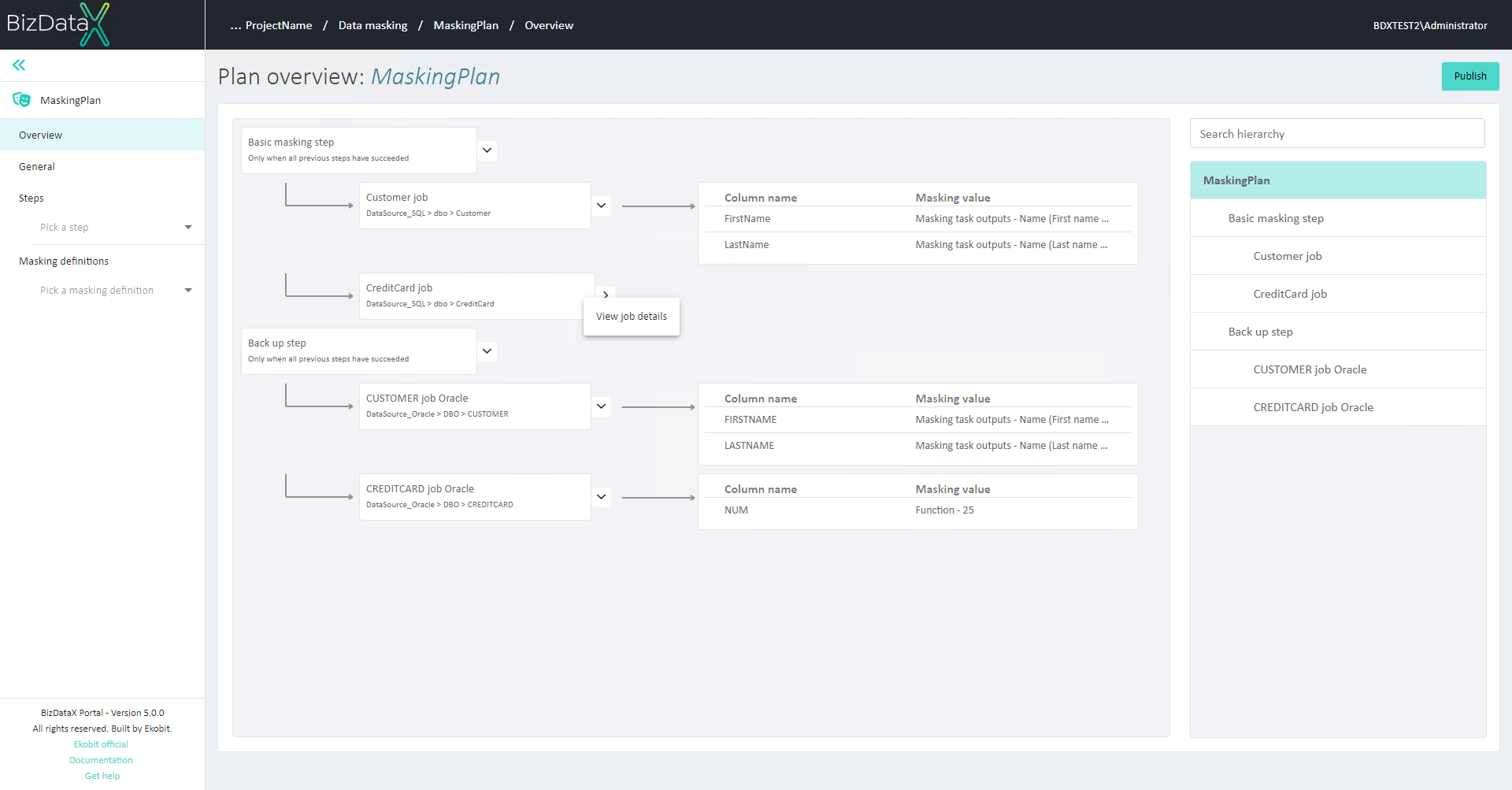
It is possible to expand or collapse the Steps and Jobs nodes by using the arrow button next to the node (see more in the Context menu chapter):
- Using the expand button only expands nodes of the next level. If the sublevel was previously opened, then it will be opened too; otherwise, it won’t expand.
- Using the collapse button will close all sublevels.
- The menu's expand option ‘Expand all’ opens the entire structure and all substructures, whether or not the level below has already been opened.
- The menu's collapse option ‘Collapse all’ closes the entire structure and all substructures below it.
Filtering
The Filtering of Data Masking Plan overview can be found in the Plan hierarchy on the right side of the screen.
Steps and Jobs can also be searched by name by using the Search hierarchy field.
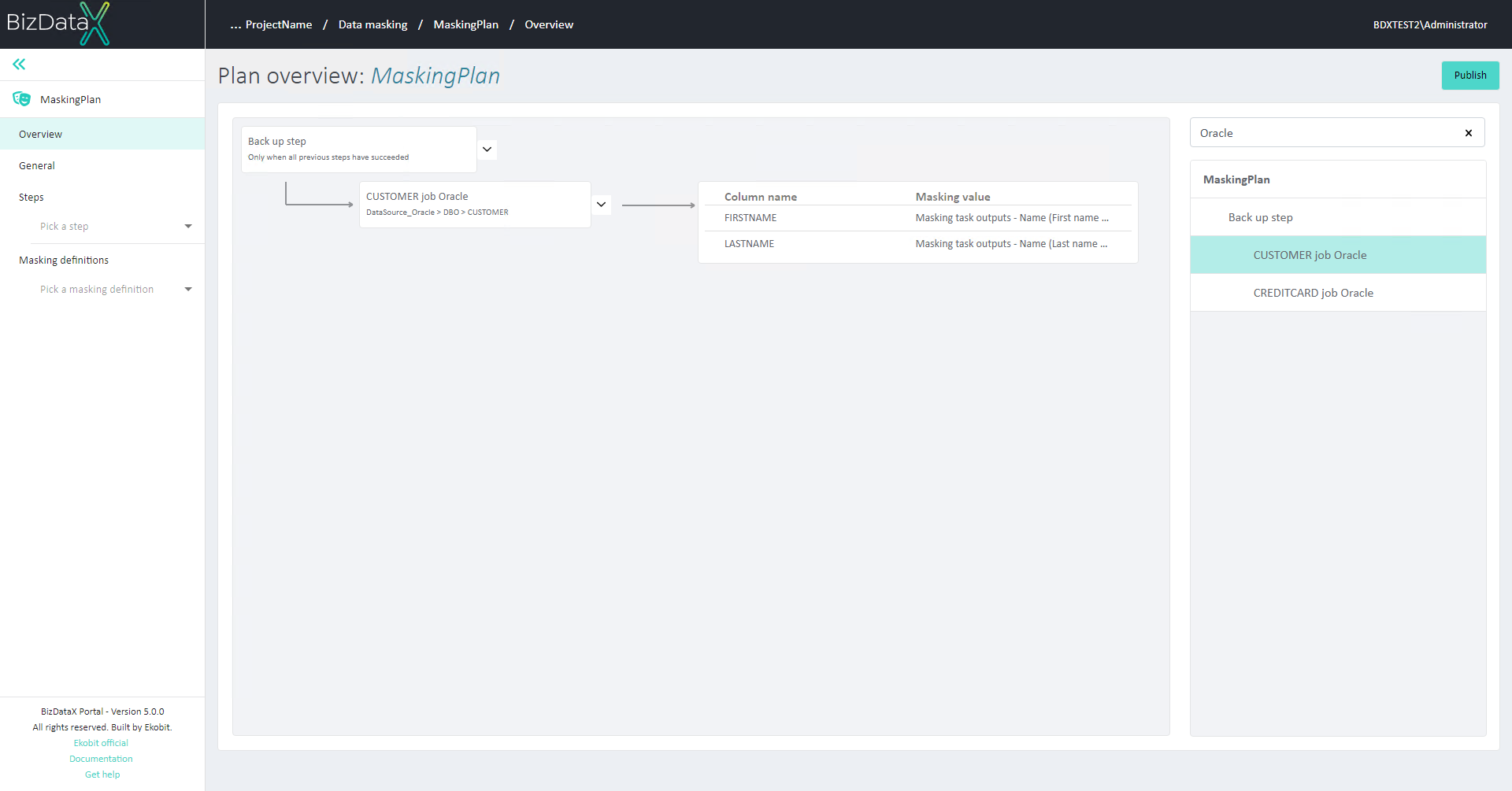
Context menu
The user can right-click on each node to open the context menu.
| Node | Option | Description |
|---|---|---|
| Step | View step details | Navigates to the Steps page of the selected Step. |
| Expand all nodes | Expands all nodes under that Step node - displays all Job and Assignment nodes. | |
| Collapse all nodes | Collapses all nodes under that Step node - hides all Job and Assignment nodes. | |
| Collapse assignments nodes | Collapses all Assignment nodes under that Step node - Job nodes are still displayed. | |
| Job | View job details | Navigates to the Jobs page of the selected Job. |
| Assignments | Design assignments | Navigates to the Design assignments page of the selected Job. |
Possible reasons for warnings on Plan Overview
If a mandatory configuration for publishing plan is missing from the Plan, it will be visible on the Overview page.
Possible errors include:
| Node | Description | Reason |
|---|---|---|
| Step | Step node is highlighted in a warning color and a tooltip with a warning is displayed. | There are no registered Data sources inside Plan |
| Step has an invalid run condition | ||
| Step doesn't have any registered Jobs | ||
| Job | Job node is highlighted in a warning color and a tooltip with a warning is displayed. | Job doesn't have designed assignments. |
| There is no Schema or Table in the intersection of environments of used Data source. | ||
| Assignment | Assignment node is highlighted in a warning color and a warning message is displayed. | Job doesn't have designed assignments. |
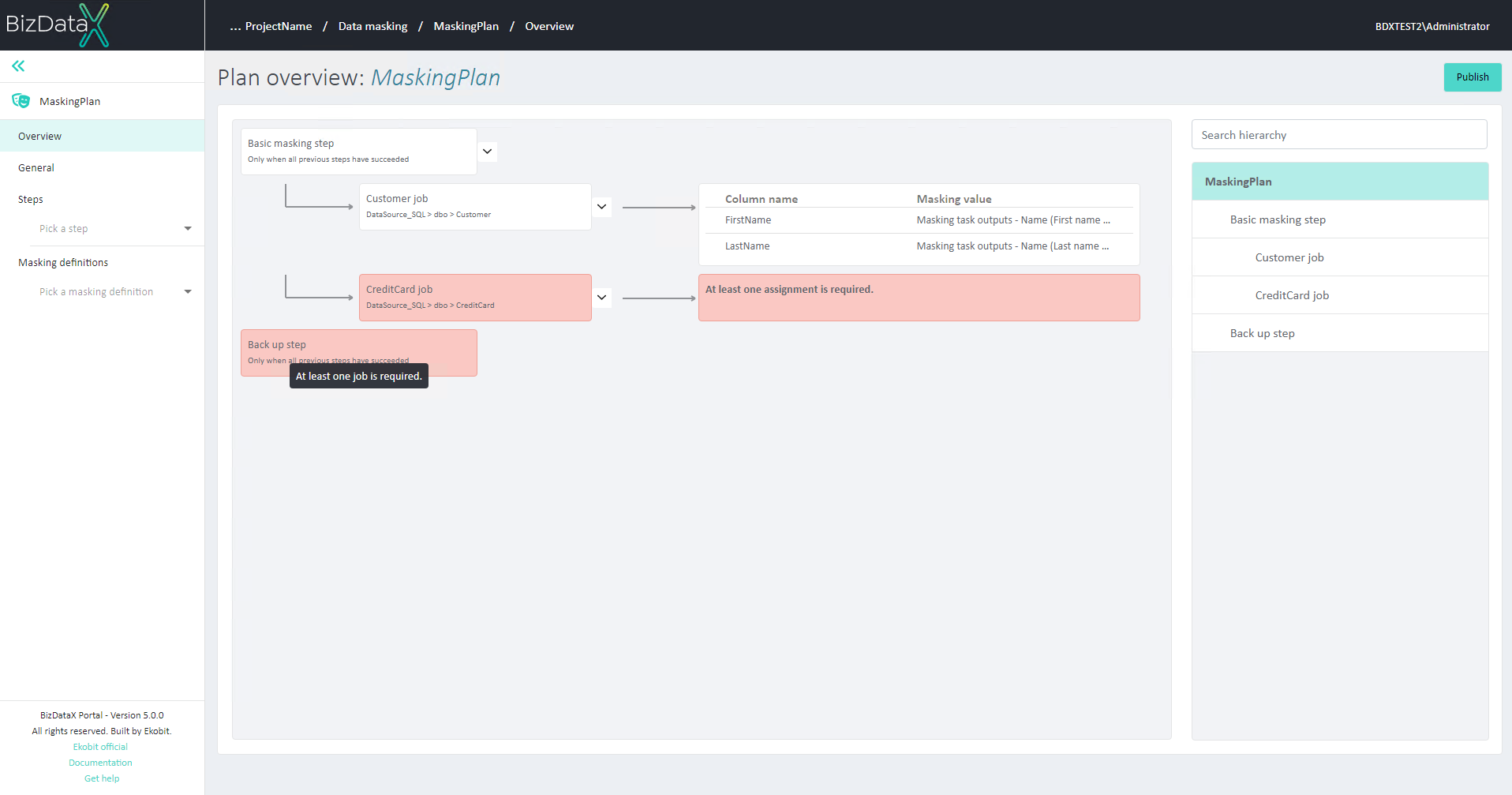
Publish Data masking plan
Publish Plan button opens Publish Masking Plan pop-up window. In this window, user enters Version number to publish the plan. After pressing button Confirm, publishing process starts and the system redirects to process monitoring page.
Read more about publishing Data masking plan here.
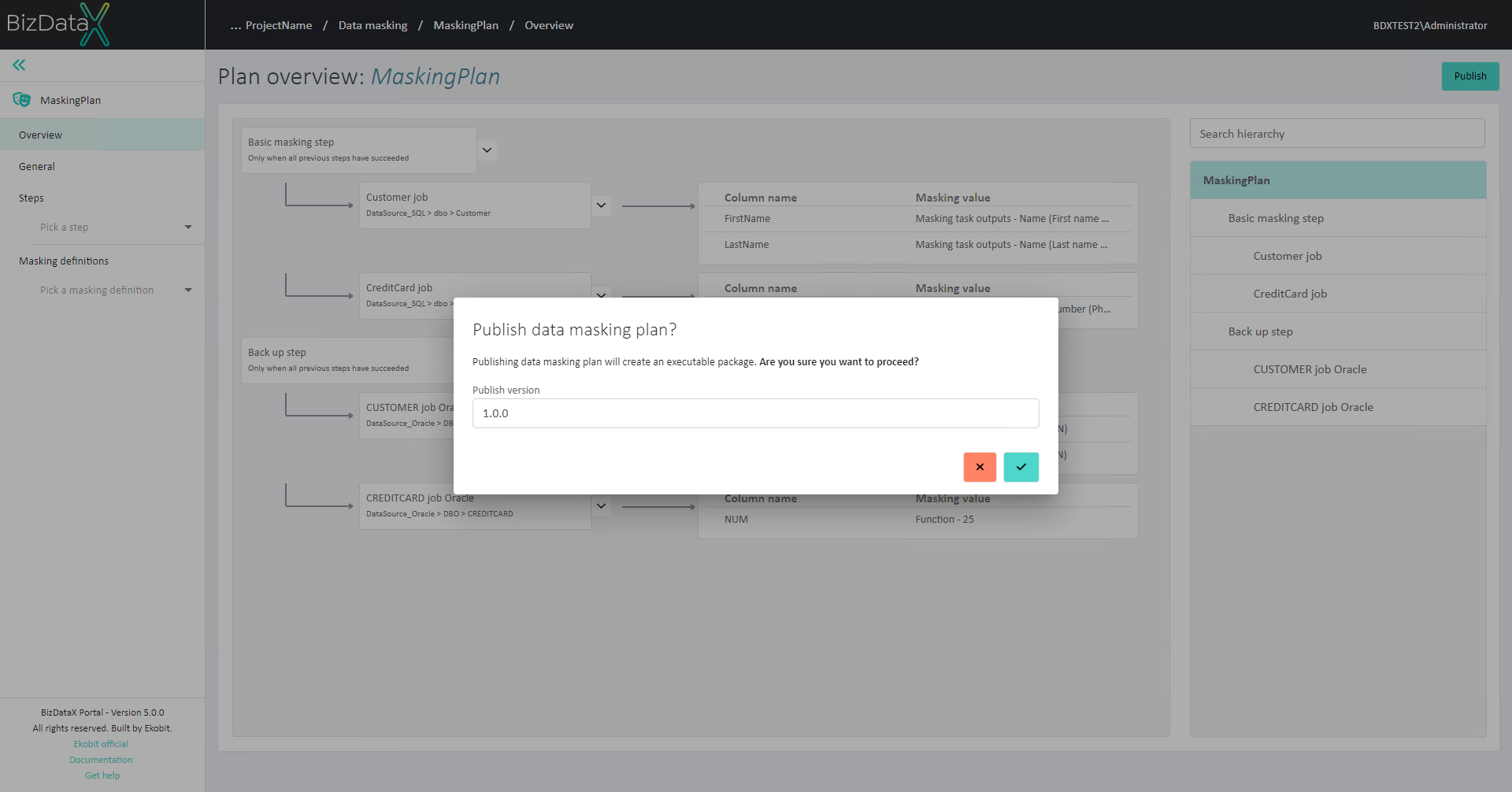
BizDataX Documentation © Built by Ekobit. All rights reserved.
https://www.ekobit.com/ https://bizdatax.com/ https://bizdatax.com/support/