- BizDataX
- Installation guide
- Requirements
- BizDataX Designer installation
- BizDataX Designer version upgrade
- BizDataX Designer advanced settings
- BizDataX Portal installation
- BizDataX Portal version upgrade
- BizDataX Portal advanced settings
- NuGet packages installation
- Start guide
- Creating a data model (BizDataX Portal)
- Finding sensitive data
- Creating a new Visual Studio BizDataX project
- Creating a data model (BizDataX Designer)
- Creating a simple masking flow
- Creating a simple masking on Portal
- Publishing package to BizDataX Portal
- Executing package
- BizDataX Portal
- User manual
- Home
- Project Dashboard
- Data management
- Subsetting
- Sensitive data Discovery
- Data masking
- Design Data Masking Plan
- Functions
- BizDataX Designer
- Workflow
- Creating a new Visual Studio BizDataX project
- User interface elements
- Creating a data model
- Toolbox items
- Masking activities
- BizDataX Masking Control Flow
- BizDataX Country BE
- BizDataX Country CH
- Generate AHV (Sozialversicherungsnummer)
- Generate CH IBAN
- Pick CH address from list
- Pick CH bank from list
- Pick CH company from list
- Pick CH first name from list
- Pick CH last name from list
- Pick CH place from list
- Pick CH street from list
- BizDataX Country DE
- Generate DE IBAN
- Pick DE address from list
- Pick DE bank from list
- Pick DE company from list
- Pick DE first name from list
- Pick DE last name from list
- Pick DE place from list
- Pick DE street from list
- BizDataX Country HR
- Generate HR bank account
- Generate HR BBAN
- Generate HR IBAN
- Generate JMBG
- Generate maticni broj
- Generate OIB
- Generate porezni broj
- Pick HR address from list
- Pick HR bank from list
- Pick HR company from list
- Pick HR first name from list
- Pick HR last name from list
- Pick HR place from list
- Pick HR street from list
- BizDataX Country US
- Generate US SSN
- Pick US address from list
- Pick US company from list
- Pick US first name from list
- Pick US last name from list
- Pick US place from list
- Pick US street from list
- BizDataX Data Processing
- BizDataX Database
- BizDataX Generators
- Generate and convert
- Generate and convert to number
- Generate and convert to text
- Generate business name
- Generate credit card number
- Generate date
- Generate date in range
- Generate decimal number in range
- Generate double number in range
- Generate Email
- Generate fixed digit number
- Generate IBAN
- Generate items
- Generate items in random order
- Generate number in range
- Generate number sequence
- Generate numbered string
- Generate PAN
- Generate phone number
- Generate text
- Generate value
- BizDataX Monitoring
- BizDataX Pick Data From List
- Pick address from list
- Pick bank from list
- Pick company from list
- Pick first name from list
- Pick last name from list
- Pick place from list
- Pick street from list
- Pick value from list
- BizDataX Primitives
- API masking
- Assign date
- Assign number
- Assign text
- Assign value
- Clear value
- Evaluate date function
- Evaluate function
- Evaluate numeric function
- Evaluate text function
- Format properties
- BizDataX Repeating
- Assign repeating value
- Clear repeater
- Load repeaters
- Load single repeater
- Repeating of any value condition branch
- Repeating of boolean condition branch
- Repeating of date condition branch
- Repeating of number condition branch
- Repeating of text condition branch
- Save repeaters
- Save single repeater
- Set any repeating value
- Set boolean repeating value
- Set date repeating value
- Set number repeating value
- Set text repeating value
- Fluent Handler API
- Package steps
- Package parameters
- Publishing package to BizDataX Portal
- Package execution
- Masking-examples
- Logging
- Functions
- Custom code
- Picklists
- Addresses
- Banks
- Business suffixes
- Companies
- Domain names
- First names
- Last names
- Phone codes
- Places
- Streets
- Data generators
- Lambda expressions
- Synthetic data generation
- Repeaters
- Restartability
- Masking conditioned by data from related entities
- File masking
- Advanced
- Supported data sets
- Oracle
- Oracle database analyzer
- Oracle database handler
- Repeaters persistence
- Restartability store configuration
- Oracle database subsetting
- Microsoft SQL Server
- SQL Server database analyzer
- SQL Server database handler
- Repeaters persistence
- Restartability store configuration
- DB2
- Informix
- Sybase
- PostgreSQL
- Glossary
- Release notes
BizDataX Designer installation
Installation of the BizDataX Designer is performed using the BizDataX Designer Setup application.
| Contents |
|---|
| Installation steps |
| Accessing the BizDataX Designer |
| Update to a newer version |
Installation steps
Start BizDataXDesignerSetup.msi and select Install. The installation welcome screen will be displayed. Click Next to proceed.
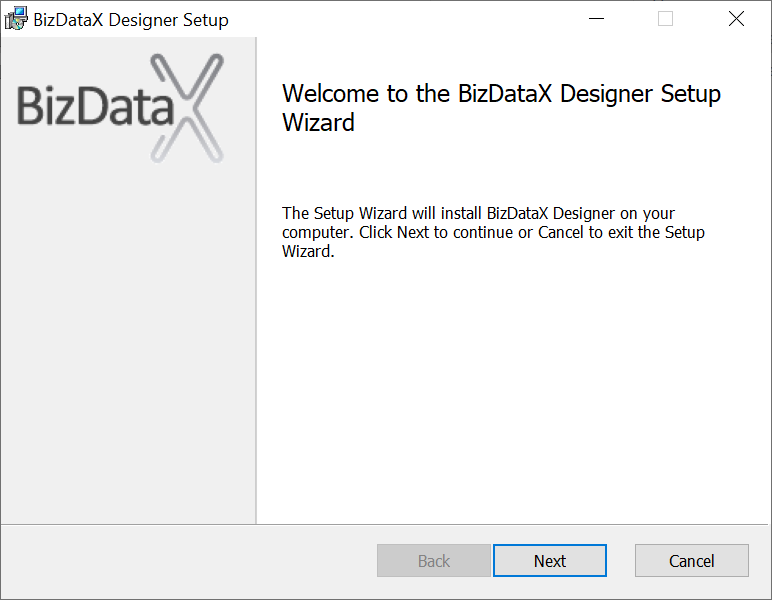 Figure 1: Installation welcome screen
Figure 1: Installation welcome screen
Optionally configure installation location and click Next.
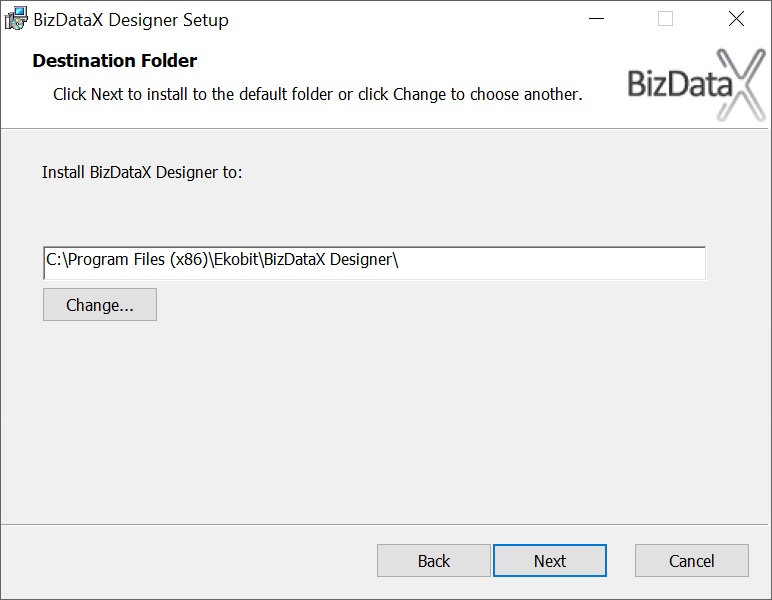 Figure 2: Choose the installation folder
Figure 2: Choose the installation folder
If you have multiple instances of the same edition and version of Visual Studio installed, you have to specify the path to the root folder of the Visual Studio instance where you want BizDataX to be used.
Example paths:
C:\Program Files (x86)\Microsoft Visual Studio\2017\Enterprise\C:\Program Files (x86)\Microsoft Visual Studio\2017\Professional\
Click Next to proceed.
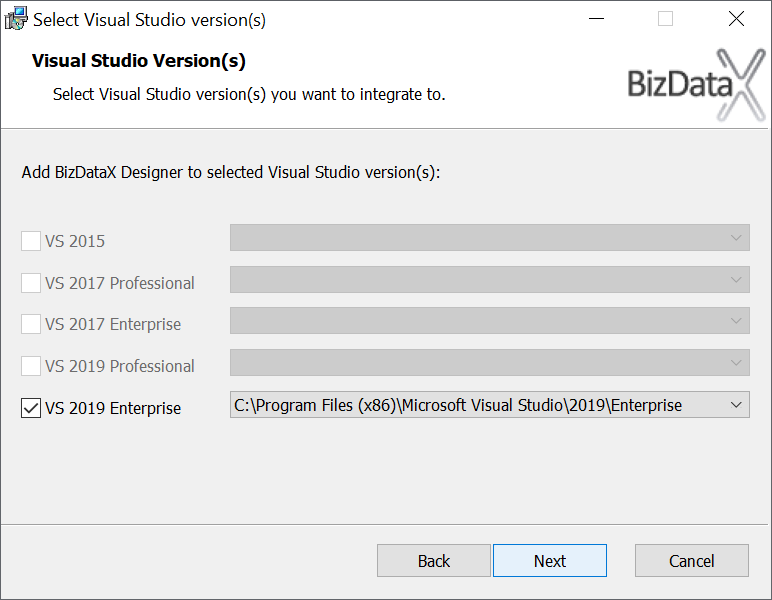 Figure 3: Visual Studio integration selection
Figure 3: Visual Studio integration selection
Select optional Toolbox items. Click Next to proceed.
 Figure 4: Optional 'Toolbox' item selection
Figure 4: Optional 'Toolbox' item selection
Click Install to confirm selected options and start the installation. Wait for the installation process to copy the required files and set up the system for BizDataX Designer.
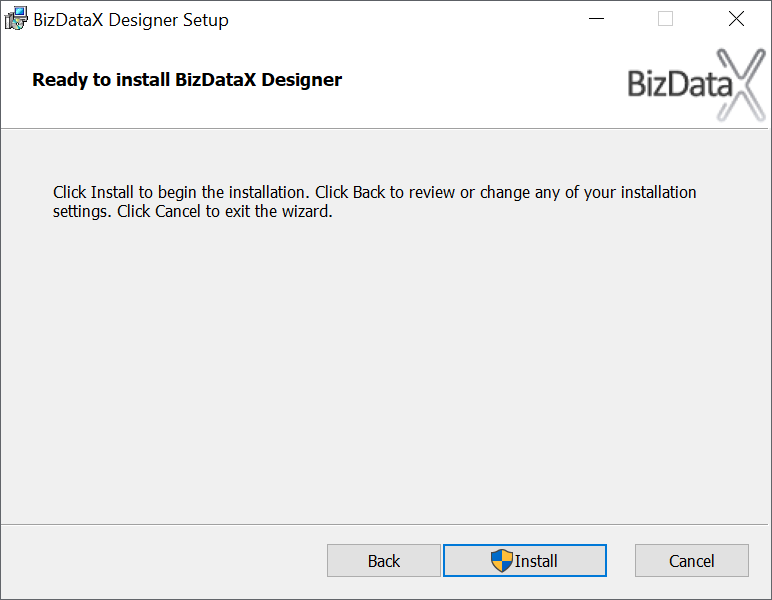 Figure 5: Installation confirmation
Figure 5: Installation confirmation
Click Finish on the installation results window to finish the installation process.
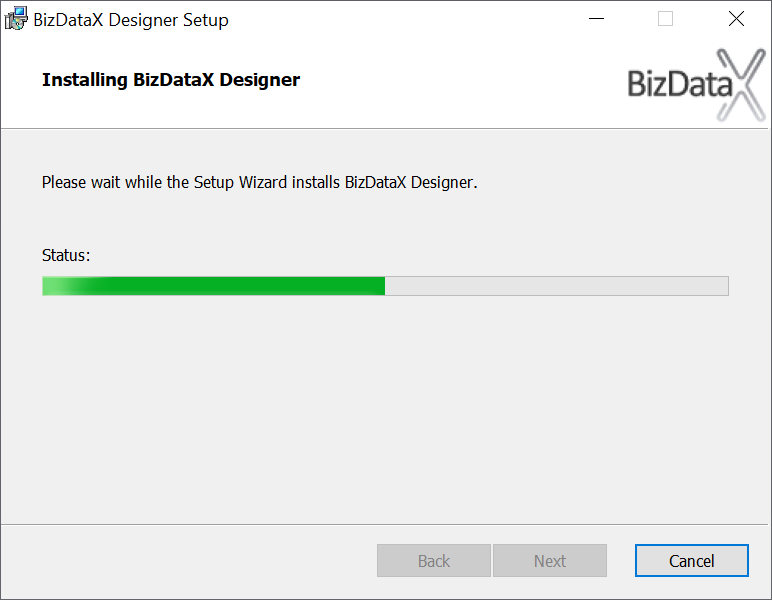 Figure 6: Installation in progress
Figure 6: Installation in progress
By default, you will be directed to the online documentation. Uncheck the Launch online documentation option if you don't want to launch the documentation.
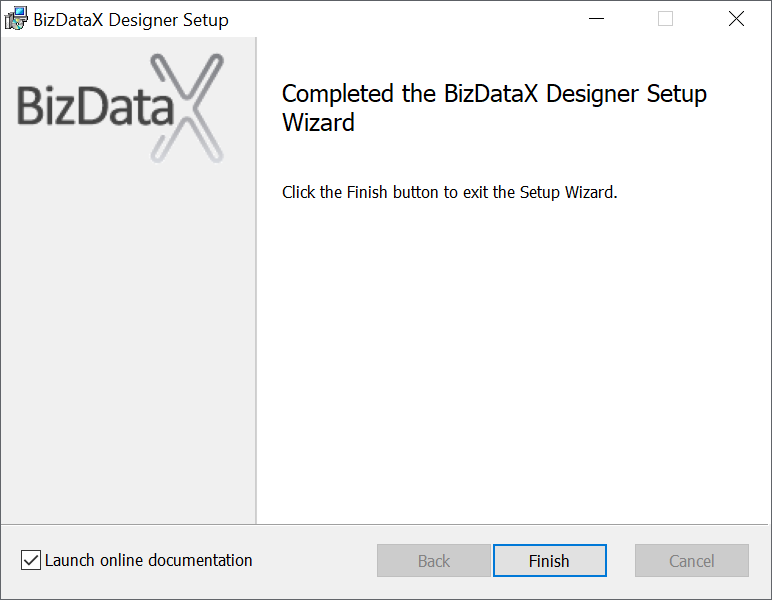 Figure 7: Installation completed
Figure 7: Installation completed
Accessing the BizDataX Designer
After the installation is complete, BizDataX Designer can be accessed by creating a new Visual Studio project on the BizDataX Package Executable template.
Update to a newer version
The update to the newer version includes uninstalling the BizDataX Designer in the Control Panel and installing the new version using the new BizDataXDesignerSetup.ms installation file. Meanwhile, projects created on the BizDataX Package Executable template will not be able to be loaded within Visual Studio, and will therefore be unusable.
Note that both NuGet packages and their dependencies must be updated.
BizDataX Documentation © Built by Ekobit. All rights reserved.
https://www.ekobit.com/ https://bizdatax.com/ https://bizdatax.com/support/