- BizDataX
- Installation guide
- Requirements
- BizDataX Designer installation
- BizDataX Designer version upgrade
- BizDataX Designer advanced settings
- BizDataX Portal installation
- BizDataX Portal version upgrade
- BizDataX Portal advanced settings
- NuGet packages installation
- Start guide
- Creating a data model (BizDataX Portal)
- Finding sensitive data
- Creating a new Visual Studio BizDataX project
- Creating a data model (BizDataX Designer)
- Creating a simple masking flow
- Creating a simple masking on Portal
- Publishing package to BizDataX Portal
- Executing package
- BizDataX Portal
- User manual
- Home
- Project Dashboard
- Data management
- Subsetting
- Sensitive data Discovery
- Data masking
- Design Data Masking Plan
- Functions
- BizDataX Designer
- Workflow
- Creating a new Visual Studio BizDataX project
- User interface elements
- Creating a data model
- Toolbox items
- Masking activities
- BizDataX Masking Control Flow
- BizDataX Country BE
- BizDataX Country CH
- Generate AHV (Sozialversicherungsnummer)
- Generate CH IBAN
- Pick CH address from list
- Pick CH bank from list
- Pick CH company from list
- Pick CH first name from list
- Pick CH last name from list
- Pick CH place from list
- Pick CH street from list
- BizDataX Country DE
- Generate DE IBAN
- Pick DE address from list
- Pick DE bank from list
- Pick DE company from list
- Pick DE first name from list
- Pick DE last name from list
- Pick DE place from list
- Pick DE street from list
- BizDataX Country HR
- Generate HR bank account
- Generate HR BBAN
- Generate HR IBAN
- Generate JMBG
- Generate maticni broj
- Generate OIB
- Generate porezni broj
- Pick HR address from list
- Pick HR bank from list
- Pick HR company from list
- Pick HR first name from list
- Pick HR last name from list
- Pick HR place from list
- Pick HR street from list
- BizDataX Country US
- Generate US SSN
- Pick US address from list
- Pick US company from list
- Pick US first name from list
- Pick US last name from list
- Pick US place from list
- Pick US street from list
- BizDataX Data Processing
- BizDataX Database
- BizDataX Generators
- Generate and convert
- Generate and convert to number
- Generate and convert to text
- Generate business name
- Generate credit card number
- Generate date
- Generate date in range
- Generate decimal number in range
- Generate double number in range
- Generate Email
- Generate fixed digit number
- Generate IBAN
- Generate items
- Generate items in random order
- Generate number in range
- Generate number sequence
- Generate numbered string
- Generate PAN
- Generate phone number
- Generate text
- Generate value
- BizDataX Monitoring
- BizDataX Pick Data From List
- Pick address from list
- Pick bank from list
- Pick company from list
- Pick first name from list
- Pick last name from list
- Pick place from list
- Pick street from list
- Pick value from list
- BizDataX Primitives
- API masking
- Assign date
- Assign number
- Assign text
- Assign value
- Clear value
- Evaluate date function
- Evaluate function
- Evaluate numeric function
- Evaluate text function
- Format properties
- BizDataX Repeating
- Assign repeating value
- Clear repeater
- Load repeaters
- Load single repeater
- Repeating of any value condition branch
- Repeating of boolean condition branch
- Repeating of date condition branch
- Repeating of number condition branch
- Repeating of text condition branch
- Save repeaters
- Save single repeater
- Set any repeating value
- Set boolean repeating value
- Set date repeating value
- Set number repeating value
- Set text repeating value
- Fluent Handler API
- Package steps
- Package parameters
- Publishing package to BizDataX Portal
- Package execution
- Masking-examples
- Logging
- Functions
- Custom code
- Picklists
- Addresses
- Banks
- Business suffixes
- Companies
- Domain names
- First names
- Last names
- Phone codes
- Places
- Streets
- Data generators
- Lambda expressions
- Synthetic data generation
- Repeaters
- Restartability
- Masking conditioned by data from related entities
- File masking
- Advanced
- Supported data sets
- Oracle
- Oracle database analyzer
- Oracle database handler
- Repeaters persistence
- Restartability store configuration
- Oracle database subsetting
- Microsoft SQL Server
- SQL Server database analyzer
- SQL Server database handler
- Repeaters persistence
- Restartability store configuration
- DB2
- Informix
- Sybase
- PostgreSQL
- Glossary
- Release notes
Generate date in range
The Generate date in range masking activity allows you to generate a random date in the selected range.
| Table of contents |
|---|
| Usage |
| Example |
| Properties |
Usage
To use the Generate date in range masking activity, it must be placed inside a table masking activity or a similar activity that iterates over data. Once placed, select the property you want to mask. Generating a date in a specific range requires two dates that define the range. Both the From date and To date dates can be manually entered, in which case they must be in a valid DateTime format or you can use the date selection dialog by clicking on the calendar button next to the input field
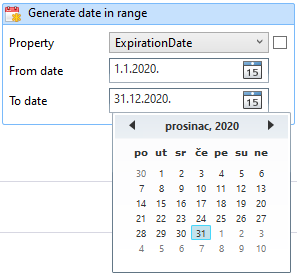 Figure 1: Date selection dialog
Figure 1: Date selection dialog
Additionally, you can set the DateOnly property to control whether only the date part of the base date should be changed, or if other properties (e.g. time values) should be changed as well.
Example
In this example we want to generate dates for the expiration date column in the CreditCard table so that every generated value is in the year 2020. First we place the CreditCard masking activity into opened Package.xaml and put the Generate date in range masking activity within it. Once placed, we select the ExpirationDate property that we want to mask with generated dates. Here, we will select 1.1.2020. as the From date, and 31.12.2020. as the To date. This will ensure that every generated date will be in the year 2020. We leave other properties as they are.
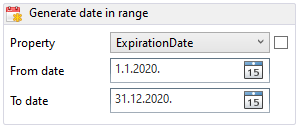 Figure 2: Generating dates in range
Figure 2: Generating dates in range
Properties
| Property group | Property name | Description | Example |
|---|---|---|---|
| Input properties | DataItemProperty | The property to mask. | Write x => x.ExpirationDate or choose property from the dropdown list |
| DateOnly | Whether the generator should produce only dates, without time. | true or false |
|
| FromDate | First part of date range used in data generation. | 1.1.2020. |
|
| ToDate | Second part of date range used in data generation. | 2.2.2020. |
|
| Input: Filter | Filter | Expression used for filtering records - only filtered items will be masked. | x => x.ExpirationDate.DayOfWeek == DayOfWeek.Monday |
| SkipDefaultValues | If true, default values will be omitted in masking (i.e. null values are not masked). | true or false |
|
| Input: Repeating | RepeaterId | The ID of the repeater that will be used to detect repeating and save results when masking item key repeats. | GenerateDateInRangeRepeater |
| RepeatingKey | Key to use for repeating detection. | Write x => CompositeKey.Create(x.ExpirationDate) or choose properties from the pop-up window |
|
| Misc | DisplayName | Display name of the activity in the workflow. | Generate date in range |
| Result | Contains the masking definition object. It's a part of the masking infrastructure and should be ignored. | - |
BizDataX Documentation © Built by Ekobit. All rights reserved.
https://www.ekobit.com/ https://bizdatax.com/ https://bizdatax.com/support/