- BizDataX
- Installation guide
- Requirements
- BizDataX Designer installation
- BizDataX Designer version upgrade
- BizDataX Designer advanced settings
- BizDataX Portal installation
- BizDataX Portal version upgrade
- BizDataX Portal advanced settings
- NuGet packages installation
- Start guide
- Creating a data model (BizDataX Portal)
- Finding sensitive data
- Creating a new Visual Studio BizDataX project
- Creating a data model (BizDataX Designer)
- Creating a simple masking flow
- Creating a simple masking on Portal
- Publishing package to BizDataX Portal
- Executing package
- BizDataX Portal
- User manual
- Home
- Project Dashboard
- Data management
- Subsetting
- Sensitive data Discovery
- Data masking
- Design Data Masking Plan
- Functions
- BizDataX Designer
- Workflow
- Creating a new Visual Studio BizDataX project
- User interface elements
- Creating a data model
- Toolbox items
- Masking activities
- BizDataX Masking Control Flow
- BizDataX Country BE
- BizDataX Country CH
- Generate AHV (Sozialversicherungsnummer)
- Generate CH IBAN
- Pick CH address from list
- Pick CH bank from list
- Pick CH company from list
- Pick CH first name from list
- Pick CH last name from list
- Pick CH place from list
- Pick CH street from list
- BizDataX Country DE
- Generate DE IBAN
- Pick DE address from list
- Pick DE bank from list
- Pick DE company from list
- Pick DE first name from list
- Pick DE last name from list
- Pick DE place from list
- Pick DE street from list
- BizDataX Country HR
- Generate HR bank account
- Generate HR BBAN
- Generate HR IBAN
- Generate JMBG
- Generate maticni broj
- Generate OIB
- Generate porezni broj
- Pick HR address from list
- Pick HR bank from list
- Pick HR company from list
- Pick HR first name from list
- Pick HR last name from list
- Pick HR place from list
- Pick HR street from list
- BizDataX Country US
- Generate US SSN
- Pick US address from list
- Pick US company from list
- Pick US first name from list
- Pick US last name from list
- Pick US place from list
- Pick US street from list
- BizDataX Data Processing
- BizDataX Database
- BizDataX Generators
- Generate and convert
- Generate and convert to number
- Generate and convert to text
- Generate business name
- Generate credit card number
- Generate date
- Generate date in range
- Generate decimal number in range
- Generate double number in range
- Generate Email
- Generate fixed digit number
- Generate IBAN
- Generate items
- Generate items in random order
- Generate number in range
- Generate number sequence
- Generate numbered string
- Generate PAN
- Generate phone number
- Generate text
- Generate value
- BizDataX Monitoring
- BizDataX Pick Data From List
- Pick address from list
- Pick bank from list
- Pick company from list
- Pick first name from list
- Pick last name from list
- Pick place from list
- Pick street from list
- Pick value from list
- BizDataX Primitives
- API masking
- Assign date
- Assign number
- Assign text
- Assign value
- Clear value
- Evaluate date function
- Evaluate function
- Evaluate numeric function
- Evaluate text function
- Format properties
- BizDataX Repeating
- Assign repeating value
- Clear repeater
- Load repeaters
- Load single repeater
- Repeating of any value condition branch
- Repeating of boolean condition branch
- Repeating of date condition branch
- Repeating of number condition branch
- Repeating of text condition branch
- Save repeaters
- Save single repeater
- Set any repeating value
- Set boolean repeating value
- Set date repeating value
- Set number repeating value
- Set text repeating value
- Fluent Handler API
- Package steps
- Package parameters
- Publishing package to BizDataX Portal
- Package execution
- Masking-examples
- Logging
- Functions
- Custom code
- Picklists
- Addresses
- Banks
- Business suffixes
- Companies
- Domain names
- First names
- Last names
- Phone codes
- Places
- Streets
- Data generators
- Lambda expressions
- Synthetic data generation
- Repeaters
- Restartability
- Masking conditioned by data from related entities
- File masking
- Advanced
- Supported data sets
- Oracle
- Oracle database analyzer
- Oracle database handler
- Repeaters persistence
- Restartability store configuration
- Oracle database subsetting
- Microsoft SQL Server
- SQL Server database analyzer
- SQL Server database handler
- Repeaters persistence
- Restartability store configuration
- DB2
- Informix
- Sybase
- PostgreSQL
- Glossary
- Release notes
Finding sensitive data
Once a data model has been created on BizDataXPortal, using BizDataX Portal discoverers, depending on the database analyzers, one can find places where sensitive data may be located.
Finding sensitive data is performed on BizDataX Portal and consists of two essential parts:
- Discovery rules
- Discovery findings
| Table of contents |
|---|
| Discovery rules |
| Picture steps for Discovery rules |
| Video steps for Discovery rules |
| Discovery findings |
| Picture steps for Discovery findings |
| Video steps for Discovery findings |
Discovery rules
Picture steps for Discovery rules
The discovery rules are used to define what kind of data should discoverers search for during sensitive data discovery.
To start defining the discovery rules, on navigation menu select 'Sensitive data and discovery --> Rules' or select icon on Sensitive data and discovery panel on project's dashboard screen.
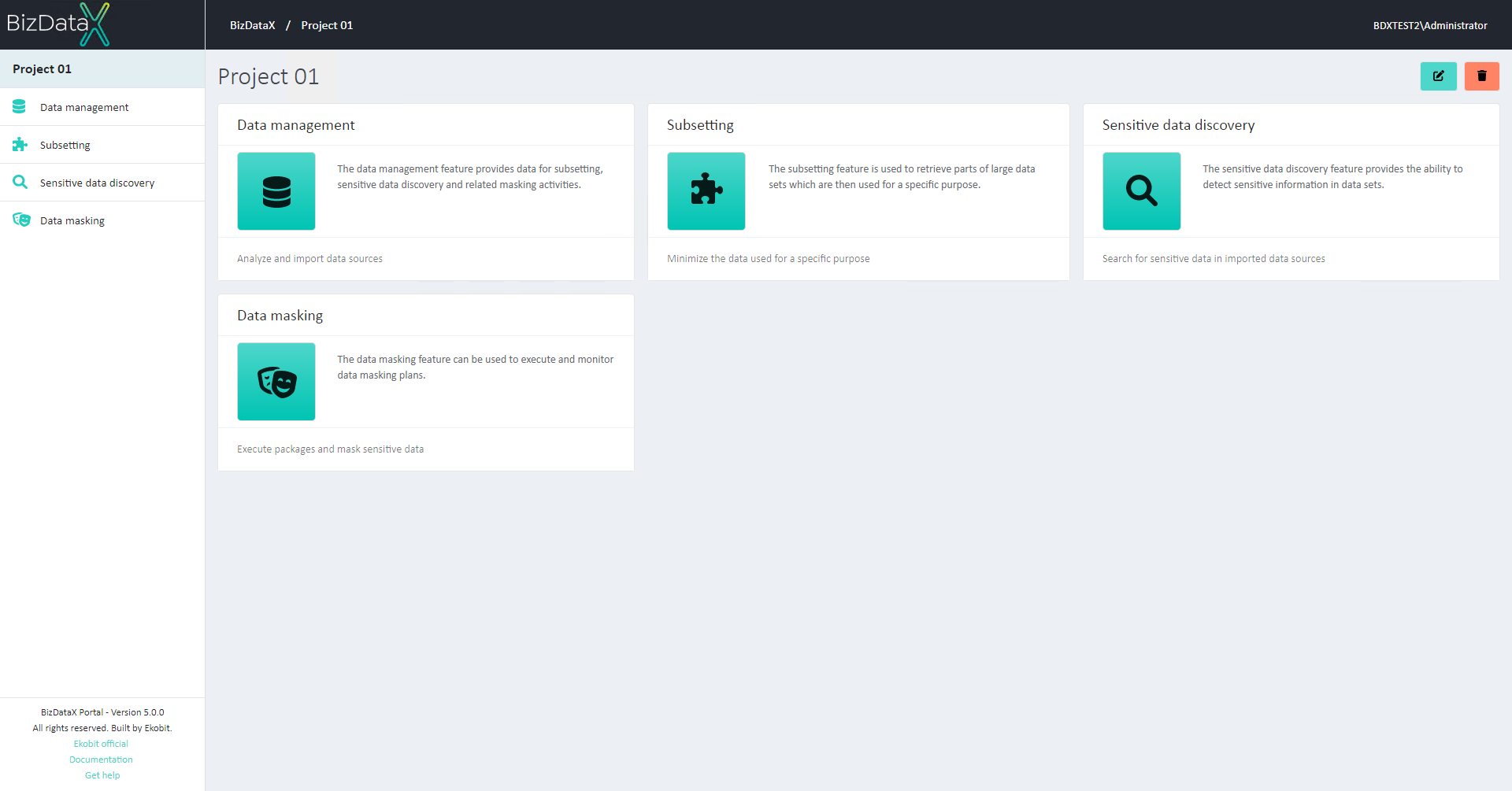
To create a discovery rule, click the Create rule (plus) button in the upper-right corner.
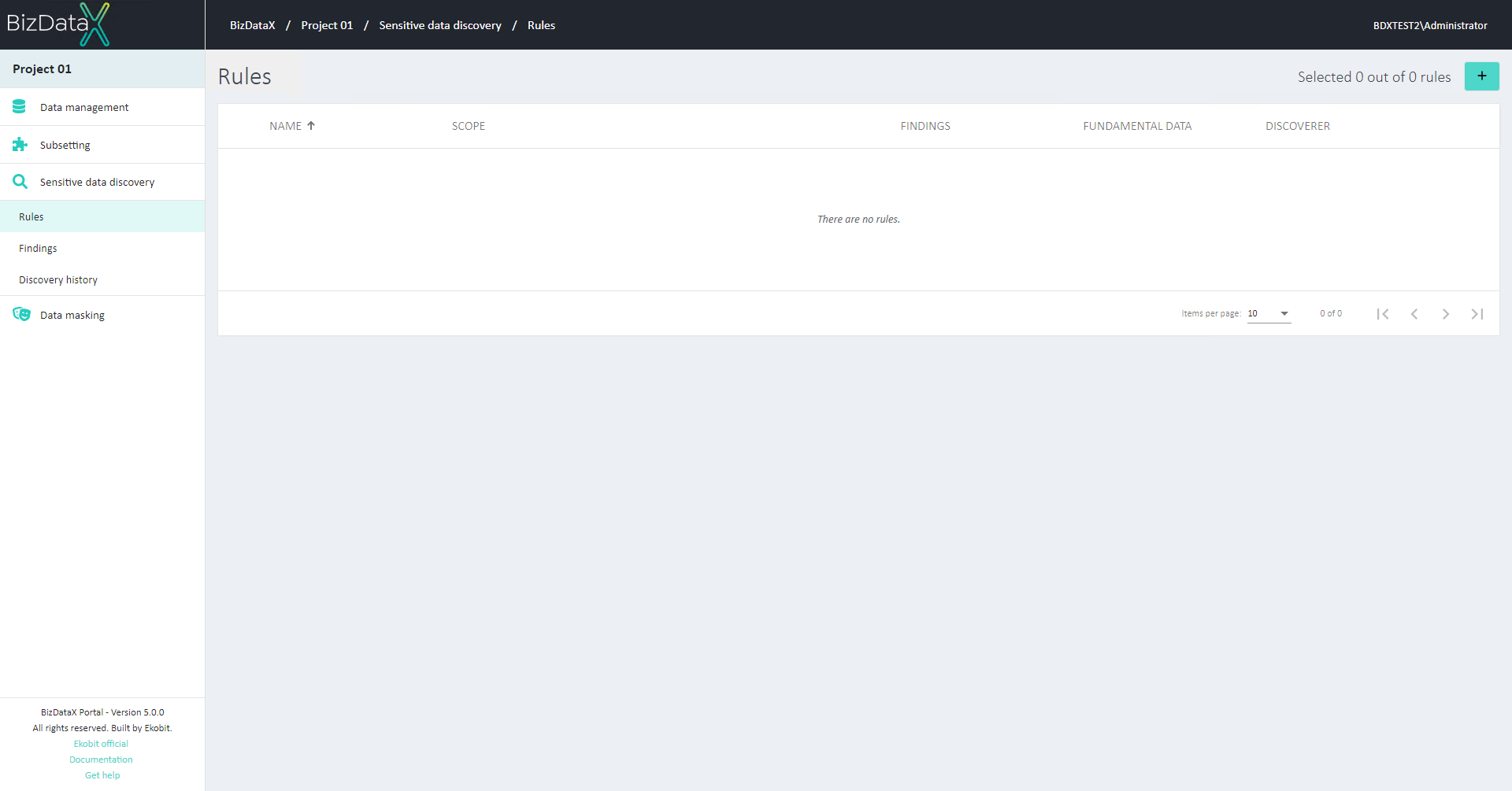
Enter the Name and select the First name as a discoverer. Selected discoverer finds data matching any first name in the lookup list. Define a discovery scope by selecting the previously created data source and environment, and commit.
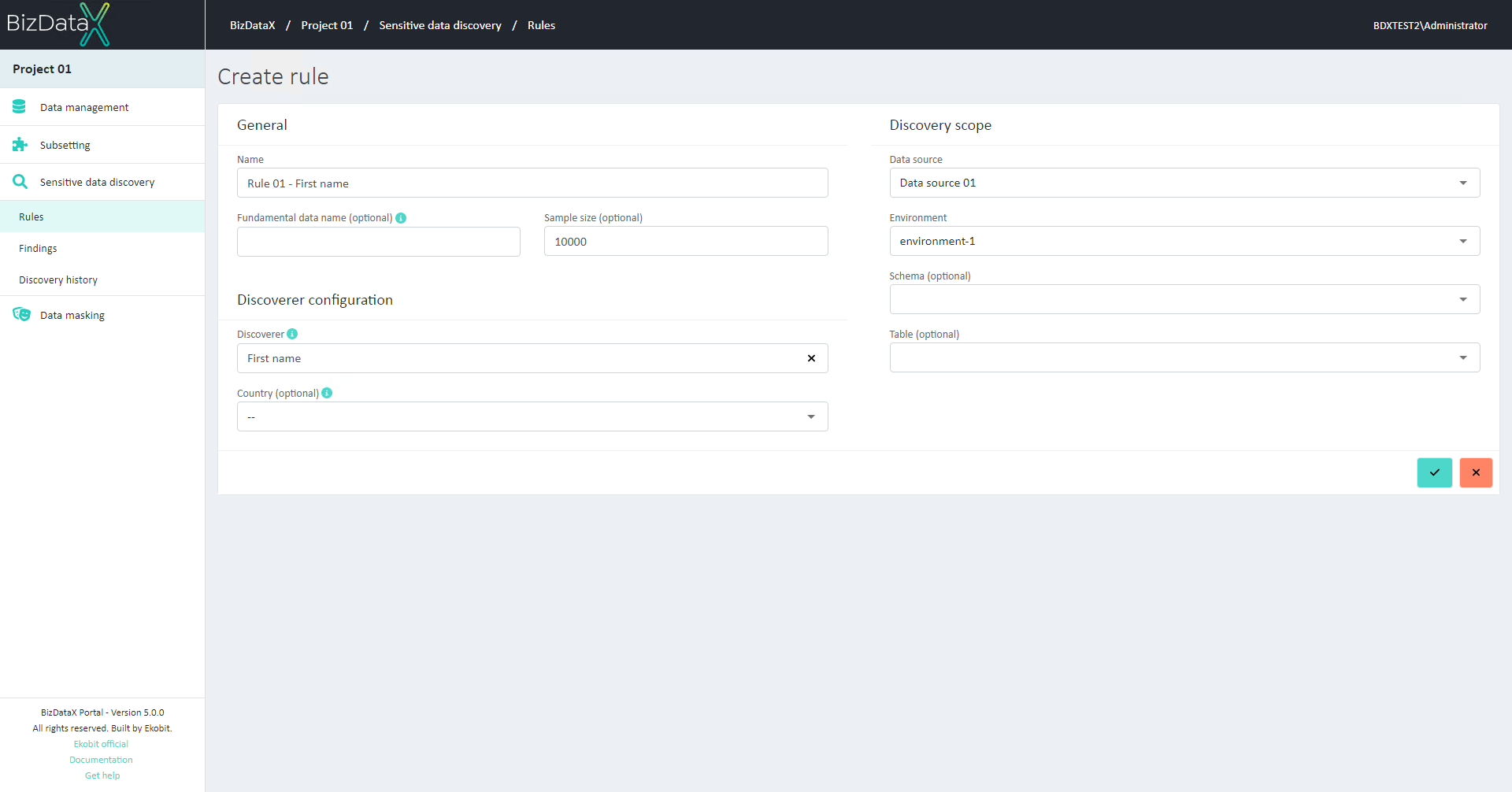
Run the sensitive data discovery by selecting an option from table menu.
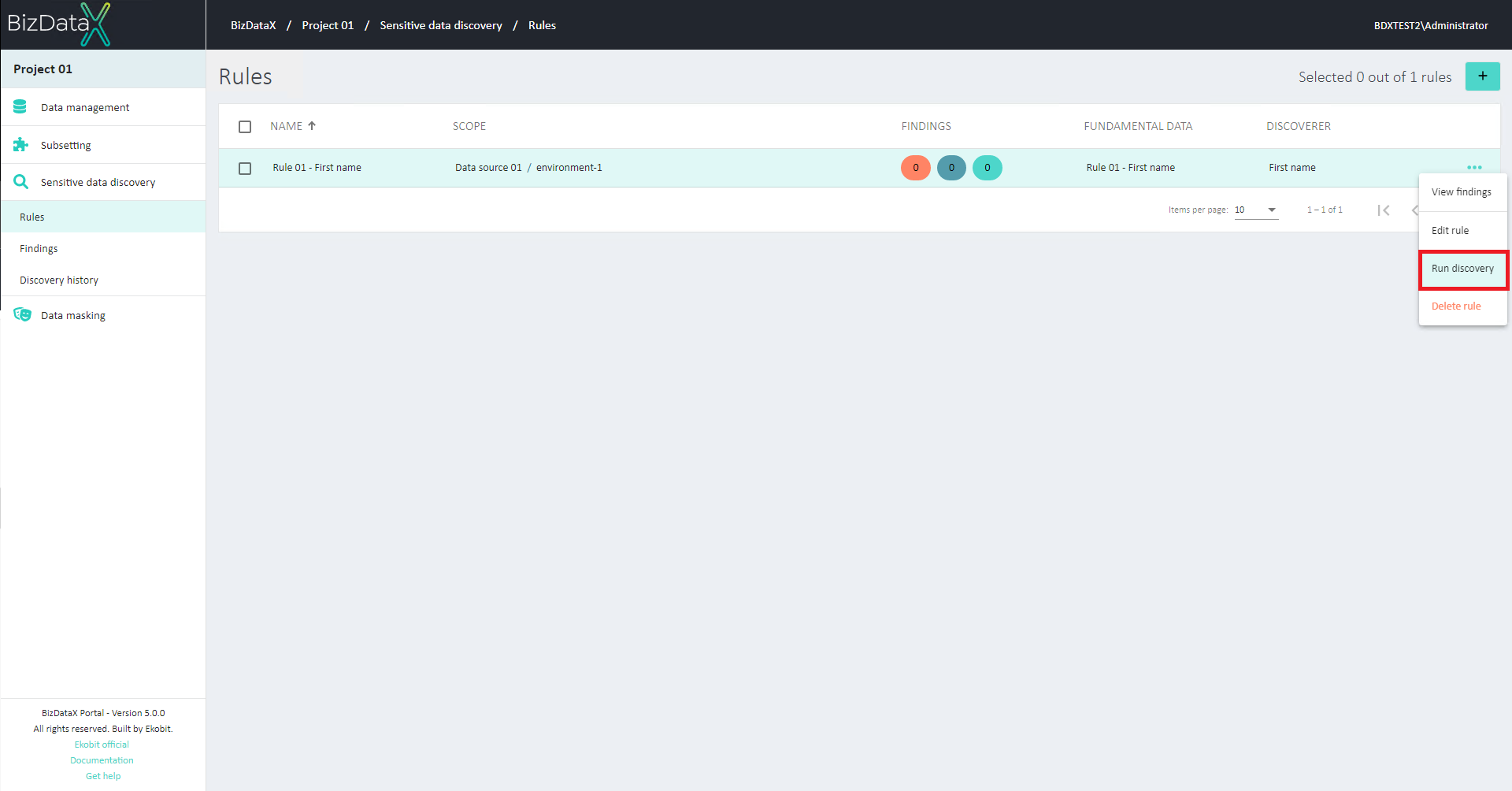
Monitor the execution of the process on the screen that is opened.
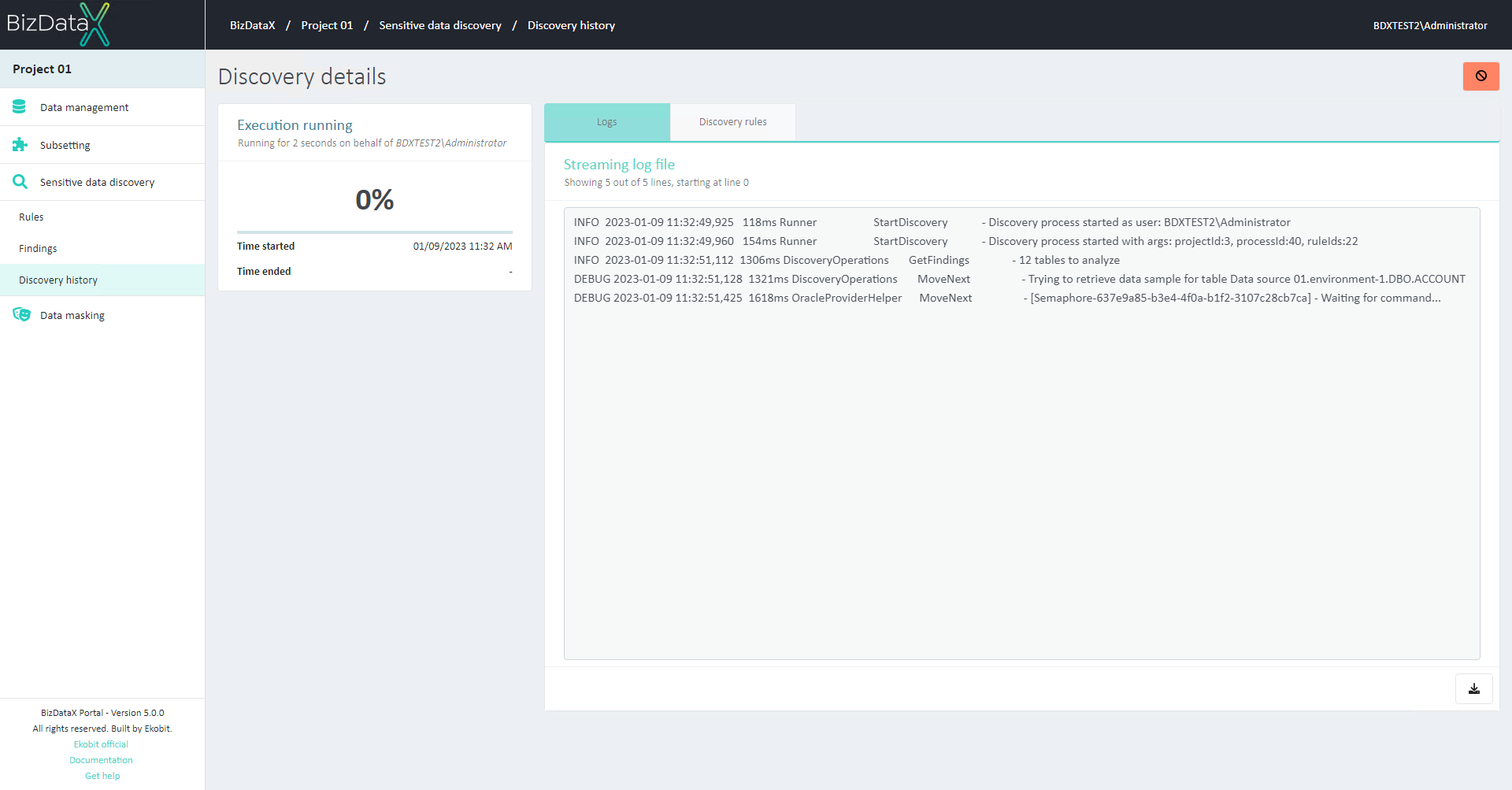
The sensitive data discovery process found 13 sensitive data candidates.
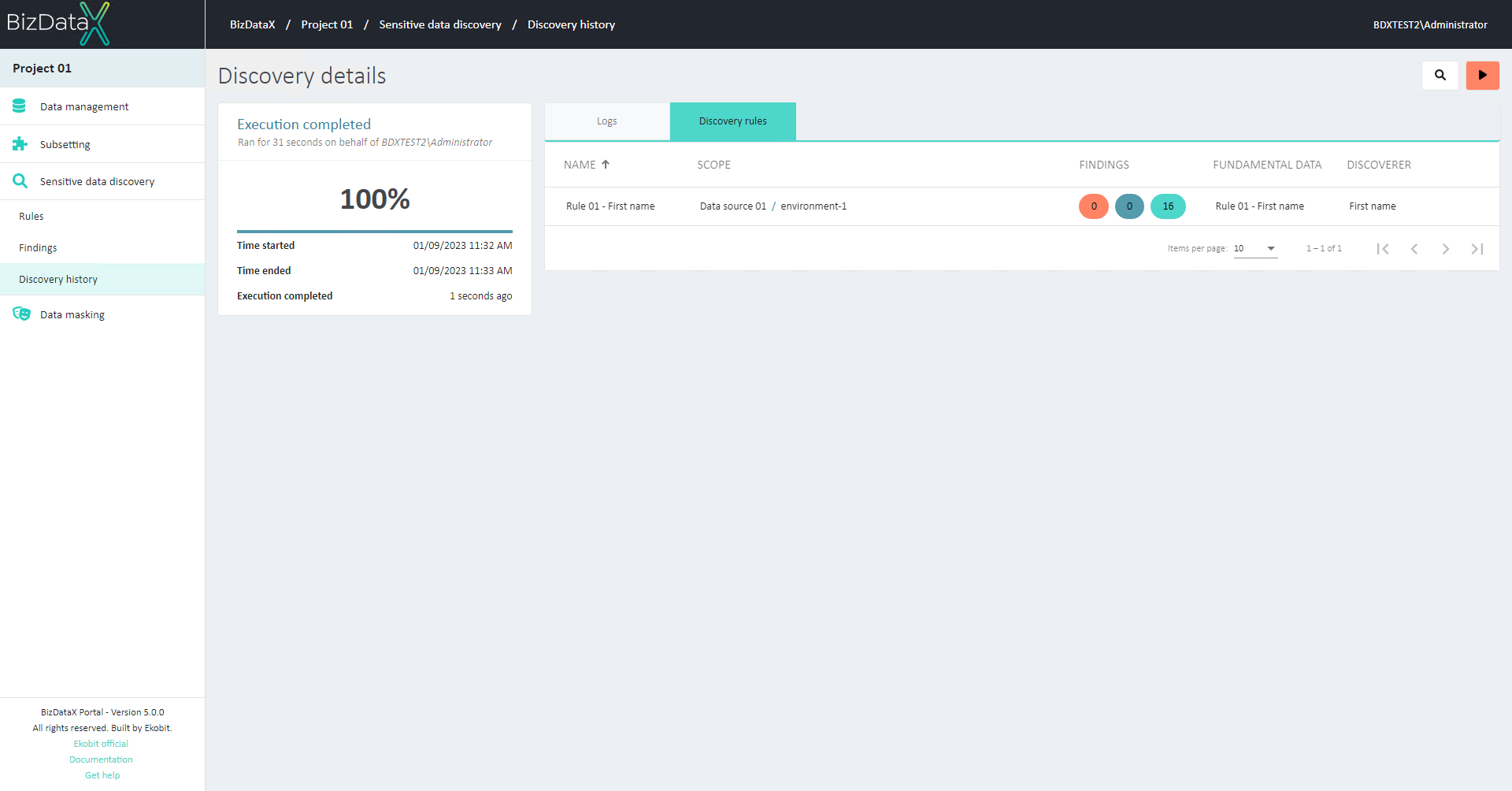
The next chapter includes analysis of the results found and manual determination of whether a particular sensitive data is really sensitive or not.
Video steps for Discovery rules
Discovery findings
Picture steps for Discovery findings
The discovery findings represent sensitive data candidates that can be manually marked as sensitive or not sensitive data.
To see discovery findings, on navigation menu select 'Sensitive data and discovery --> Findings'
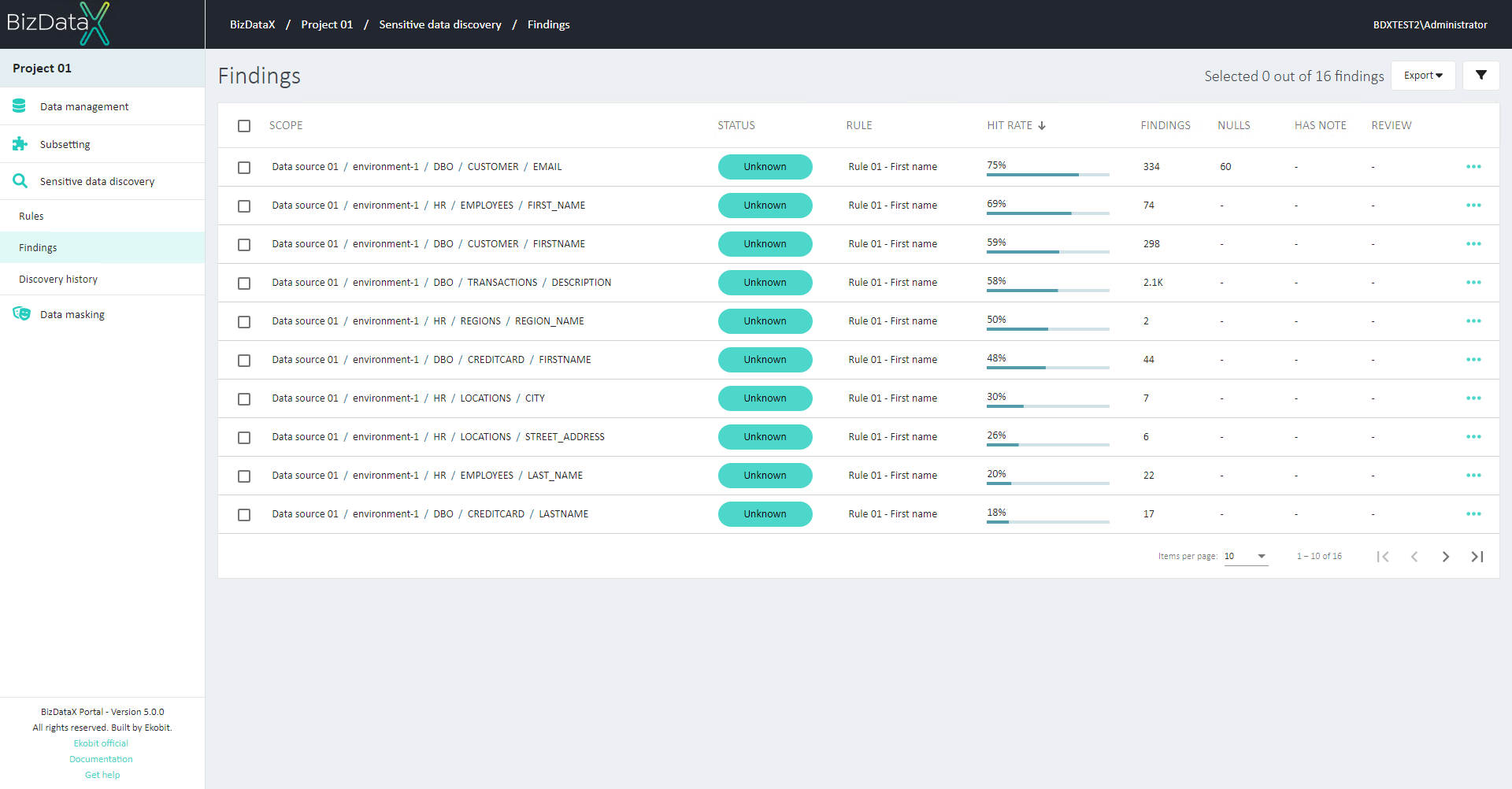
Mark individual findings as sensitive or not sensitive after reviewing more details about each individual finding: scope, sample data values, and their frequency, and other displayed data. Currently, the scope is sufficient to conclude that sensitive data are the first and third finding so that only they need to be marked.
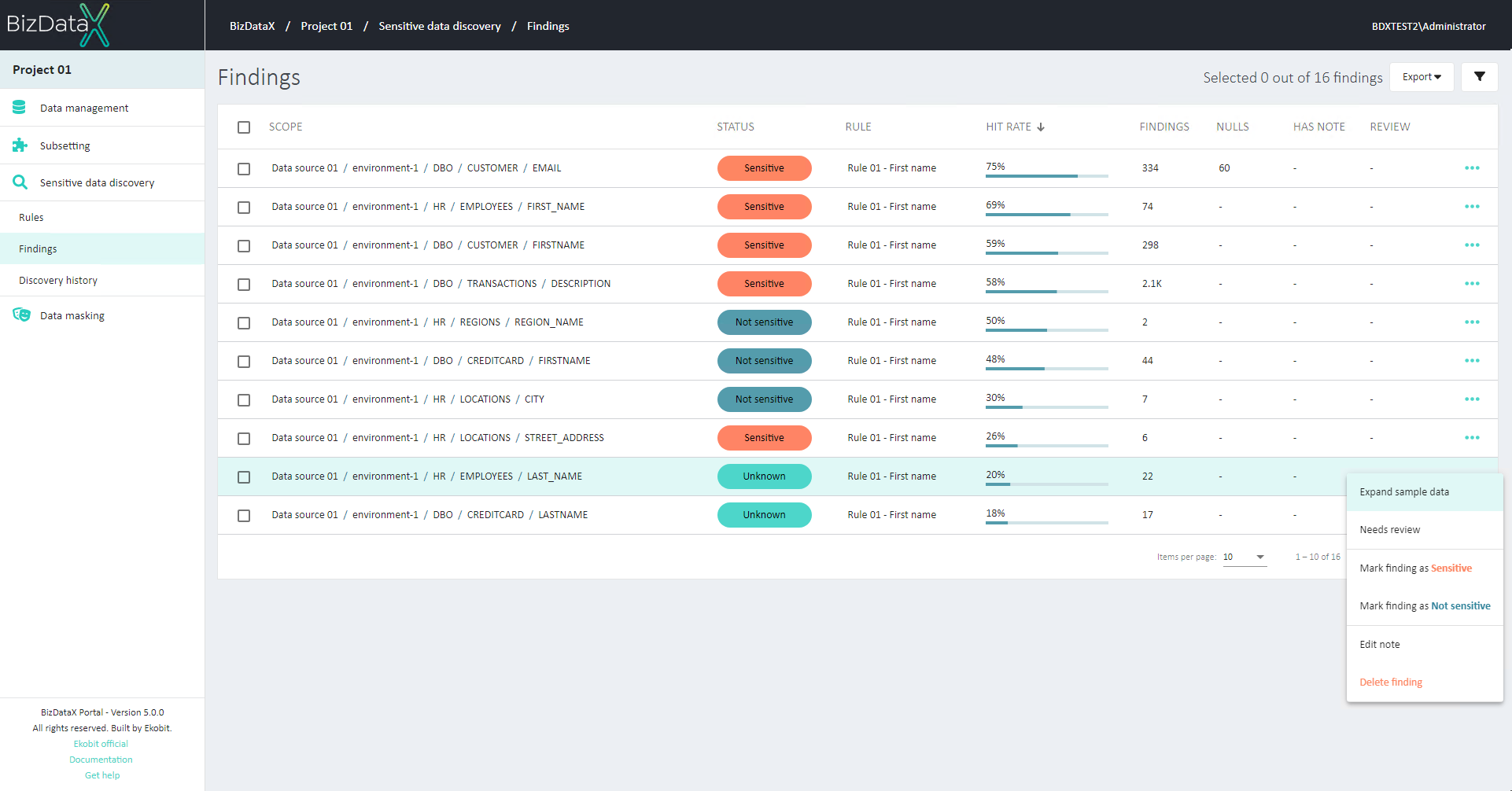
To see quick individual details of a finding, just select the row by left-clicking on mouse.
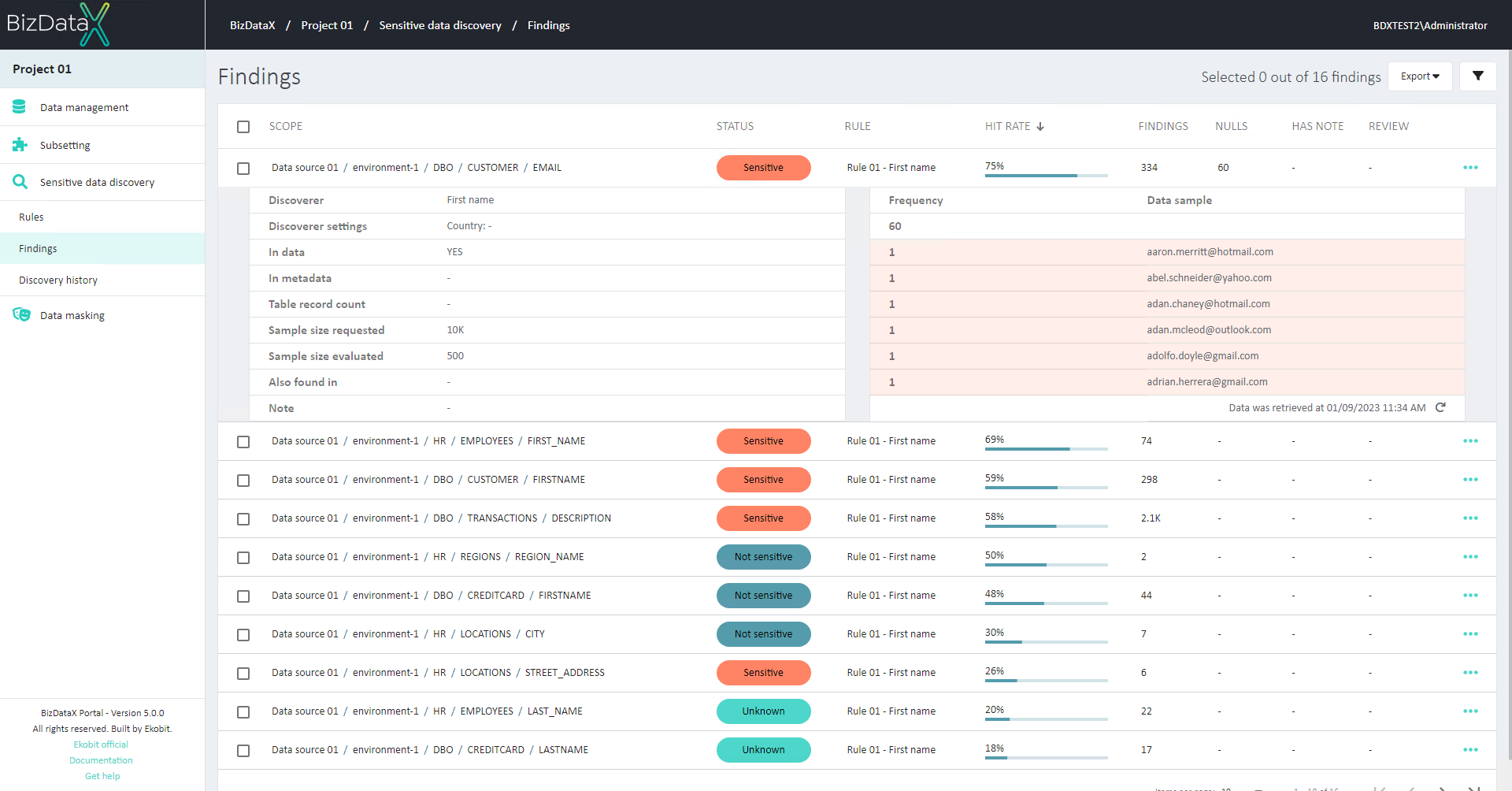
To see sample data of an individual finding select Expand sample data from table menu. Pop-up window with Sample data will be open.
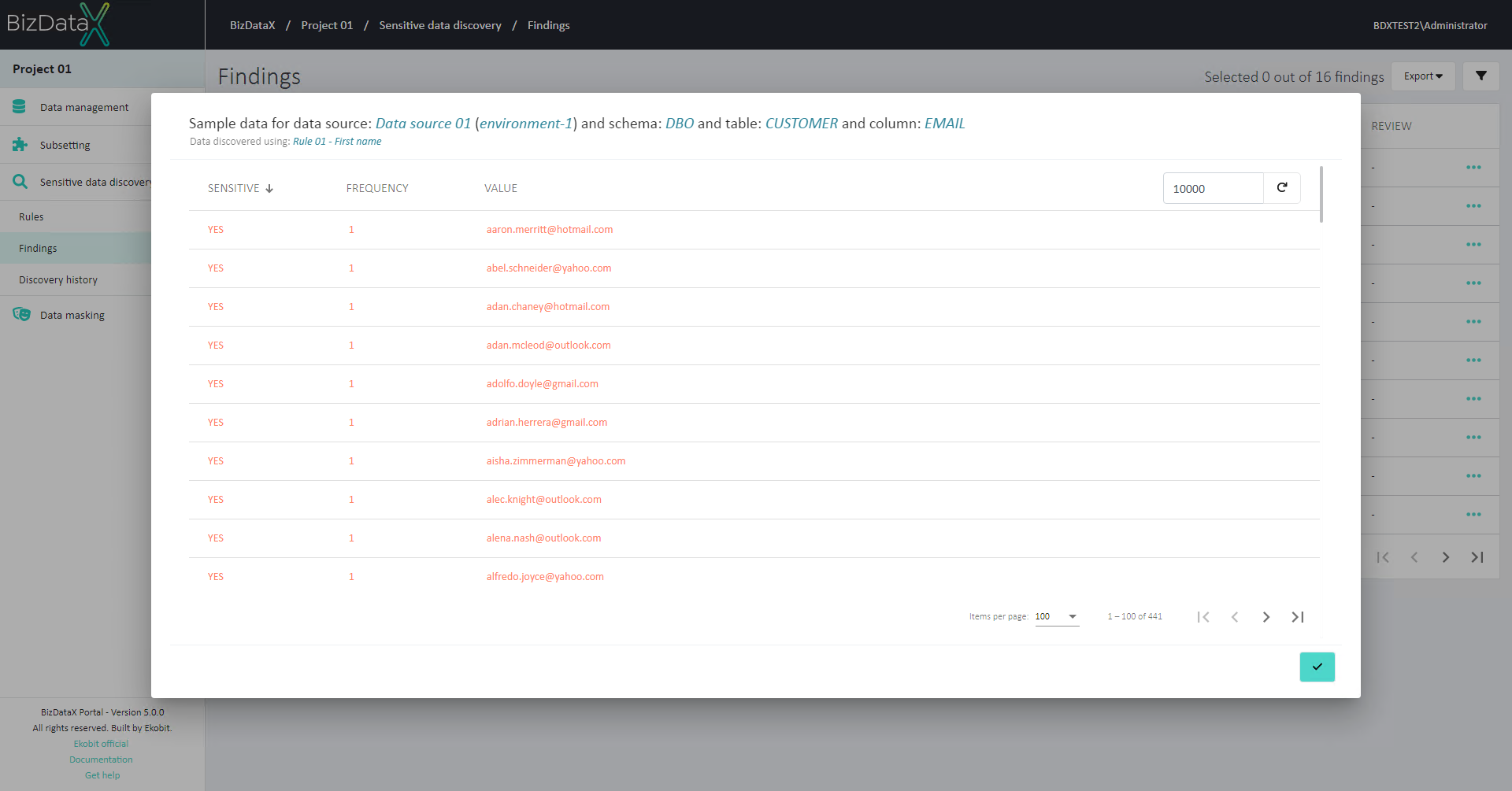
Video steps for Discovery findings
BizDataX Documentation © Built by Ekobit. All rights reserved.
https://www.ekobit.com/ https://bizdatax.com/ https://bizdatax.com/support/