- BizDataX
- Installation guide
- Requirements
- BizDataX Designer installation
- BizDataX Designer version upgrade
- BizDataX Designer advanced settings
- BizDataX Portal installation
- BizDataX Portal version upgrade
- BizDataX Portal advanced settings
- NuGet packages installation
- Start guide
- Creating a data model (BizDataX Portal)
- Finding sensitive data
- Creating a new Visual Studio BizDataX project
- Creating a data model (BizDataX Designer)
- Creating a simple masking flow
- Creating a simple masking on Portal
- Publishing package to BizDataX Portal
- Executing package
- BizDataX Portal
- User manual
- Home
- Project Dashboard
- Data management
- Subsetting
- Sensitive data Discovery
- Data masking
- Design Data Masking Plan
- Functions
- BizDataX Designer
- Workflow
- Creating a new Visual Studio BizDataX project
- User interface elements
- Creating a data model
- Toolbox items
- Masking activities
- BizDataX Masking Control Flow
- BizDataX Country BE
- BizDataX Country CH
- Generate AHV (Sozialversicherungsnummer)
- Generate CH IBAN
- Pick CH address from list
- Pick CH bank from list
- Pick CH company from list
- Pick CH first name from list
- Pick CH last name from list
- Pick CH place from list
- Pick CH street from list
- BizDataX Country DE
- Generate DE IBAN
- Pick DE address from list
- Pick DE bank from list
- Pick DE company from list
- Pick DE first name from list
- Pick DE last name from list
- Pick DE place from list
- Pick DE street from list
- BizDataX Country HR
- Generate HR bank account
- Generate HR BBAN
- Generate HR IBAN
- Generate JMBG
- Generate maticni broj
- Generate OIB
- Generate porezni broj
- Pick HR address from list
- Pick HR bank from list
- Pick HR company from list
- Pick HR first name from list
- Pick HR last name from list
- Pick HR place from list
- Pick HR street from list
- BizDataX Country US
- Generate US SSN
- Pick US address from list
- Pick US company from list
- Pick US first name from list
- Pick US last name from list
- Pick US place from list
- Pick US street from list
- BizDataX Data Processing
- BizDataX Database
- BizDataX Generators
- Generate and convert
- Generate and convert to number
- Generate and convert to text
- Generate business name
- Generate credit card number
- Generate date
- Generate date in range
- Generate decimal number in range
- Generate double number in range
- Generate Email
- Generate fixed digit number
- Generate IBAN
- Generate items
- Generate items in random order
- Generate number in range
- Generate number sequence
- Generate numbered string
- Generate PAN
- Generate phone number
- Generate text
- Generate value
- BizDataX Monitoring
- BizDataX Pick Data From List
- Pick address from list
- Pick bank from list
- Pick company from list
- Pick first name from list
- Pick last name from list
- Pick place from list
- Pick street from list
- Pick value from list
- BizDataX Primitives
- API masking
- Assign date
- Assign number
- Assign text
- Assign value
- Clear value
- Evaluate date function
- Evaluate function
- Evaluate numeric function
- Evaluate text function
- Format properties
- BizDataX Repeating
- Assign repeating value
- Clear repeater
- Load repeaters
- Load single repeater
- Repeating of any value condition branch
- Repeating of boolean condition branch
- Repeating of date condition branch
- Repeating of number condition branch
- Repeating of text condition branch
- Save repeaters
- Save single repeater
- Set any repeating value
- Set boolean repeating value
- Set date repeating value
- Set number repeating value
- Set text repeating value
- Fluent Handler API
- Package steps
- Package parameters
- Publishing package to BizDataX Portal
- Package execution
- Masking-examples
- Logging
- Functions
- Custom code
- Picklists
- Addresses
- Banks
- Business suffixes
- Companies
- Domain names
- First names
- Last names
- Phone codes
- Places
- Streets
- Data generators
- Lambda expressions
- Synthetic data generation
- Repeaters
- Restartability
- Masking conditioned by data from related entities
- File masking
- Advanced
- Supported data sets
- Oracle
- Oracle database analyzer
- Oracle database handler
- Repeaters persistence
- Restartability store configuration
- Oracle database subsetting
- Microsoft SQL Server
- SQL Server database analyzer
- SQL Server database handler
- Repeaters persistence
- Restartability store configuration
- DB2
- Informix
- Sybase
- PostgreSQL
- Glossary
- Release notes
Generate and convert to number
The Generate and convert to number masking activity allows you to generate a value using an IGenerator implementation and convert it to a number, i.e. an int value, before saving it to the database.
It functions the same as the Generate and convert, if you choose Int32 as the output value.
| Table of contents |
|---|
| Usage |
| Example |
| Properties |
Usage
To use the Generate and convert to number masking activity, it must be placed inside a table masking activity or a similar activity that iterates over data. Once placed, a Select Types window will open where you must choose the TGeneratedValue type, i.e. the type you want to generate. Selecting the Browse for Types... option will open the Browse and Select a .Net Type window where you can search for more types. After clicking OK, you can choose the property you want to mask, and then enter an instance of a generator you want to you to generate new values. You can create a new instance as a part of the masking activity, or you can choose an instance from custom code. Lastly, you have to enter an expression that will convert you generated value to int.
Example
This example will demonstrate the functionality of the Generate and convert to number activity by generating a random date and then assigning a value from the date to an address number in the database. We do this by first placing the Address masking activity into opened Package.xaml, placing the Generate and convert to number masking activity inside it. In the Select Types window we want to choose the DateTime type, but since it isn't one of the common types, we choose Browse for Types... to open the Browse and Select a .Net Type window.
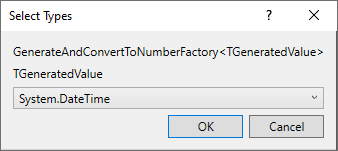 Figure 1: Select Types window
Figure 1: Select Types window
In this window we can search for the type we want, in this case we search for the DateTime type. We select it and click OK on both windows.
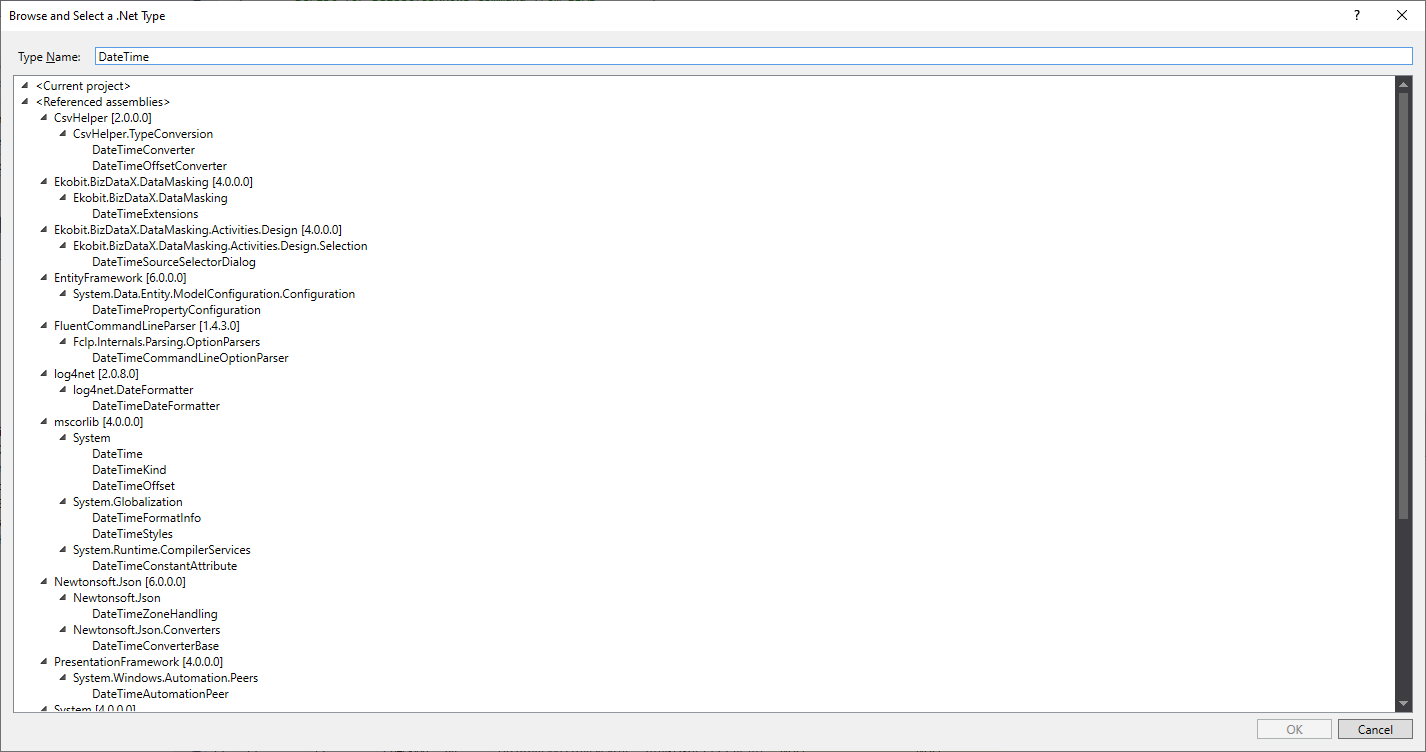 Figure 2: Selecting DateTime as the generator output
Figure 2: Selecting DateTime as the generator output
After selecting the value type, we choose the Number column. As the generator, we create a new instance of the RandomDateTimeGenerator, and set it to generate random dates ranging from the date at the moment the package starts executing, to the maximum date the DateTime type can handle. We then need to create an expression that selects the DayOfYear property of the date and returns it as the result of the activity, effectively converting the value to int.
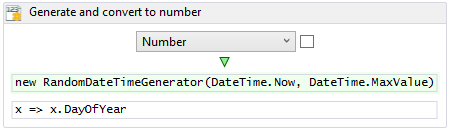 Figure 3: Generating and converting values to int
Figure 3: Generating and converting values to int
Note: Generally, convertors are defined through lambda expressions. To learn more about lambda expressions see lambda expressions.
Properties
| Property group | Property name | Description | Example |
|---|---|---|---|
| Input properties | DataItemProperty | The property to mask. | Write x => x.Number or choose property from the dropdown list |
| Expression | Expression used to convert generated values. | x => x.DayOfYear |
|
| Generator | Generator used to generate values. | new RandomDateTimeGenerator(DateTime.Now, DateTime.MaxValue) |
|
| Input: Filter | Filter | Expression used for filtering records - only filtered items will be masked. | x => x.Number.IsBetween(1, 100) |
| SkipDefaultValues | If true, default values will be omitted in masking (i.e. null values are not masked). | true or false |
|
| Input: Repeating | RepeaterId | The ID of the repeater that will be used to detect repeating and save results when masking item key repeats. | GenerateAndConvertToNumberRepeater |
| RepeatingKey | Key to use for repeating detection. | Write x => CompositeKey.Create(x.Number) or choose properties from the pop-up window |
|
| Misc | DisplayName | Display name of the activity in the workflow. | Generate and convert to number |
| Result | Contains the masking definition object. It's a part of the masking infrastructure and should be ignored. | - |
BizDataX Documentation © Built by Ekobit. All rights reserved.
https://www.ekobit.com/ https://bizdatax.com/ https://bizdatax.com/support/