- BizDataX
- Start guide
- Creating a data model (BizDataX Portal)
- Finding sensitive data
- Producing a specification
- Creating a new Visual Studio BizDataX project
- Creating a data model (BizDataX Designer)
- Creating a simple masking flow
- Publishing package to BizDataX Portal
- Executing package
- BizDataX Portal
- Installation guide
- User manual
- BizDataX Designer
- Installation guide
- Workflow
- Creating a new Visual Studio BizDataX project
- User interface elements
- Creating a data model
- Toolbox items
- Masking activities
- BizDataX Masking Control Flow
- BizDataX Country CH
- Generate AHV (Sozialversicherungsnummer)
- Generate CH IBAN
- Pick CH address from list
- Pick CH bank from list
- Pick CH company from list
- Pick CH first name from list
- Pick CH last name from list
- Pick CH place from list
- Pick CH street from list
- BizDataX Country DE
- Generate DE IBAN
- Pick DE address from list
- Pick DE bank from list
- Pick DE company from list
- Pick DE first name from list
- Pick DE last name from list
- Pick DE place from list
- Pick DE street from list
- BizDataX Country HR
- Generate HR bank account
- Generate HR BBAN
- Generate HR IBAN
- Generate JMBG
- Generate maticni broj
- Generate OIB
- Generate porezni broj
- Pick HR address from list
- Pick HR bank from list
- Pick HR company from list
- Pick HR first name from list
- Pick HR last name from list
- Pick HR place from list
- Pick HR street from list
- BizDataX Country US
- Generate US SSN
- Pick US address from list
- Pick US company from list
- Pick US first name from list
- Pick US last name from list
- Pick US place from list
- Pick US street from list
- BizDataX Data Processing
- BizDataX Database
- BizDataX Generators
- Generate and convert
- Generate and convert to number
- Generate and convert to text
- Generate business name
- Generate credit card number
- Generate date
- Generate date in range
- Generate fixed digit number
- Generate IBAN
- Generate items
- Generate items in random order
- Generate number in range
- Generate number sequence
- Generate numbered string
- Generate PAN
- Generate phone number
- Generate text
- Generate value
- BizDataX Monitoring
- BizDataX Pick Data From List
- Pick address from list
- Pick bank from list
- Pick company from list
- Pick first name from list
- Pick last name from list
- Pick place from list
- Pick street from list
- Pick value from list
- BizDataX Primitives
- API masking
- Assign date
- Assign number
- Assign text
- Assign value
- Clear value
- Evaluate date function
- Evaluate function
- Evaluate numeric function
- Evaluate text function
- Format properties
- BizDataX Repeating
- Assign repeating value
- Clear repeater
- Load repeaters
- Load single repeater
- Repeating of any value condition branch
- Repeating of boolean condition branch
- Repeating of date condition branch
- Repeating of number condition branch
- Repeating of text condition branch
- Save repeaters
- Save single repeater
- Set any repeating value
- Set boolean repeating value
- Set date repeating value
- Set number repeating value
- Set text repeating value
- Fluent Handler API
- Package steps
- Package parameters
- Publishing package to BizDataX Portal
- Package execution
- Masking-examples
- Logging
- Functions
- Custom code
- Picklists
- Addresses
- Banks
- Business suffixes
- Companies
- Domain names
- First names
- Last names
- Phone codes
- Places
- Streets
- Data generators
- Lambda expressions
- Synthetic data generation
- Repeaters
- Restartability
- File masking
- Advanced
- Supported data sets
- Oracle
- Oracle database analyzer
- Oracle database handler
- Repeaters persistence
- Restartability store configuration
- MSSQL
- MSSQL database analyzer
- MSSQL database handler
- Repeaters persistence
- Restartability store configuration
- DB2
- Informix
- Sybase
- Release notes
Synthetic data generation
The BizDataX Designer provides a way to generate synthetic data to cover scenarios where production data may not available. How to do that is described on this page.
| Table of contents |
|---|
| Prerequisites |
| Handler configuration |
| Default values |
| Mandatory fields handling |
| Masking rules modification |
| Result |
| Insert settings |
Prerequisites
- BizDataX Package (Visual Studio project) is created
- appropriate NuGet packages are installed
- data from BizDataX Portal is imported and Visual Studio project is built
Handler configuration
To insert new records in a table, replace the default .Handle.WithBulk() part of the Handler expression with
.WithInsert().NewItemsCount(100).WithBulk() (100 is the number of new records) in every table masking activity in every Masking engine in the Package.xaml file.
Default values
Generating synthetic data for a default field in a database will behave depending on how a field was imported. (Write, Skip, Read)
- If import case = 'skip', field will be filled with
defaultvalue. - If import case = 'read', field will be filled with
defaultvalue. - If import case = 'write', field will be filled with record which is defined in
BDXpackage orNULLif record is undefined. Exception will be thrown if field was defined asNOT NULLand value is not defined inBDXpackage.
Mandatory fields handling
Start the data masking by selecting Debug -> Start Without Debugging (or CTRL+F5).
A console window will pop-up showing some diagnostic outputs and, within seconds, a dialog will pop-up (Figure 1) showing the error messages containing the information about mandatory fields. For the Customer records, the BirthDate property is required and no rules have been set to specify its value. Consequently, entity validation failed and no records were created in the database.
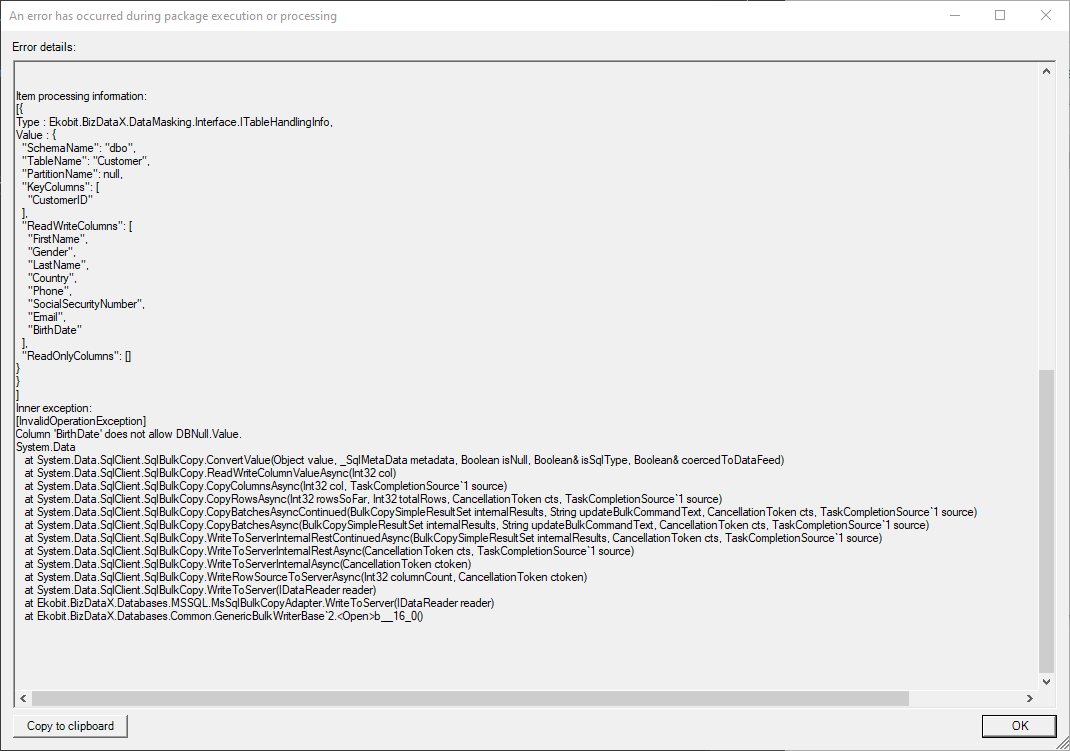 Figure 1: Mandatory field error
Figure 1: Mandatory field error
- Add the Masking block activity from the BizDataX Masking Control Flow group in the Toolbox to the Customer masking table masking activity. Rename the Masking block title by modifying the DisplayName property to
Mandatory fields masking. - Add the Generate date in range masking activity from the BizDataX Generators group to the Mandatory fields masking block. Set the Property to BirthDate and specify any From and To dates.
Masking rules modification
All masking rules have a setting called SkipDefaultValues in the Input: Filter category in the Properties window. If SkipDefaultValues is true, it specifies that the field will be masked only if the original value isn't empty. When generating synthetic data all records are initially empty, so this setting must be set to false on all masking rules.
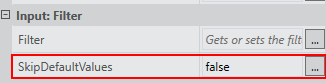 Figure 2: Properties window
Figure 2: Properties window
Result
Start the data masking by selecting Debug -> Start Without Debugging (or CTRL+F5) and check the results in the database. New records, like those shown on Figure 3, should be present.
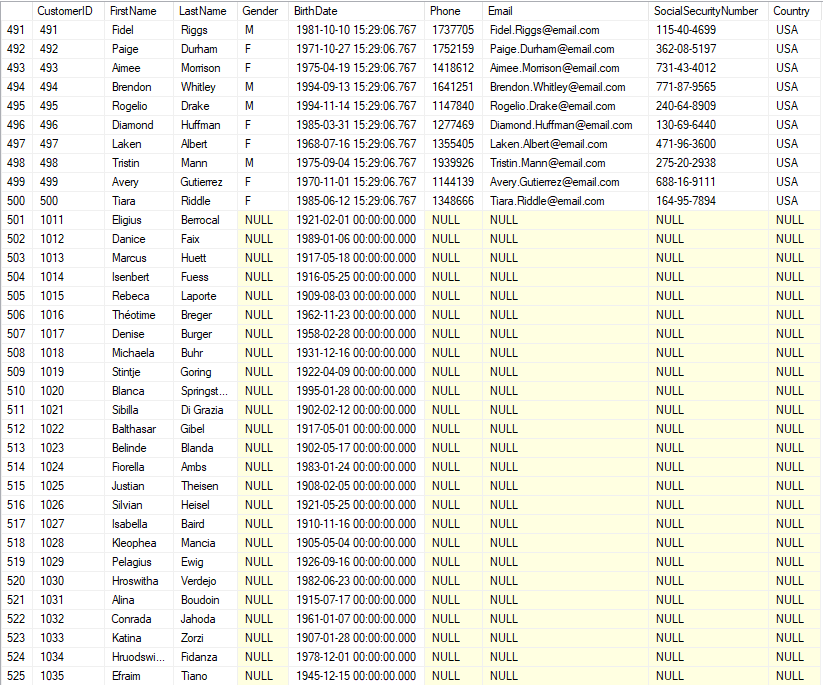 Figure 3: Generated records
Figure 3: Generated records
Caution: Synthetic data generation as shown will not mask existing records. It will only insert new records to a table according to the specified masking rules. For a more advanced configuration of the handler, read next chapter.
Insert settings
To use different settings while generating synthetic data visit Fluent Handler API.
BizDataX Documentation © Built by Ekobit. All rights reserved.
https://www.ekobit.com/ https://bizdatax.com/ https://bizdatax.com/support/