Producing a specification
The specifications provide the ability to define the way in which sensitive data will be masked.
There are two ways to produce a specification:
- by defining each specification table, column, fundamental data, and masking algorithm separately, or
- by exporting rules to specification.
The created specification is always in the Draft status. Changes such as:
- creation of tables,
- creation of columns,
- creation of fundamental data,
- creation of masking algorithms,
can be made and all to define exactly what and how to mask.
The specification tables define which database tables should be masked, truncated or left intact.
The specification columns are used to define specific fundamental data and masking algorithm for each column.
The fundamental data represents basic types of data that can be used in specification columns.
The masking algorithms allow for further refinement of fundamental data that can be used in specification columns.
Once the specification is completed, it can be released, which means that changes will no longer be allowed to be made to it, but it will be possible to create a new version of that specification or copy it.
Creating a specification is not a mandatory step, but it is highly recommended to have a released specification, which is considered a basic document to start defining the masking process.
| Table of contents |
|---|
| Creating a specification from scratch |
| Creating a specification from rules |
Creating a specification from scratch
To start working with specifications, open the project's dashboard, on the Specifications panel, click the gear button.
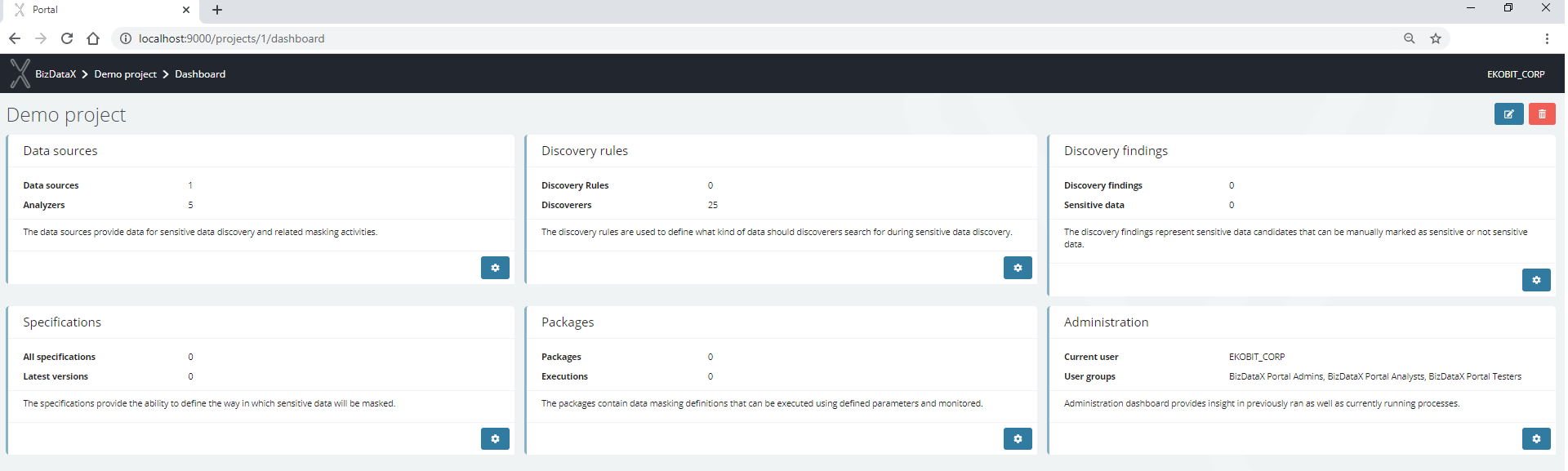
To create a specification, click the plus button in the upper-right corner.

Enter the Name and save.
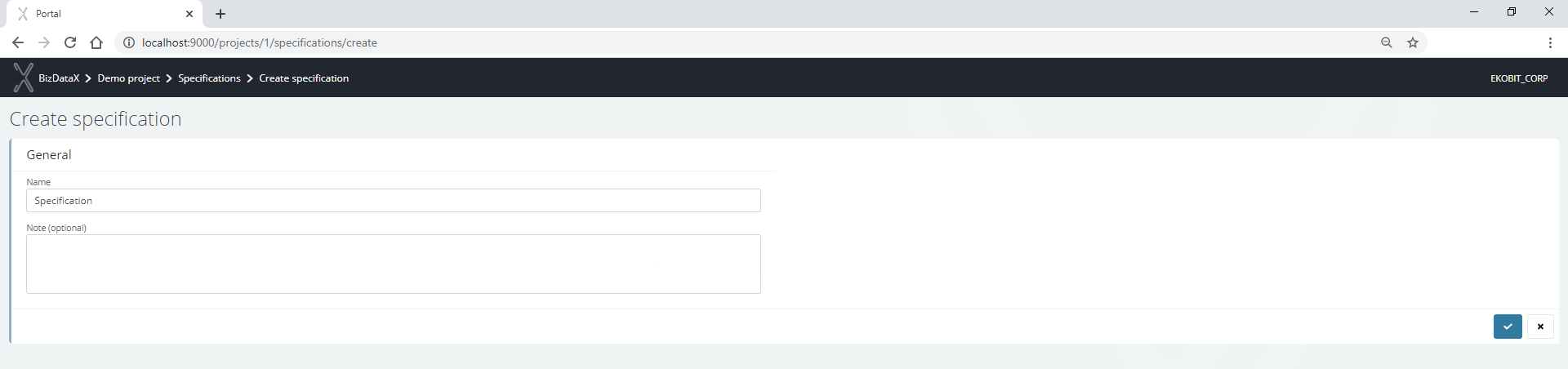
The created specification is in status Draft and is ready for editing.
To start working with the specification tables, on the specification's dashboard, on the Specification tables panel, click the gear button.
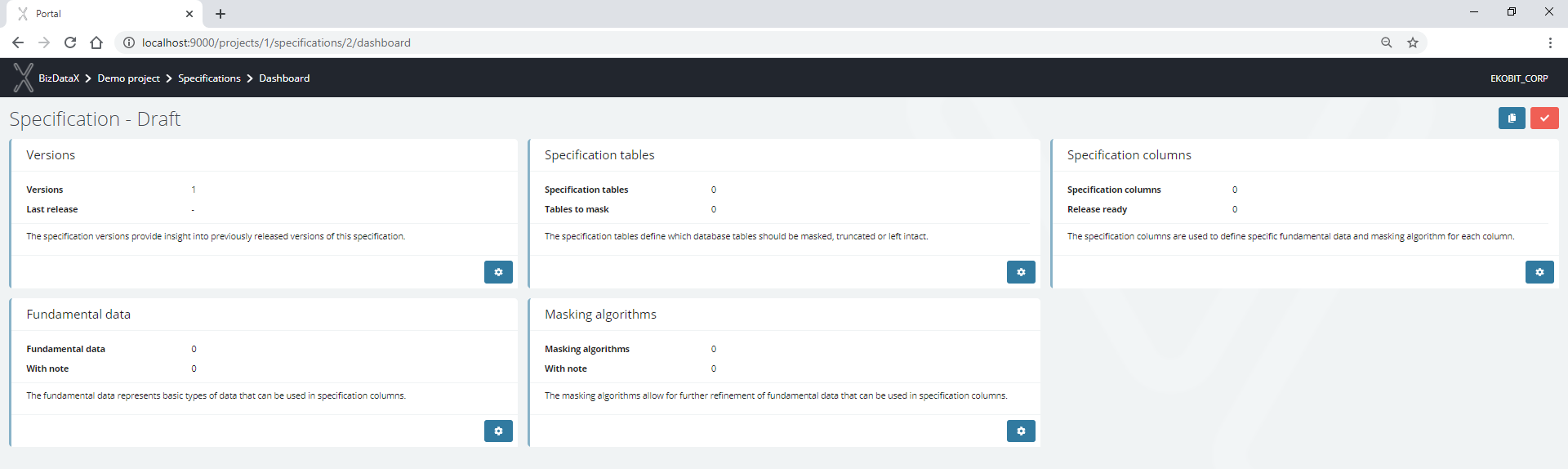
To create a specification table, click plus button in the upper-right corner.

Define specification table scope and save.
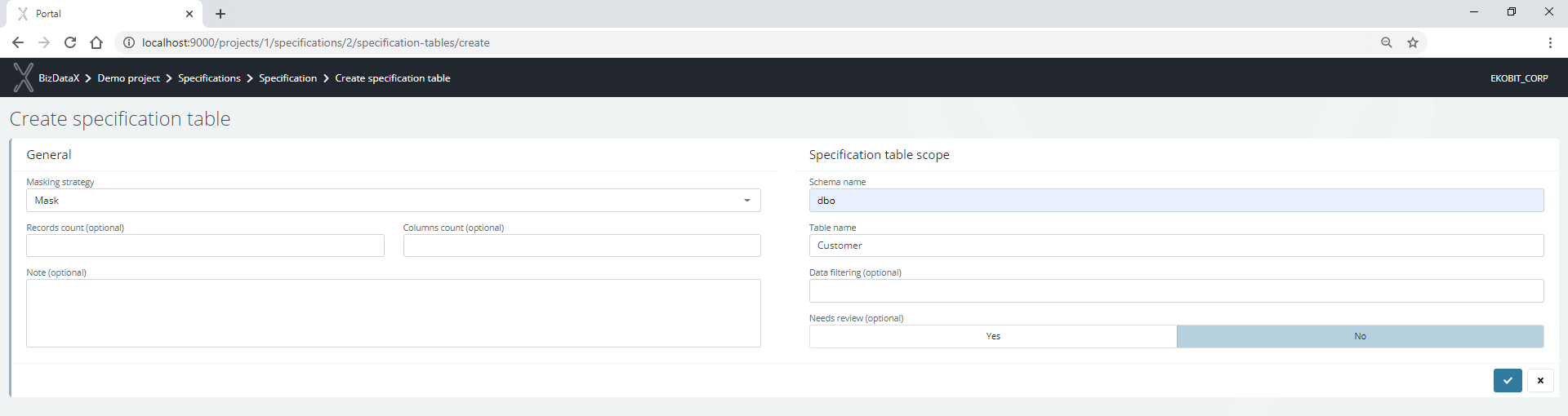
Created specification tables are a list of tables that must be in a data model that is going to be used in BizDataX Designer.

Once the specification tables are created, work with specification columns can be started.
To start working with the specification columns, on the specification's dashboard, on the Specification columns panel, click the gear button.
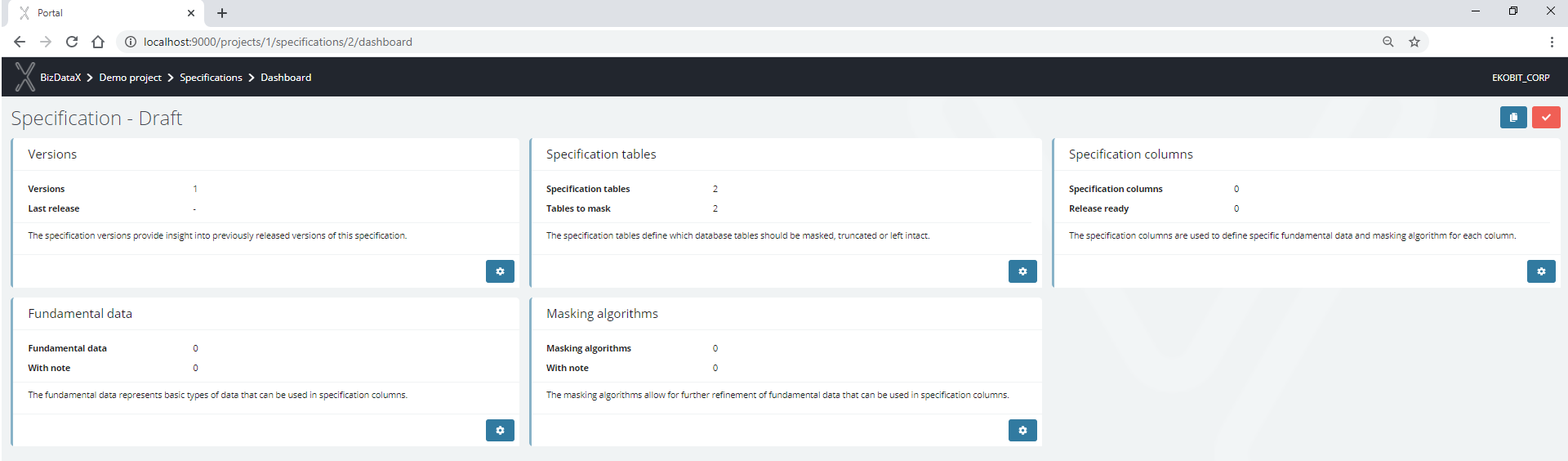
To create a specification column, click the plus button in the upper-right corner.

Define specification column scope and save.
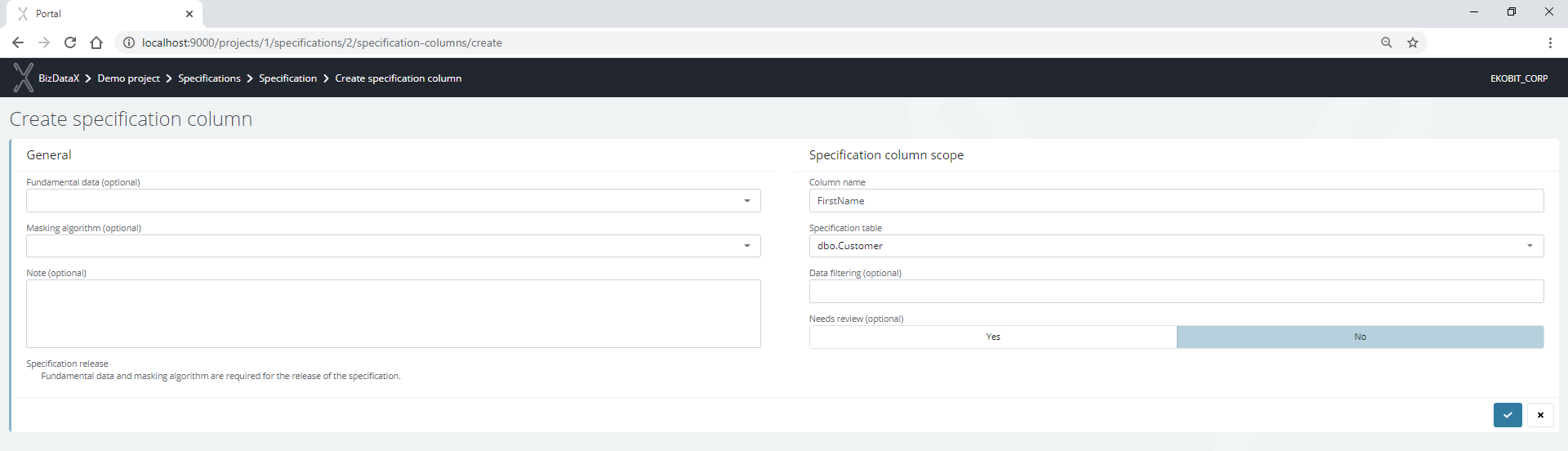
Created specification columns are a list of columns that must be in a data model that is going to be used in BizDataX Designer.

In order for the specification to be released, it is necessary to assign fundamental data (what to mask) and masking algorithms (how to mask) to the specification columns.
To start working with the fundamental data, on the specification's dashboard, on the Fundamental data panel, click the gear button.
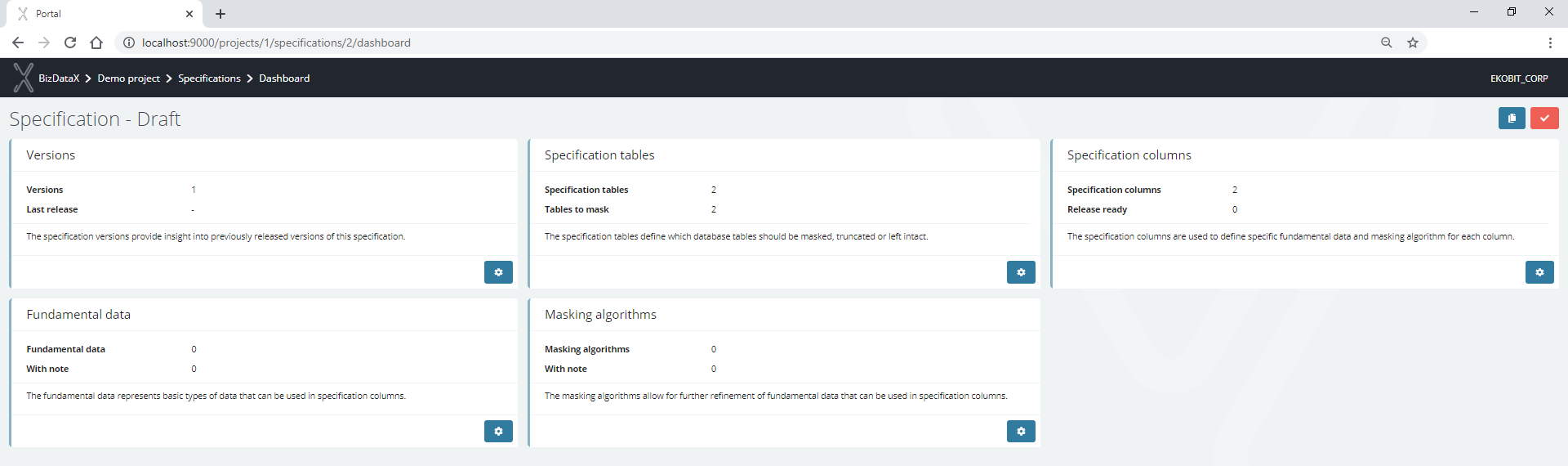
To create fundamental data, click the plus button in the upper-right corner.

Enter the Name and save.
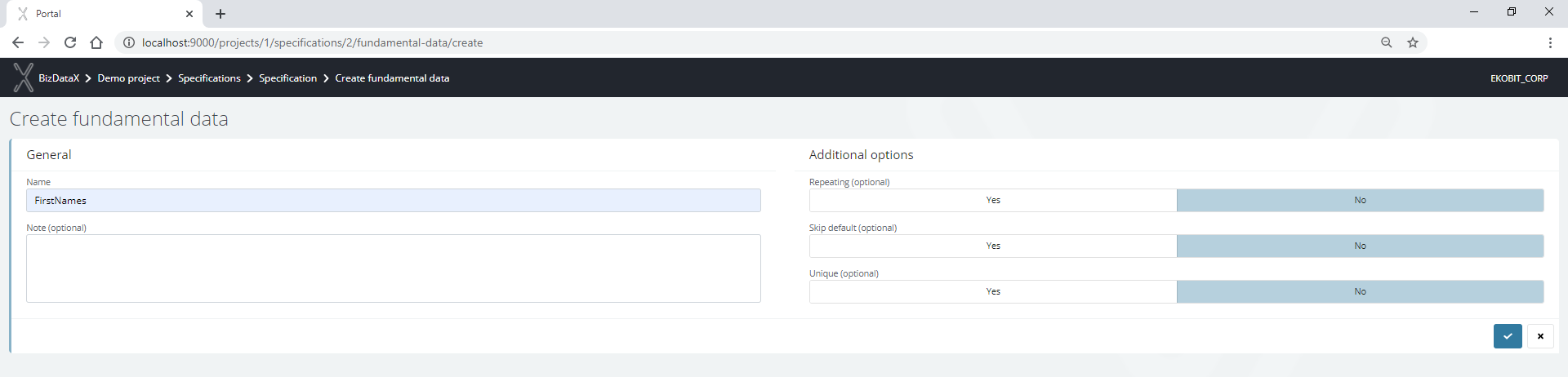
Fundamental data must have related masking algorithms.

To start working with the masking algorithms, on the specification's dashboard on the Masking algorithms panel, click the gear button.
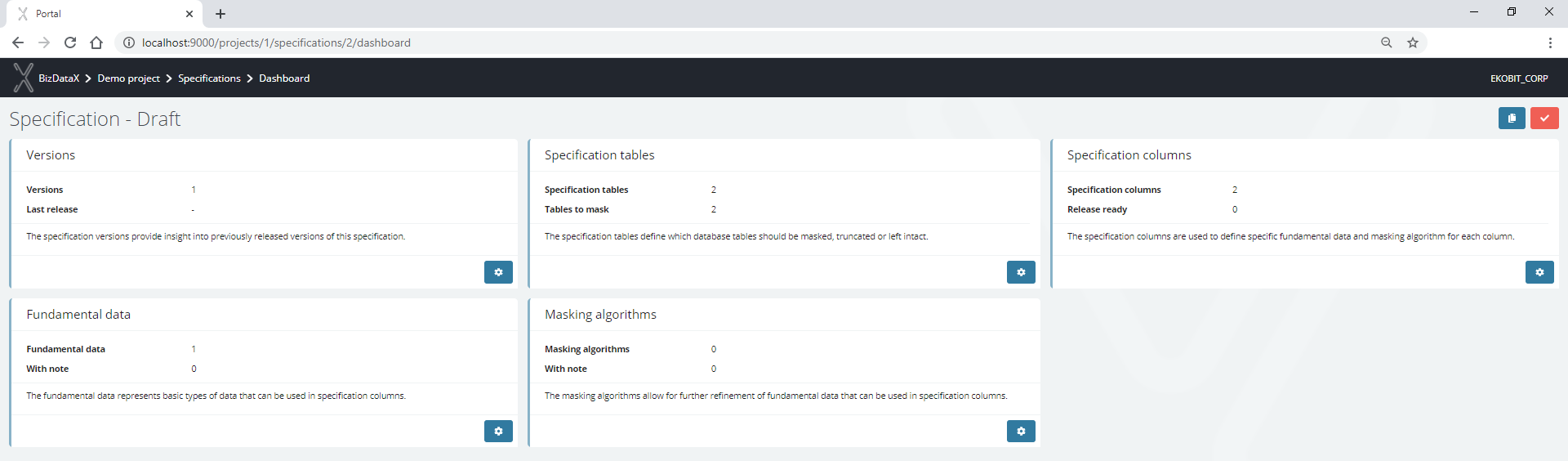
To create a masking algorithm, click the plus button in the upper-right corner.

Enter the Name, select previously created fundamental data and save.
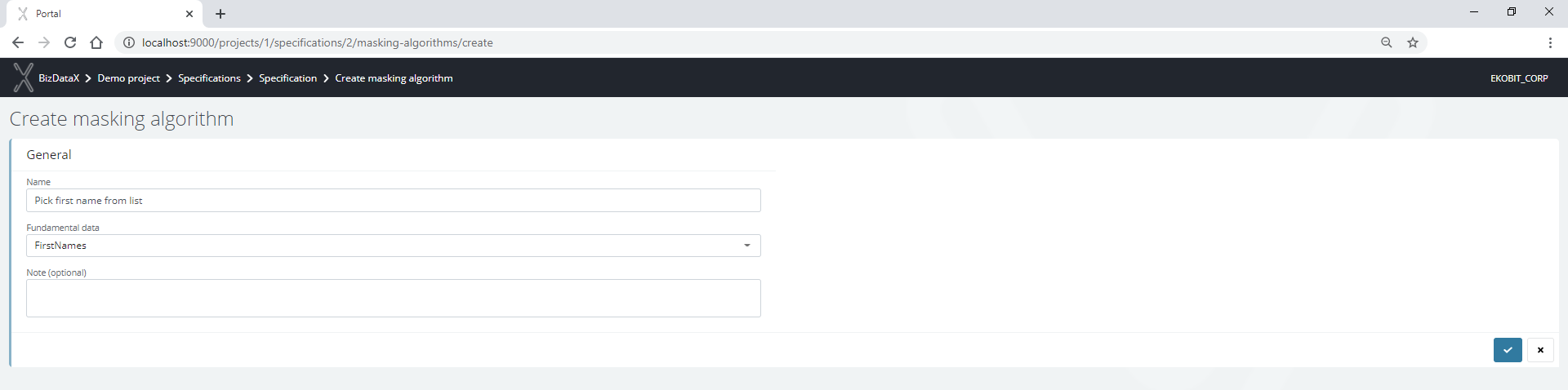
Created fundamental data and masking algorithm are ready to be assigned to specification columns.

To assign created fundamental data and masking algorithm to existing specification columns, on the specification's dashboard, on Specification columns panel, click gear button and edit each column to have fundamental data and masking algorithm.
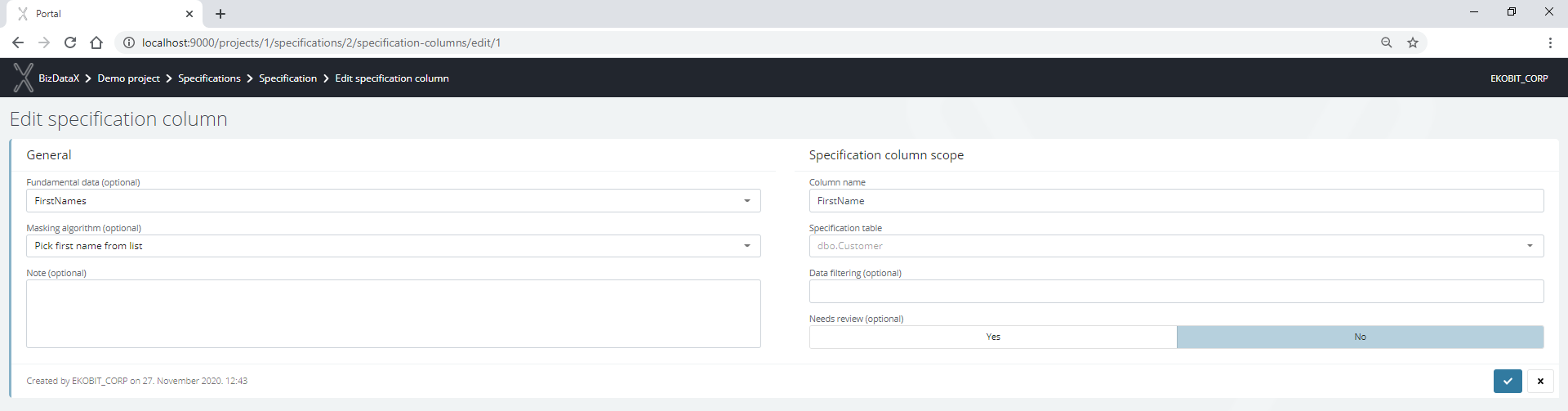
The specification is ready for release. To release the specification, click the button in the upper-right corner.
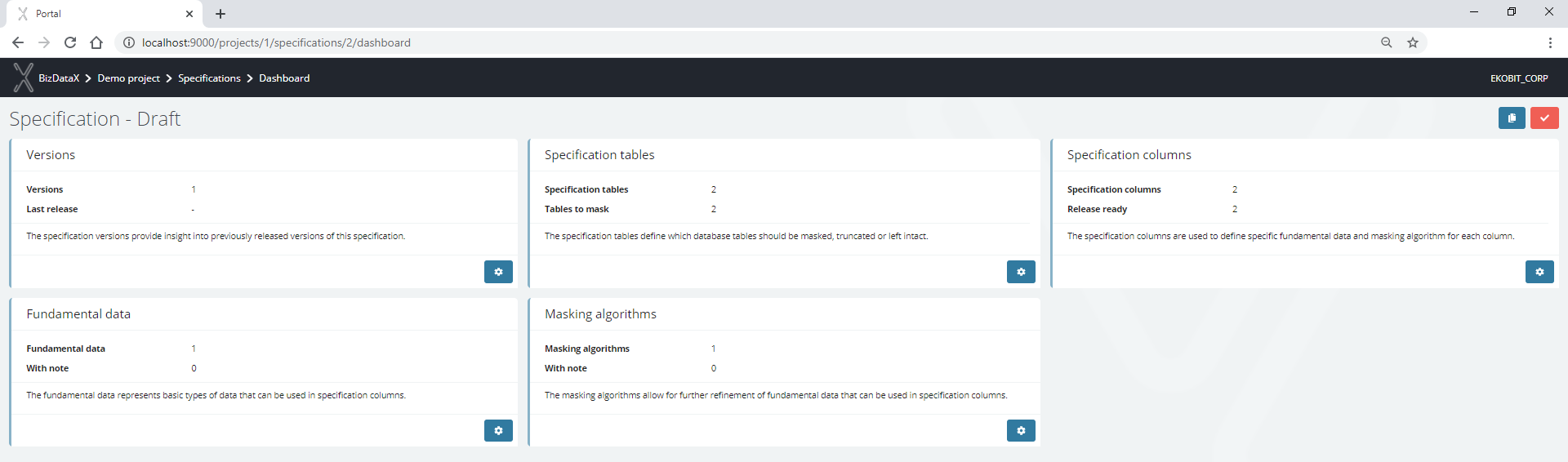
The specification is released. Creating a masking flow can begin.
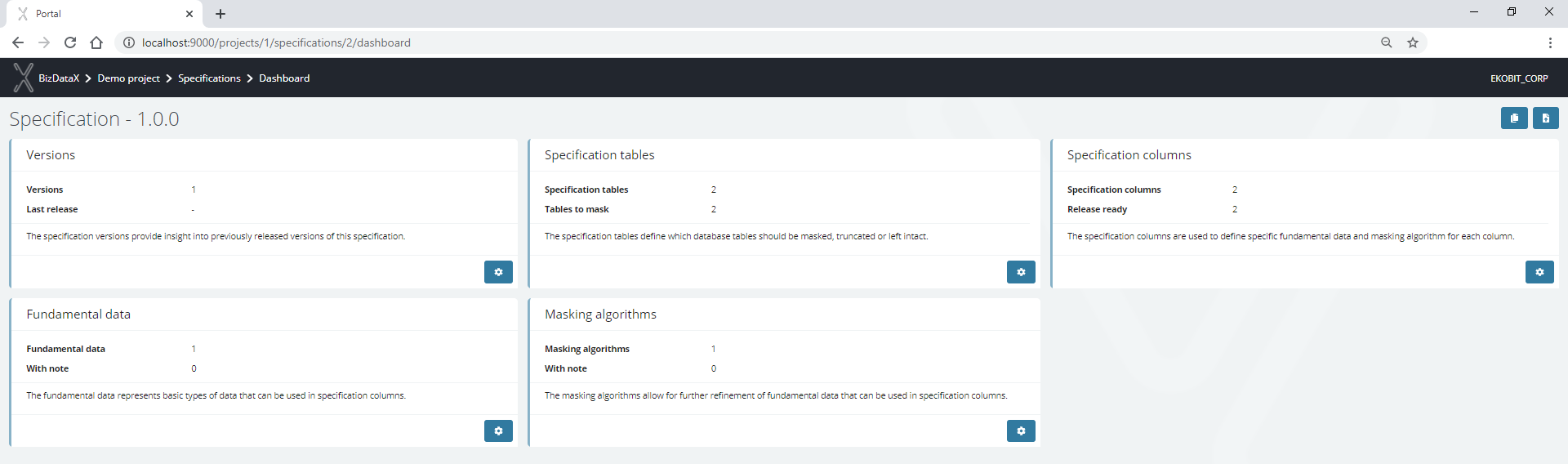
Creating a specification from rules
Creating a specification from rules is another way of creating a specification from scratch or an update to an existing specification, by exporting rules' findings into a specification's tables, columns, fundamental data, and masking algorithms.
To create a new specification from rules, open project's dashboard and on the Discovery rules panel, click the gear button.
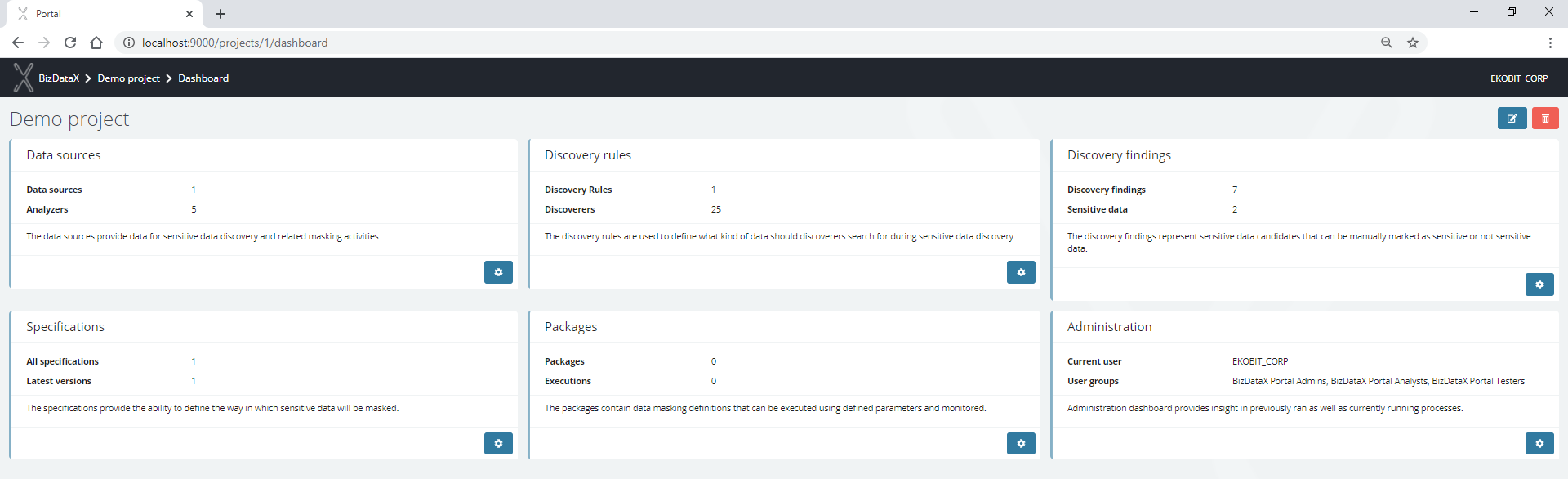
To export rules to specification, click the button in the upper-right corner that opens a 3-step wizard.

In the first step, select the discovery rules whose sensitive findings you want to export to the specification.
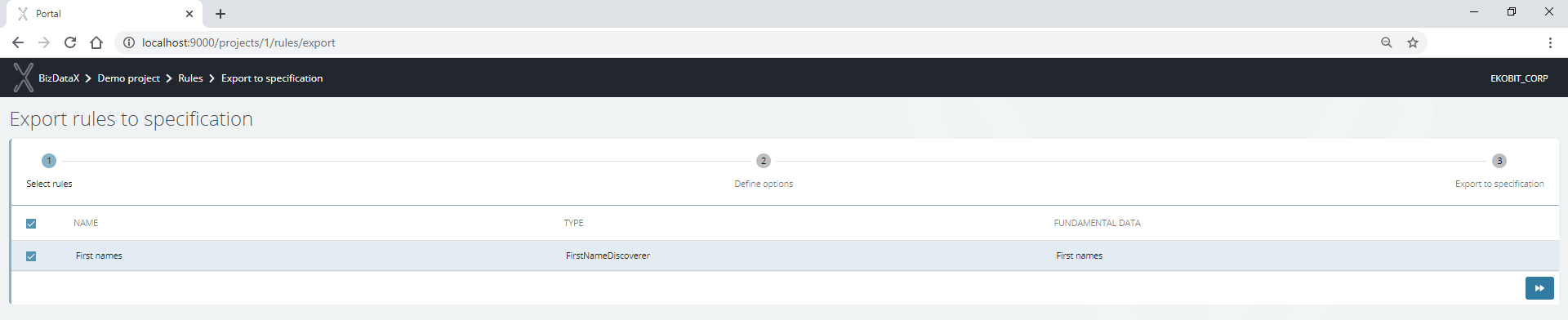
In the second step, define whether it is necessary to create a new specification or update an existing one. Select a new specification.
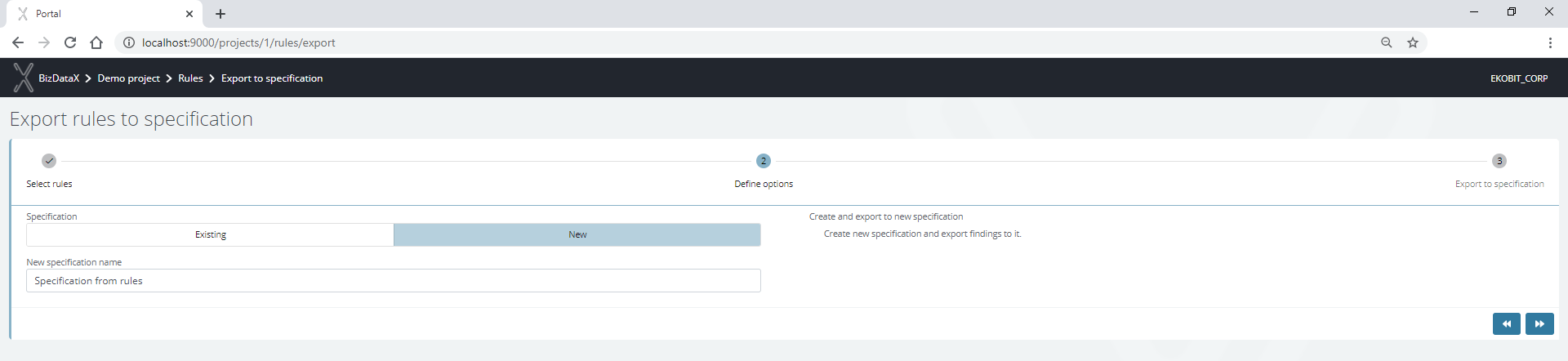
In the last step, do the final check what is actually going to be exported: the table becomes a specification table, the column becomes a specification column, the fundamental data from rule becomes fundamental data, the note is from finding.
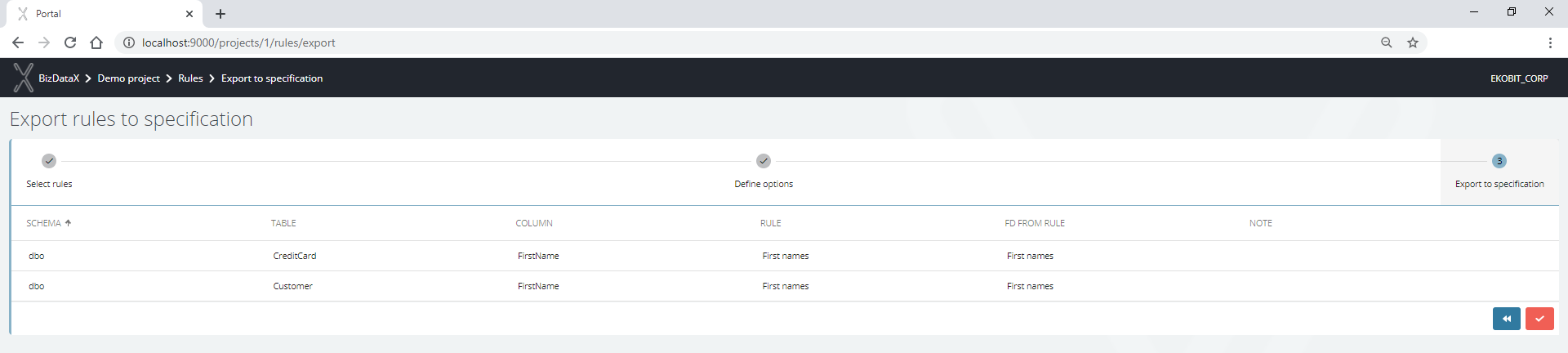
The specification is created and ready for editing.

Masking algorithms need to be manually created and along with fundamental data assign to specification columns.
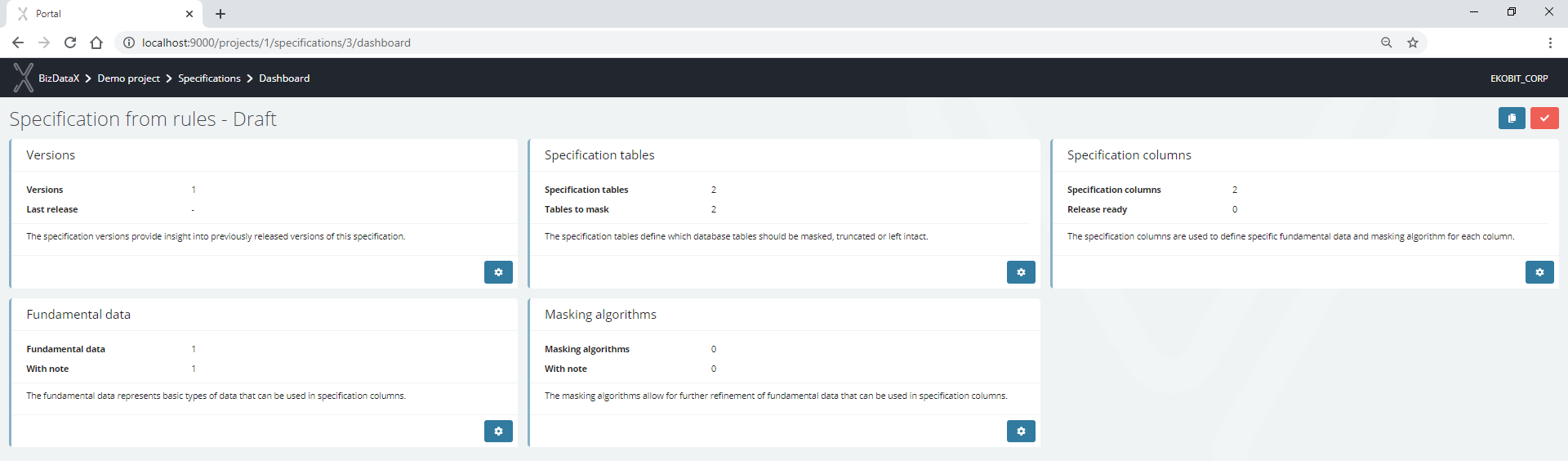
The rest of the process is the same as described in the chapter above.