- BizDataX
- Installation guide
- Requirements
- BizDataX Designer installation
- BizDataX Designer version upgrade
- BizDataX Designer advanced settings
- BizDataX Portal installation
- BizDataX Portal version upgrade
- BizDataX Portal advanced settings
- NuGet packages installation
- Start guide
- Creating a data model (BizDataX Portal)
- Finding sensitive data
- Producing a specification
- Creating a new Visual Studio BizDataX project
- Creating a data model (BizDataX Designer)
- Creating a simple masking flow
- Publishing package to BizDataX Portal
- Executing package
- BizDataX Portal
- User manual
- BizDataX Designer
- Workflow
- Creating a new Visual Studio BizDataX project
- User interface elements
- Creating a data model
- Toolbox items
- Masking activities
- BizDataX Masking Control Flow
- BizDataX Country CH
- Generate AHV (Sozialversicherungsnummer)
- Generate CH IBAN
- Pick CH address from list
- Pick CH bank from list
- Pick CH company from list
- Pick CH first name from list
- Pick CH last name from list
- Pick CH place from list
- Pick CH street from list
- BizDataX Country DE
- Generate DE IBAN
- Pick DE address from list
- Pick DE bank from list
- Pick DE company from list
- Pick DE first name from list
- Pick DE last name from list
- Pick DE place from list
- Pick DE street from list
- BizDataX Country HR
- Generate HR bank account
- Generate HR BBAN
- Generate HR IBAN
- Generate JMBG
- Generate maticni broj
- Generate OIB
- Generate porezni broj
- Pick HR address from list
- Pick HR bank from list
- Pick HR company from list
- Pick HR first name from list
- Pick HR last name from list
- Pick HR place from list
- Pick HR street from list
- BizDataX Country US
- Generate US SSN
- Pick US address from list
- Pick US company from list
- Pick US first name from list
- Pick US last name from list
- Pick US place from list
- Pick US street from list
- BizDataX Data Processing
- BizDataX Database
- BizDataX Generators
- Generate and convert
- Generate and convert to number
- Generate and convert to text
- Generate business name
- Generate credit card number
- Generate date
- Generate date in range
- Generate Email
- Generate fixed digit number
- Generate IBAN
- Generate items
- Generate items in random order
- Generate number in range
- Generate number sequence
- Generate numbered string
- Generate PAN
- Generate phone number
- Generate text
- Generate value
- BizDataX Monitoring
- BizDataX Pick Data From List
- Pick address from list
- Pick bank from list
- Pick company from list
- Pick first name from list
- Pick last name from list
- Pick place from list
- Pick street from list
- Pick value from list
- BizDataX Primitives
- API masking
- Assign date
- Assign number
- Assign text
- Assign value
- Clear value
- Evaluate date function
- Evaluate function
- Evaluate numeric function
- Evaluate text function
- Format properties
- BizDataX Repeating
- Assign repeating value
- Clear repeater
- Load repeaters
- Load single repeater
- Repeating of any value condition branch
- Repeating of boolean condition branch
- Repeating of date condition branch
- Repeating of number condition branch
- Repeating of text condition branch
- Save repeaters
- Save single repeater
- Set any repeating value
- Set boolean repeating value
- Set date repeating value
- Set number repeating value
- Set text repeating value
- Fluent Handler API
- Package steps
- Package parameters
- Publishing package to BizDataX Portal
- Package execution
- Masking-examples
- Logging
- Functions
- Custom code
- Picklists
- Addresses
- Banks
- Business suffixes
- Companies
- Domain names
- First names
- Last names
- Phone codes
- Places
- Streets
- Data generators
- Lambda expressions
- Synthetic data generation
- Repeaters
- Restartability
- Masking conditioned by data from related entities
- File masking
- Advanced
- Supported data sets
- Oracle
- Oracle database analyzer
- Oracle database handler
- Repeaters persistence
- Restartability store configuration
- Oracle database subsetting
- Microsoft SQL Server
- SQL Server database analyzer
- SQL Server database handler
- Repeaters persistence
- Restartability store configuration
- DB2
- Informix
- Sybase
- PostgreSQL
- Release notes
Creating a data source
This page explains how to create a data source, which can consist of one or more environments.
| Table of contents |
|---|
| Create a data source |
| Analysis settings |
| List of data sources |
Create a data source
To create a new data source, click the plus button in the upper-right corner.
 Figure 1: Data sources
Figure 1: Data sources
The first step is entering the basic information about the new data source, or updating the existing information if editing the data source. The following information can be entered:
- Name - data source name, must be unique.
- Namespace - it will be automatically generated using data source name during creation process and used in BizDataX Designer after Portal data import. Once created, namespace name cannot be changed.
- Analyzer type - the type of the database analyzer.
Each database technology is represented by a data source analyzer. Users can select one of the installed data source analyzers that match the desired database technology. - Analysis settings - custom settings that refine the analysis process.
After selecting the analyzer type, the information about supported settings is displayed, which can be used to fill the analysis settings field. - Note - note or a comment.
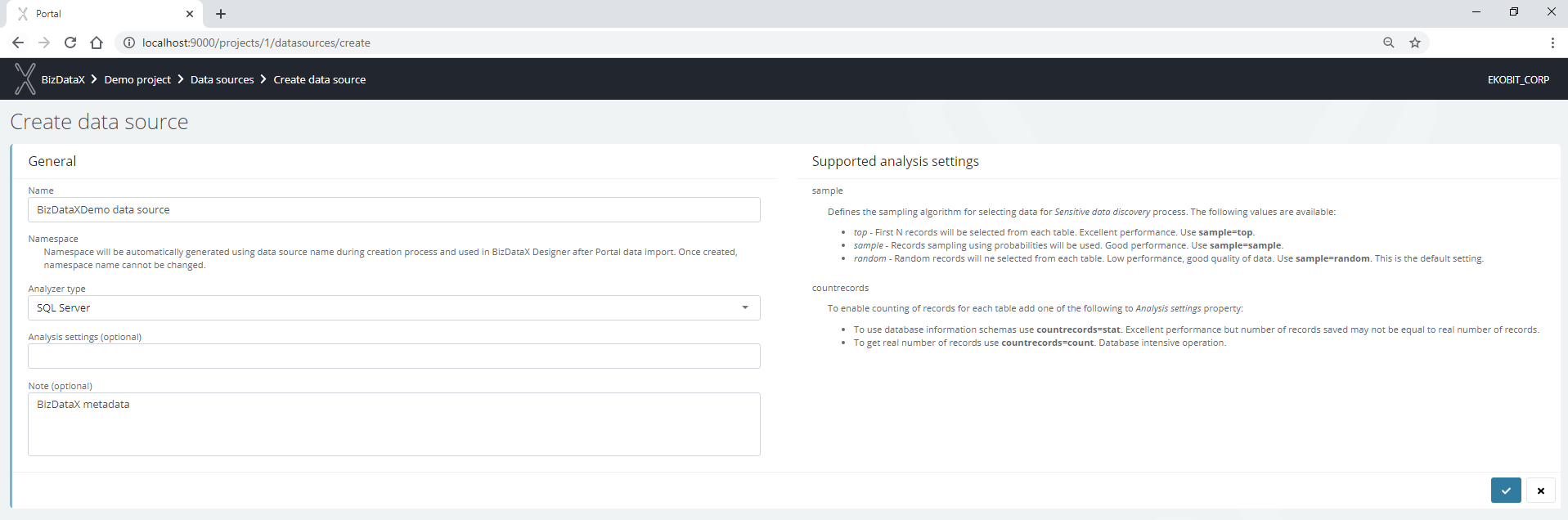 Figure 2: Creating a new data source
Figure 2: Creating a new data source
Depending on the type of database whose metadata you want to import, you will have to choose an appropriate BizDataX data source analyzer type. Make sure to use the correct data source analyzer or the import process will fail.
Analysis settings
Different settings are available depending on the type of analyzer selected and explained on the screen displayed in Figure 1. Here are mentioned some additional specifics.
Multiple analysis settings are specified using ;.
countrecords=stat
Before using this setting, it is recommended to update the database statistics. Updating the statistics for databases can be found on the following links:
Oracle
https://docs.oracle.com/database/121/CCAPP/GUID-E4F013A8-E83C-44AF-B9A4-CA1FBF717730.htm#CCAPP9634
Informix
https://www.ibm.com/support/knowledgecenter/en/SSGU8G_14.1.0/com.ibm.sqls.doc/ids_sqs_1278.htm
sample
Besides this setting, there is also something called sample size and it is used in discovery rules. Performance and quality of the data can also be affected by the sample size which can be set during the creation of the discovery rules. The default options in both of these settings are the recommended settings which should work well with most database tables.
List of data sources
All data sources currently contained in the project can be viewed on the data sources list, the landing page of the data sources functionality. It contains a table detailing every data source of the project. Only basic information are shown so you can identify a data source at a glance.

In the menu on the right available options are:
- View data source details
- Edit data source
- Delete data source
Use checkboxes to delete multiple sources at once.
Deleting the data source will permanently delete all related data – environments, rules and findings.
BizDataX Documentation © Built by Ekobit. All rights reserved.
https://www.ekobit.com/ https://bizdatax.com/ https://bizdatax.com/support/