- BizDataX
- Start guide
- Creating a data model (BizDataX Portal)
- Finding sensitive data
- Producing a specification
- Creating a new Visual Studio BizDataX project
- Creating a data model (BizDataX Designer)
- Creating a simple masking flow
- Publishing package to BizDataX Portal
- Executing package
- BizDataX Portal
- Installation guide
- User manual
- BizDataX Designer
- Installation guide
- Workflow
- Creating a new Visual Studio BizDataX project
- User interface elements
- Creating a data model
- Toolbox items
- Masking activities
- BizDataX Masking Control Flow
- BizDataX Country CH
- Generate AHV (Sozialversicherungsnummer)
- Generate CH IBAN
- Pick CH address from list
- Pick CH bank from list
- Pick CH company from list
- Pick CH first name from list
- Pick CH last name from list
- Pick CH place from list
- Pick CH street from list
- BizDataX Country DE
- Generate DE IBAN
- Pick DE address from list
- Pick DE bank from list
- Pick DE company from list
- Pick DE first name from list
- Pick DE last name from list
- Pick DE place from list
- Pick DE street from list
- BizDataX Country HR
- Generate HR bank account
- Generate HR BBAN
- Generate HR IBAN
- Generate JMBG
- Generate maticni broj
- Generate OIB
- Generate porezni broj
- Pick HR address from list
- Pick HR bank from list
- Pick HR company from list
- Pick HR first name from list
- Pick HR last name from list
- Pick HR place from list
- Pick HR street from list
- BizDataX Country US
- Generate US SSN
- Pick US address from list
- Pick US company from list
- Pick US first name from list
- Pick US last name from list
- Pick US place from list
- Pick US street from list
- BizDataX Data Processing
- BizDataX Database
- BizDataX Generators
- Generate and convert
- Generate and convert to number
- Generate and convert to text
- Generate business name
- Generate credit card number
- Generate date
- Generate date in range
- Generate fixed digit number
- Generate IBAN
- Generate items
- Generate items in random order
- Generate number in range
- Generate number sequence
- Generate numbered string
- Generate PAN
- Generate phone number
- Generate text
- Generate value
- BizDataX Monitoring
- BizDataX Pick Data From List
- Pick address from list
- Pick bank from list
- Pick company from list
- Pick first name from list
- Pick last name from list
- Pick place from list
- Pick street from list
- Pick value from list
- BizDataX Primitives
- API masking
- Assign date
- Assign number
- Assign text
- Assign value
- Clear value
- Evaluate date function
- Evaluate function
- Evaluate numeric function
- Evaluate text function
- Format properties
- BizDataX Repeating
- Assign repeating value
- Clear repeater
- Load repeaters
- Load single repeater
- Repeating of any value condition branch
- Repeating of boolean condition branch
- Repeating of date condition branch
- Repeating of number condition branch
- Repeating of text condition branch
- Save repeaters
- Save single repeater
- Set any repeating value
- Set boolean repeating value
- Set date repeating value
- Set number repeating value
- Set text repeating value
- Fluent Handler API
- Package steps
- Package parameters
- Publishing package to BizDataX Portal
- Package execution
- Masking-examples
- Logging
- Functions
- Custom code
- Picklists
- Addresses
- Banks
- Business suffixes
- Companies
- Domain names
- First names
- Last names
- Phone codes
- Places
- Streets
- Data generators
- Lambda expressions
- Synthetic data generation
- Repeaters
- Restartability
- File masking
- Advanced
- Supported data sets
- Oracle
- Oracle database analyzer
- Oracle database handler
- Repeaters persistence
- Restartability store configuration
- MSSQL
- MSSQL database analyzer
- MSSQL database handler
- Repeaters persistence
- Restartability store configuration
- DB2
- Informix
- Sybase
- Release notes
Discovery findings - in more detail
| Contents |
|---|
| Discovery findings list |
| Discovery finding details |
| Advanced options |
Discovery findings list
If there are no discovery findings, the findings list is empty. The discovery findings are the result of the executed discoveries.
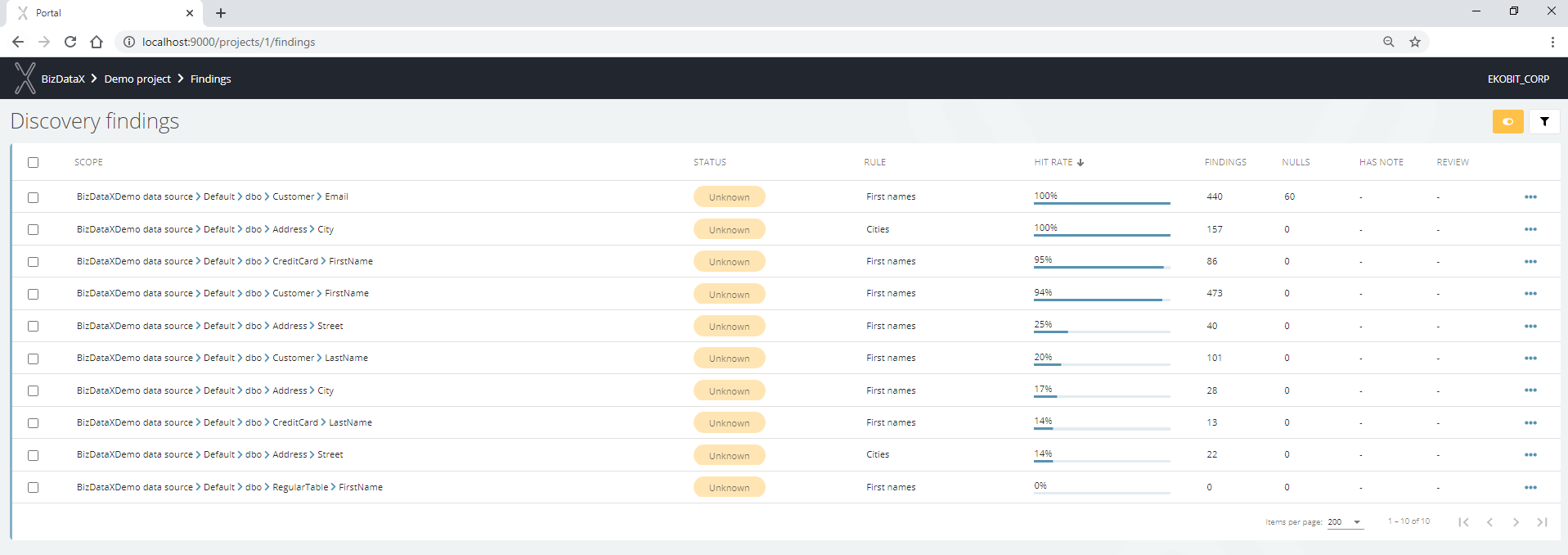 Figure 1: Discovery findings list
Figure 1: Discovery findings list
Discovery finding details
The default mode to display the discovery findings is the View mode. The mode can be controlled with the yellow Edit mode button in the upper right corner (Edit mode / View mode).
In View mode, the following can be done:
- Expand row - with a click anywhere on the record, the record will be expanded
- Expand sample data - get sample records by frequency to allow fast decision about sensitivity. Red are sensitive, black are not sensitive data.
- Filter data - see advanced options.
- Delete records - use checkboxes to delete more than one discovery finding at once.
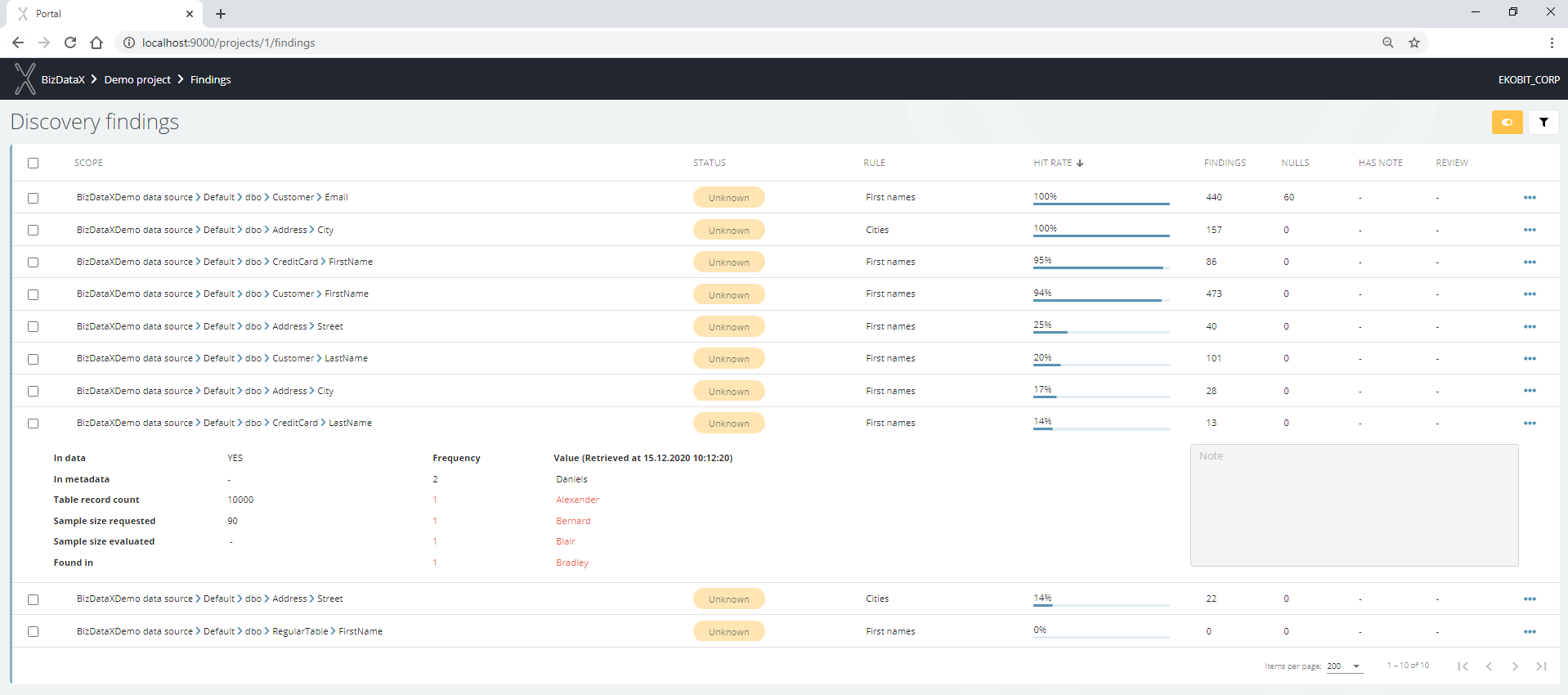
As a result of expanding one record, additional data will be shown:
- In data - if YES, discovery finding exists because data are potentially sensitive
- In metadata - if YES, discovery finding exists because metadata (e.g. name of the column) indicates that data are potentially sensitive
- Table record count - number of records in the table where discovery finding is detected
- Sample size requested - sample size defined in the discovery rule
- Sample size evaluated - number of data checked in the discovery process (the number is same as Sample size requested if the table contains more records as Sample size requested, else contains a number of records in a table)
- Found in - lists other rules where this column is recognized as potentially sensitive
- To be discussed - if YES, discovery finding requires later discussion
- Note - note
- Data sample - top 5 example records by frequency to allow fast decision about sensitivity. Red are sensitive, black are not sensitive data.
- Retrieved at - last reach data moment from the database (data can be refreshed)
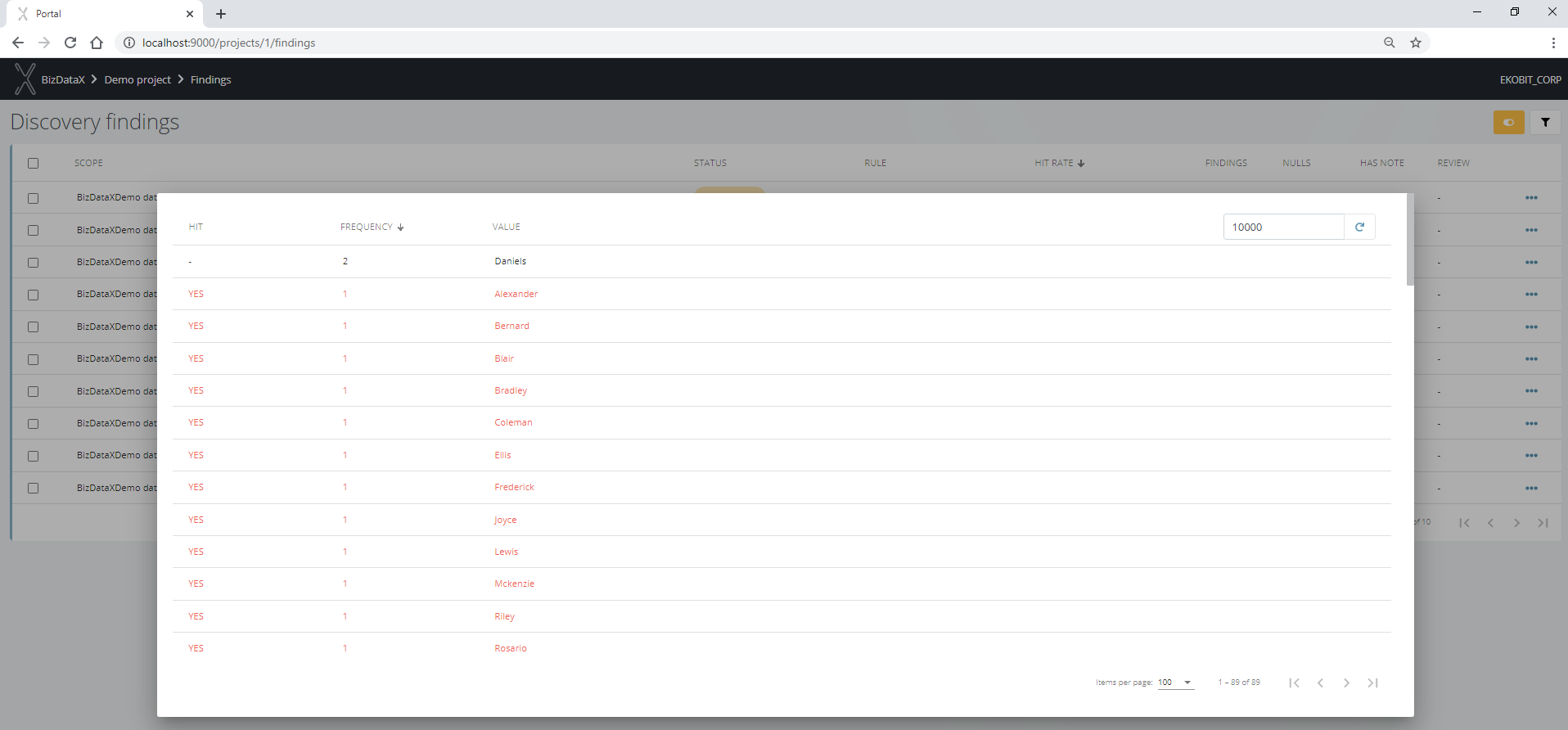 Figure 3: Sample data
Figure 3: Sample data
In Edit mode, the following can be done:
- Expand sample data - get sample records by frequency to allow fast decision about sensitivity. Red are sensitive, black are not sensitive data.
- Needs review/Doesn't need review - mark the record for additional discussion
- Set to Sensitive/Not Sensitive - the status can be changed with a click on the status badge as well.
- Delete finding - use checkboxes to delete more than one discovery finding at once.
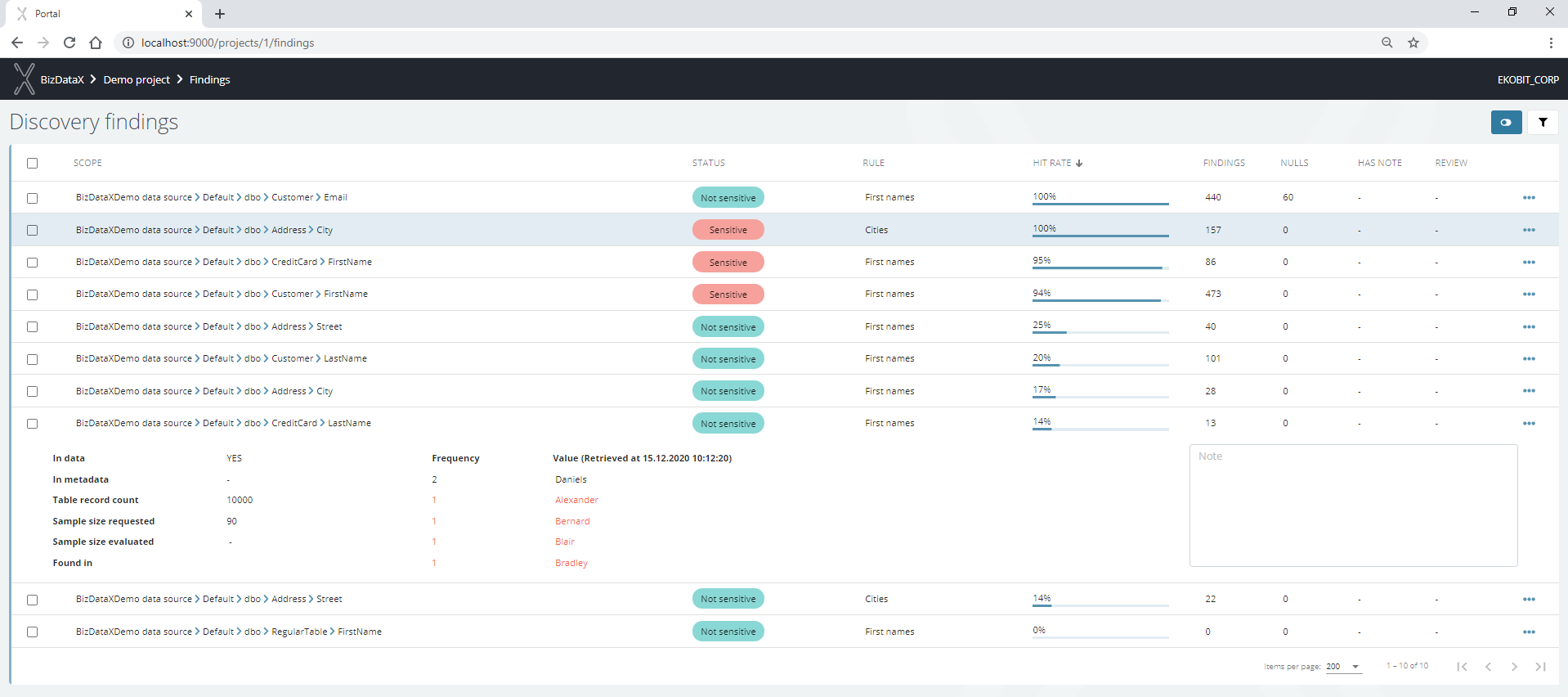 Figure 4: Edit finding
Figure 4: Edit finding
Advanced options
Clicking the filter button in the upper right corner opens the possibility to adjust the displayed data.
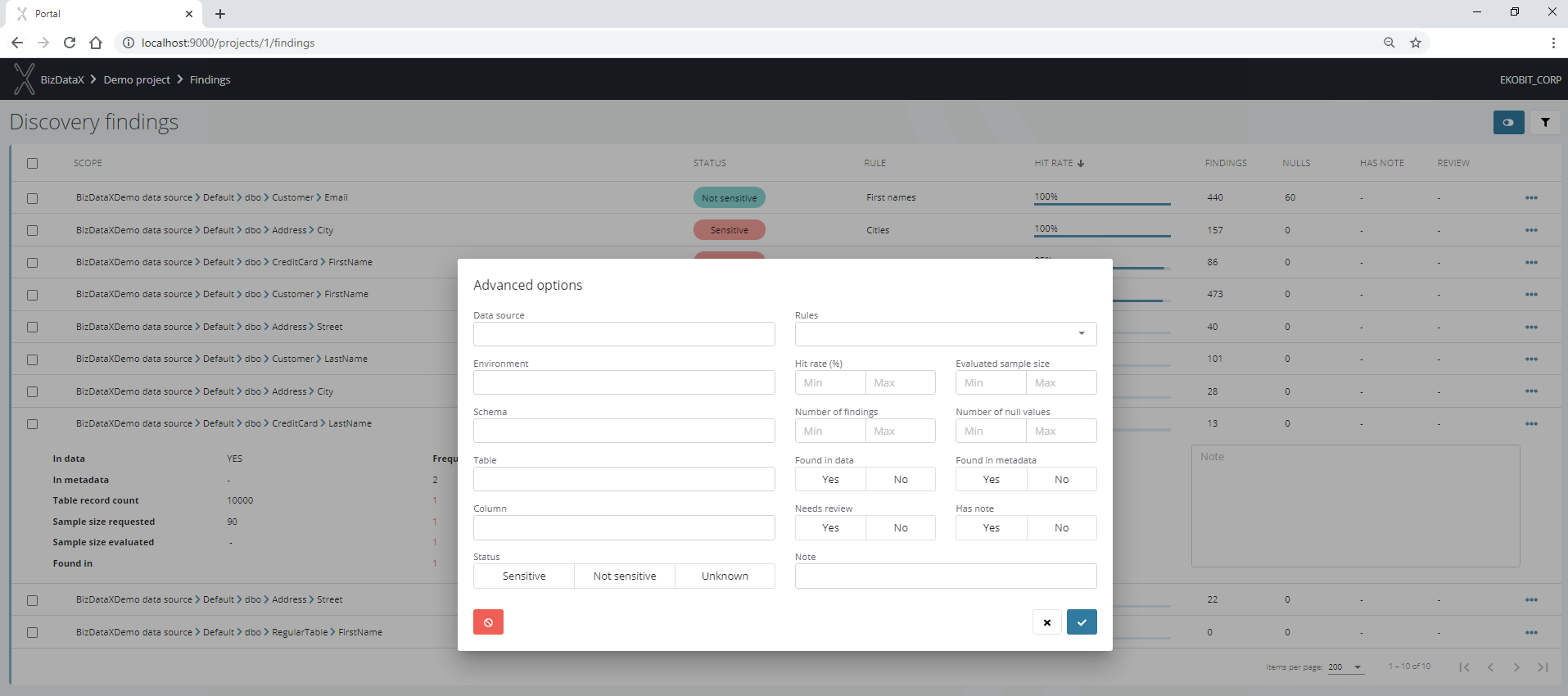
BizDataX Documentation © Built by Ekobit. All rights reserved.
https://www.ekobit.com/ https://bizdatax.com/ https://bizdatax.com/support/