- BizDataX
- Start guide
- Creating a data model (BizDataX Portal)
- Finding sensitive data
- Producing a specification
- Creating a new Visual Studio BizDataX project
- Creating a data model (BizDataX Designer)
- Creating a simple masking flow
- Publishing package to BizDataX Portal
- Executing package
- BizDataX Portal
- Installation guide
- User manual
- BizDataX Designer
- Installation guide
- Workflow
- Creating a new Visual Studio BizDataX project
- User interface elements
- Creating a data model
- Toolbox items
- Masking activities
- BizDataX Masking Control Flow
- BizDataX Country CH
- Generate AHV (Sozialversicherungsnummer)
- Generate CH IBAN
- Pick CH address from list
- Pick CH bank from list
- Pick CH company from list
- Pick CH first name from list
- Pick CH last name from list
- Pick CH place from list
- Pick CH street from list
- BizDataX Country DE
- Generate DE IBAN
- Pick DE address from list
- Pick DE bank from list
- Pick DE company from list
- Pick DE first name from list
- Pick DE last name from list
- Pick DE place from list
- Pick DE street from list
- BizDataX Country HR
- Generate HR bank account
- Generate HR BBAN
- Generate HR IBAN
- Generate JMBG
- Generate maticni broj
- Generate OIB
- Generate porezni broj
- Pick HR address from list
- Pick HR bank from list
- Pick HR company from list
- Pick HR first name from list
- Pick HR last name from list
- Pick HR place from list
- Pick HR street from list
- BizDataX Country US
- Generate US SSN
- Pick US address from list
- Pick US company from list
- Pick US first name from list
- Pick US last name from list
- Pick US place from list
- Pick US street from list
- BizDataX Data Processing
- BizDataX Database
- BizDataX Generators
- Generate and convert
- Generate and convert to number
- Generate and convert to text
- Generate business name
- Generate credit card number
- Generate date
- Generate date in range
- Generate fixed digit number
- Generate IBAN
- Generate items
- Generate items in random order
- Generate number in range
- Generate number sequence
- Generate numbered string
- Generate PAN
- Generate phone number
- Generate text
- Generate value
- BizDataX Monitoring
- BizDataX Pick Data From List
- Pick address from list
- Pick bank from list
- Pick company from list
- Pick first name from list
- Pick last name from list
- Pick place from list
- Pick street from list
- Pick value from list
- BizDataX Primitives
- API masking
- Assign date
- Assign number
- Assign text
- Assign value
- Clear value
- Evaluate date function
- Evaluate function
- Evaluate numeric function
- Evaluate text function
- Format properties
- BizDataX Repeating
- Assign repeating value
- Clear repeater
- Load repeaters
- Load single repeater
- Repeating of any value condition branch
- Repeating of boolean condition branch
- Repeating of date condition branch
- Repeating of number condition branch
- Repeating of text condition branch
- Save repeaters
- Save single repeater
- Set any repeating value
- Set boolean repeating value
- Set date repeating value
- Set number repeating value
- Set text repeating value
- Fluent Handler API
- Package steps
- Package parameters
- Publishing package to BizDataX Portal
- Package execution
- Masking-examples
- Logging
- Functions
- Custom code
- Picklists
- Addresses
- Banks
- Business suffixes
- Companies
- Domain names
- First names
- Last names
- Phone codes
- Places
- Streets
- Data generators
- Lambda expressions
- Synthetic data generation
- Repeaters
- Restartability
- File masking
- Advanced
- Supported data sets
- Oracle
- Oracle database analyzer
- Oracle database handler
- Repeaters persistence
- Restartability store configuration
- MSSQL
- MSSQL database analyzer
- MSSQL database handler
- Repeaters persistence
- Restartability store configuration
- DB2
- Informix
- Sybase
- Release notes
Query scalar value
The Query scalar value activity is used to execute SQL commands over an established database connection and query a scalar value as a result.
This can be used to select the number of records in a table, query for a specific value, etc.
| Table of contents |
|---|
| Usage |
| Example |
| Properties |
Usage
The Query scalar value activity can execute commands on a connected database during package execution to query for a scalar value. This allows you to get information from the database to use during the masking process (e.g. to get the record count of a table).
To use it, drag it to an already created Connect to database activity. Enter the name of the created database connection, and define the command text by clicking the field next to it. This will open a Code Editor dialog where you can write and validate your SQL commands before they are executed during package execution. Since we have to query the results, this activity generates an IDataReader reader that we can use to access our data, and the name of the reader can also be changed to simplify the usage of this activity.
Additional options, like a CommandType and CommandTimeout can also be set if necessary. CommandBehaviour can be set to control what data will be queried and how the command will behave and execute. Also, you might want to set the Result to a variable where you want to store the queried value.
Example
In this example we will use the Query scalar value activity to get the record count of the table created in the Execute command example. We will use a Connect to database activity to create a connection to the database. Once the connection is created, place the Query scalar value activity inside the Connect to database activity. After setting the name of the connection as BdxDemo to match the created connection name, we can enter the command text by clicking the field next to it.
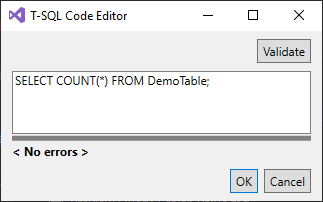 Figure 1: Code Editor dialog
Figure 1: Code Editor dialog
This opens a separate Code Editor dialog where we can enter our SQL commands. After clicking on the Validate button to make sure the command is valid, the command is finished and ready to be executed when the package starts.
Next, we will go to the Code.cs class to create a variable where we will store the record count. The Code class looks like this:
public static class Code
{
public static int DemoCount;
}
We will then return to the workflow, select the Query scalar value activity and change its Result property to Code.DemoCount. We can then place a Write log activity to write out the value of the variable after the Connect to database activity.
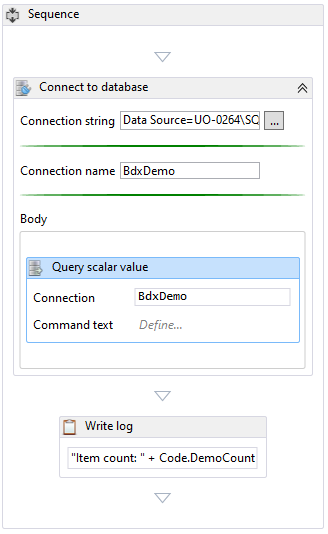 Figure 2: Processing a query scalar value
Figure 2: Processing a query scalar value
Properties
| Property group | Property name | Description | Example |
|---|---|---|---|
| Input properties | CommandText | Text of the database command. | SELECT COUNT(*) FROM DemoTable; |
| CommandTimeout | Database command timeout in seconds. | 3000 |
|
| CommandType | Type of the database command. | StoredProcedure or TableDirect or Text |
|
| Connection | Database connection used to execute database command. | BdxDemo |
|
| Parameters | Collection of database parameters. | Use pop-up window to set parameters. | |
| Misc | DisplayName | Display name of the activity in the workflow. | Query scalar value |
| Result | Contains the masking definition object. Used to get the result and save it to a variable. | - |
BizDataX Documentation © Built by Ekobit. All rights reserved.
https://www.ekobit.com/ https://bizdatax.com/ https://bizdatax.com/support/