- BizDataX
- Start guide
- Creating a data model (BizDataX Portal)
- Finding sensitive data
- Producing a specification
- Creating a new Visual Studio BizDataX project
- Creating a data model (BizDataX Designer)
- Creating a simple masking flow
- Publishing package to BizDataX Portal
- Executing package
- BizDataX Portal
- Installation guide
- User manual
- BizDataX Designer
- Installation guide
- Workflow
- Creating a new Visual Studio BizDataX project
- User interface elements
- Creating a data model
- Toolbox items
- Masking activities
- BizDataX Masking Control Flow
- BizDataX Country CH
- Generate AHV (Sozialversicherungsnummer)
- Generate CH IBAN
- Pick CH address from list
- Pick CH bank from list
- Pick CH company from list
- Pick CH first name from list
- Pick CH last name from list
- Pick CH place from list
- Pick CH street from list
- BizDataX Country DE
- Generate DE IBAN
- Pick DE address from list
- Pick DE bank from list
- Pick DE company from list
- Pick DE first name from list
- Pick DE last name from list
- Pick DE place from list
- Pick DE street from list
- BizDataX Country HR
- Generate HR bank account
- Generate HR BBAN
- Generate HR IBAN
- Generate JMBG
- Generate maticni broj
- Generate OIB
- Generate porezni broj
- Pick HR address from list
- Pick HR bank from list
- Pick HR company from list
- Pick HR first name from list
- Pick HR last name from list
- Pick HR place from list
- Pick HR street from list
- BizDataX Country US
- Generate US SSN
- Pick US address from list
- Pick US company from list
- Pick US first name from list
- Pick US last name from list
- Pick US place from list
- Pick US street from list
- BizDataX Data Processing
- BizDataX Database
- BizDataX Generators
- Generate and convert
- Generate and convert to number
- Generate and convert to text
- Generate business name
- Generate credit card number
- Generate date
- Generate date in range
- Generate fixed digit number
- Generate IBAN
- Generate items
- Generate items in random order
- Generate number in range
- Generate number sequence
- Generate numbered string
- Generate PAN
- Generate phone number
- Generate text
- Generate value
- BizDataX Monitoring
- BizDataX Pick Data From List
- Pick address from list
- Pick bank from list
- Pick company from list
- Pick first name from list
- Pick last name from list
- Pick place from list
- Pick street from list
- Pick value from list
- BizDataX Primitives
- API masking
- Assign date
- Assign number
- Assign text
- Assign value
- Clear value
- Evaluate date function
- Evaluate function
- Evaluate numeric function
- Evaluate text function
- Format properties
- BizDataX Repeating
- Assign repeating value
- Clear repeater
- Load repeaters
- Load single repeater
- Repeating of any value condition branch
- Repeating of boolean condition branch
- Repeating of date condition branch
- Repeating of number condition branch
- Repeating of text condition branch
- Save repeaters
- Save single repeater
- Set any repeating value
- Set boolean repeating value
- Set date repeating value
- Set number repeating value
- Set text repeating value
- Fluent Handler API
- Package steps
- Package parameters
- Publishing package to BizDataX Portal
- Package execution
- Masking-examples
- Logging
- Functions
- Custom code
- Picklists
- Addresses
- Banks
- Business suffixes
- Companies
- Domain names
- First names
- Last names
- Phone codes
- Places
- Streets
- Data generators
- Lambda expressions
- Synthetic data generation
- Repeaters
- Restartability
- File masking
- Advanced
- Supported data sets
- Oracle
- Oracle database analyzer
- Oracle database handler
- Repeaters persistence
- Restartability store configuration
- MSSQL
- MSSQL database analyzer
- MSSQL database handler
- Repeaters persistence
- Restartability store configuration
- DB2
- Informix
- Sybase
- Release notes
MSSQL database handler
The Microsoft SQL Server database handler is used in BizDataX Designer for handling (masking) Microsoft SQL Server databases.
| Table of contents |
|---|
| Installation |
| Settings |
| SQL Server specific settings |
| Example |
| Client-side parallelism |
| SQL Server Types |
Installation
To install the Microsoft SQL Server database handler add the BizDataX.Databases.MSSQL NuGet package to the solution.
Once installed, it provides a way to configure repeating persistence and restartability store settings in App.config file.
Settings
The settings are set in Package.xaml file for each handler, inside the iterator blocks.
Settings are constructed using Fluent Handler API.
SQL Server handler extends those setting with some database specific options.
SQL Server specific settings
| Extends | Setting | Description | Data type |
|---|---|---|---|
.WithBulk |
CreateIndexOnTempTables |
If true, after creating temporary tables when preparing for masking, an index will be created on those tables. This can affect performance both positively and negatively. Default is true. |
Boolean |
.WithBulk |
UseMerge |
If true, after bulk insert temporary table will merge with original table using merge statement. Otherwise it will truncate original table and insert new values. Default is true. |
Boolean |
.WithRange |
Partitions |
Sets ranges defined by SQL Server range-partitioned tables. |
Example
Customer.Handle.WithRange().Partitions().WithBulk().CreateIndexOnTempTables(true)
Client-side parallelism
By default, BizDataX only uses server-side parallelism.
To set the level of client-side parallelism, in the Package.xaml file click on a Masking engine, in the Properties pane find MaxParallelIterators and set it to the desired number.
The optimal number of iterators should be close to the physical CPU core count.
SQL Server Types
If upon running a sensitive data discovery on Portal or upon running a package in Visual Studio or on Portal, you encounter the exception like in Figure 1 or a similar error, download and install the SQLSysClrTypes.msi file from the appropriate Microsoft SQL Server Feature Pack.
If the version required is 10.0.0.0, download the file from the Microsoft SQL Server 2008 Feature Pack
If the version required is 11.0.0.0, download the file from the Microsoft SQL Server 2012 Feature Pack
If the version required is 14.0.0.0, download the file from the Microsoft SQL Server 2017 Feature Pack
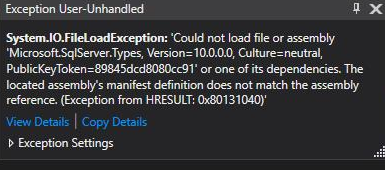
Figure 1: SQL Server Types exception
BizDataX Documentation © Built by Ekobit. All rights reserved.
https://www.ekobit.com/ https://bizdatax.com/ https://bizdatax.com/support/