- BizDataX
- Start guide
- Creating a data model (BizDataX Portal)
- Finding sensitive data
- Producing a specification
- Creating a new Visual Studio BizDataX project
- Creating a data model (BizDataX Designer)
- Creating a simple masking flow
- Publishing package to BizDataX Portal
- Executing package
- BizDataX Portal
- Installation guide
- User manual
- BizDataX Designer
- Installation guide
- Workflow
- Creating a new Visual Studio BizDataX project
- User interface elements
- Creating a data model
- Toolbox items
- Masking activities
- BizDataX Masking Control Flow
- BizDataX Country CH
- Generate AHV (Sozialversicherungsnummer)
- Generate CH IBAN
- Pick CH address from list
- Pick CH bank from list
- Pick CH company from list
- Pick CH first name from list
- Pick CH last name from list
- Pick CH place from list
- Pick CH street from list
- BizDataX Country DE
- Generate DE IBAN
- Pick DE address from list
- Pick DE bank from list
- Pick DE company from list
- Pick DE first name from list
- Pick DE last name from list
- Pick DE place from list
- Pick DE street from list
- BizDataX Country HR
- Generate HR bank account
- Generate HR BBAN
- Generate HR IBAN
- Generate JMBG
- Generate maticni broj
- Generate OIB
- Generate porezni broj
- Pick HR address from list
- Pick HR bank from list
- Pick HR company from list
- Pick HR first name from list
- Pick HR last name from list
- Pick HR place from list
- Pick HR street from list
- BizDataX Country US
- Generate US SSN
- Pick US address from list
- Pick US company from list
- Pick US first name from list
- Pick US last name from list
- Pick US place from list
- Pick US street from list
- BizDataX Data Processing
- BizDataX Database
- BizDataX Generators
- Generate and convert
- Generate and convert to number
- Generate and convert to text
- Generate business name
- Generate credit card number
- Generate date
- Generate date in range
- Generate fixed digit number
- Generate IBAN
- Generate items
- Generate items in random order
- Generate number in range
- Generate number sequence
- Generate numbered string
- Generate PAN
- Generate phone number
- Generate text
- Generate value
- BizDataX Monitoring
- BizDataX Pick Data From List
- Pick address from list
- Pick bank from list
- Pick company from list
- Pick first name from list
- Pick last name from list
- Pick place from list
- Pick street from list
- Pick value from list
- BizDataX Primitives
- API masking
- Assign date
- Assign number
- Assign text
- Assign value
- Clear value
- Evaluate date function
- Evaluate function
- Evaluate numeric function
- Evaluate text function
- Format properties
- BizDataX Repeating
- Assign repeating value
- Clear repeater
- Load repeaters
- Load single repeater
- Repeating of any value condition branch
- Repeating of boolean condition branch
- Repeating of date condition branch
- Repeating of number condition branch
- Repeating of text condition branch
- Save repeaters
- Save single repeater
- Set any repeating value
- Set boolean repeating value
- Set date repeating value
- Set number repeating value
- Set text repeating value
- Fluent Handler API
- Package steps
- Package parameters
- Publishing package to BizDataX Portal
- Package execution
- Masking-examples
- Logging
- Functions
- Custom code
- Picklists
- Addresses
- Banks
- Business suffixes
- Companies
- Domain names
- First names
- Last names
- Phone codes
- Places
- Streets
- Data generators
- Lambda expressions
- Synthetic data generation
- Repeaters
- Restartability
- File masking
- Advanced
- Supported data sets
- Oracle
- Oracle database analyzer
- Oracle database handler
- Repeaters persistence
- Restartability store configuration
- MSSQL
- MSSQL database analyzer
- MSSQL database handler
- Repeaters persistence
- Restartability store configuration
- DB2
- Informix
- Sybase
- Release notes
Masking conditioned by data from related entities
Configuring masking conditioned by data from related entities involves retrieving relevant data from the related entity, defining the relationship between the table being masked and the related entity, and the conditions for masking.
Retrieving relevant data from the related entity and defining the relationship between the table being masked and the related entity is done within the Handling strategy within the table masking activity.
Masking conditions are defined by conditional masking.
The related table does not need to be imported into the Portal using the "Create data source / create environment" functionality and into Designer using the "Import Portal Data" functionality. The same connection string is used for the table being masked and for the related table.
Example
First names and last names in the Customer table should be masked according to the cities stored in the Address table. IT only affects customers from that city
Customers that are from a city Blackstone should be masked only.
Preconditions:
- BizDataX Package (Visual Studio project) is created
Ekobit.BizDataX.Databases.MSSQLNuGet package is installed- table Customer is imported on Portal and in Designer. Import of the Address table is optional
- BizDataX Package (Visual Studio project) is built
Steps
- From the Solution Explorer open the Package.xaml file.
- Delete the HelloWorldScope step created by default.
- Drag the Step activity from the Toolbox into the opened Package.xaml file.
- Drag the Customer_Activity into the Step activity. A Masking engine with a Customer masking iterator and a Handler strategy is created.
- Modify Handler property. Default value is:
Datasources.Demo_data_source.dbo.Customer.Handle.WithBulk().
Modified value should be:Datasources.Demo_data_source.dbo.Customer.Handle.WithReader().Join("Select City,CustomerID from dbo.Address","{table}.CustomerID={related}.CustomerID").WithBulk()
where:
Select City,CustomerID from dbo.Addressis select statement used to retreive related data, and
{table}.CustomerID={related}.CustomerIDis join criteria.
If needed, this handler expression can be extended for other purposes. More details can be found at Fluent Handler API page. - Drag the Condition activity from the Toolbox into the Customer masking iterator.
- Drag the Condition branch activity from the Toolbox into the Condition into the Branch(es).
- Write Condition property. Condition should be:
X=>X.RelatedSingle().AsStringOrDefault("City")=="Blackstone"which means that only customers from a cityBlackstoneshould be affected by masking. More details about conditional masking can be found at Condition page. - Drag the Masking block from the Toolbox into the Condition branch.
- Drag the Pick first name from list from the Toolbox into the Masking block.
- Drag the Pick last name from list from the Toolbox into the Masking block.
- Start the data masking by selecting Debug -> Start Without Debugging (or CTRL+F5).
- Check the results in the database.
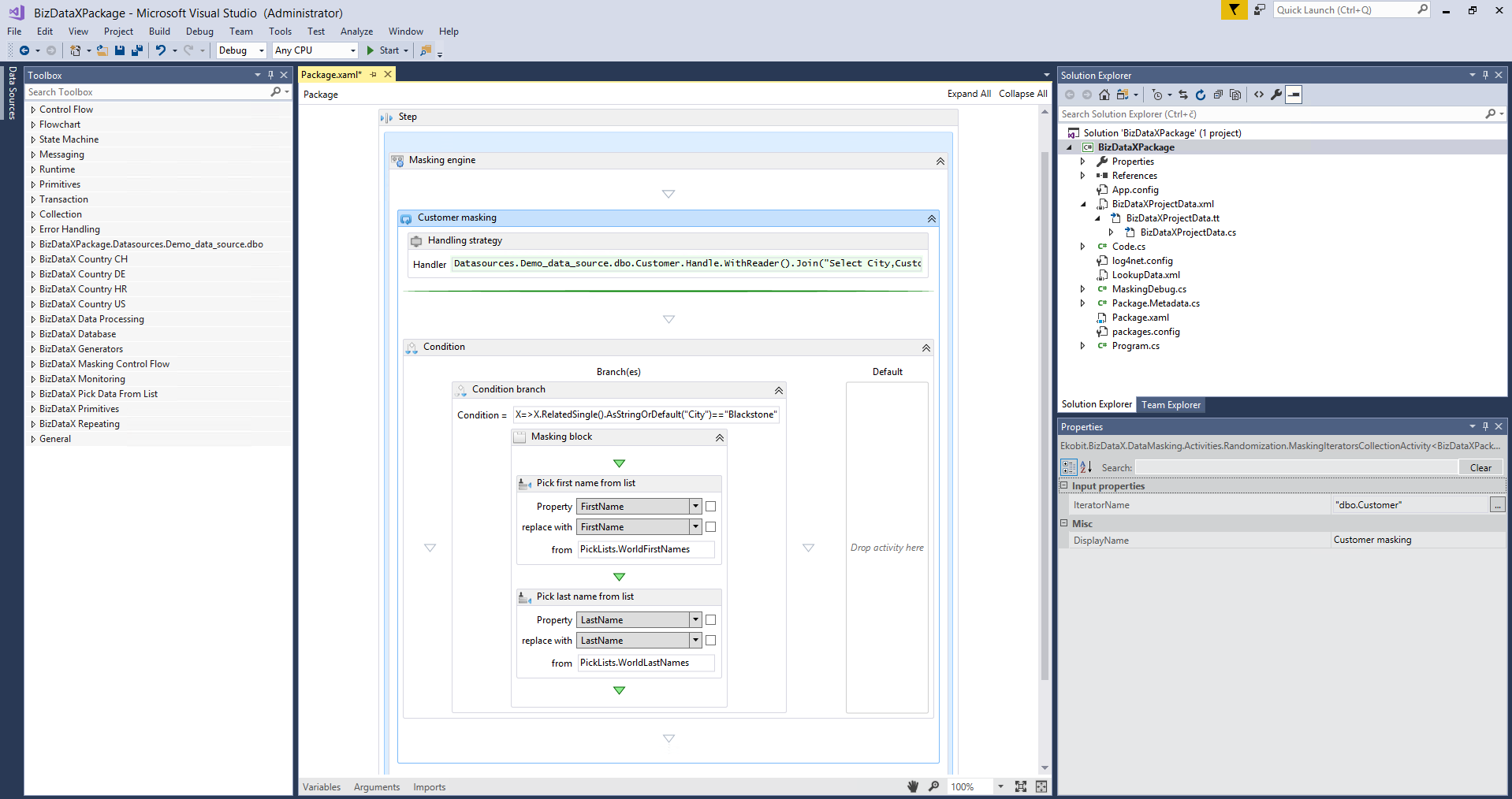
Figure 1: Complete example workflow
BizDataX Documentation © Built by Ekobit. All rights reserved.
https://www.ekobit.com/ https://bizdatax.com/ https://bizdatax.com/support/