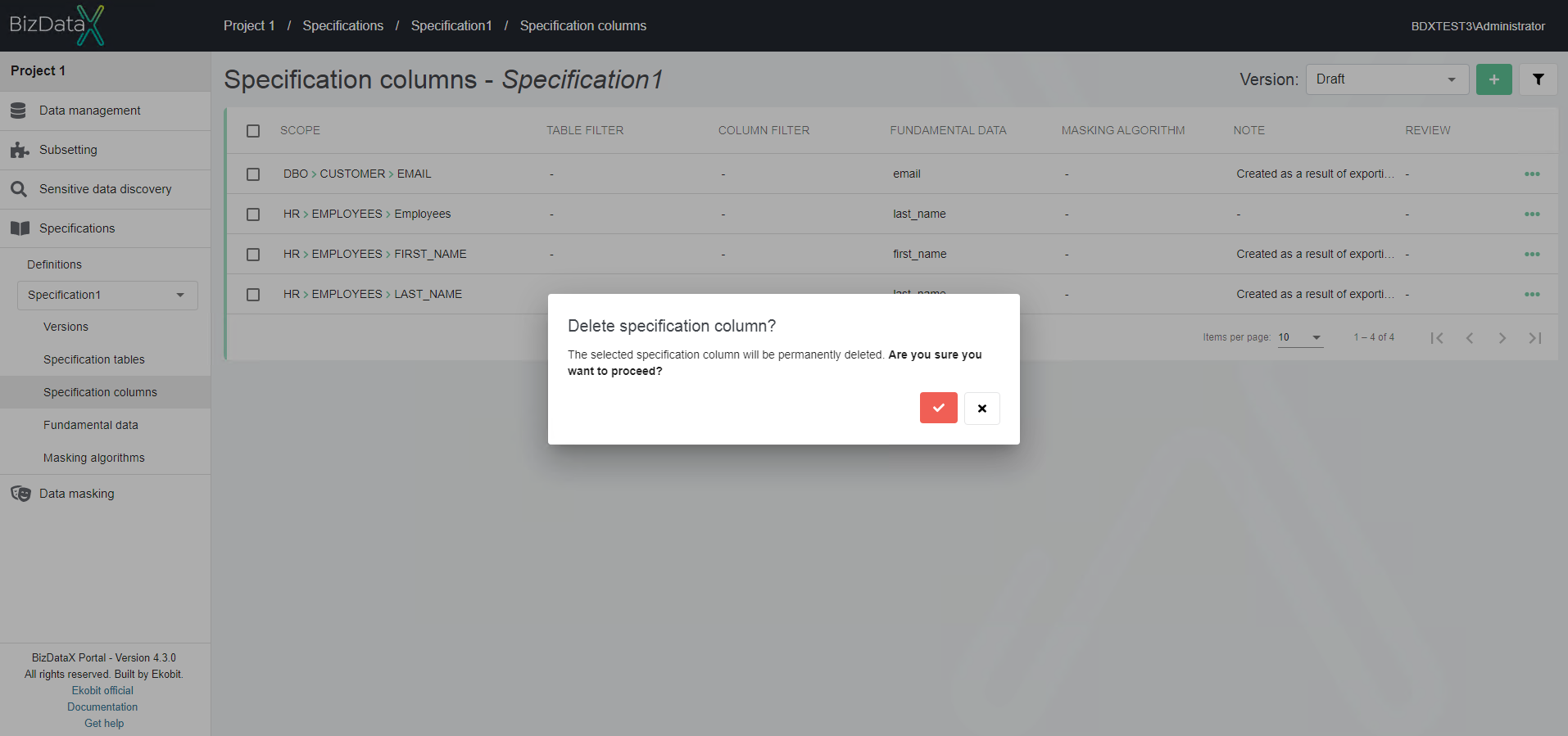Specification columns
Specification column defines scope (schema, table and column), fundamental data and masking algorithm for that scope in the masking process.
| Contents |
|---|
| Specification columns overview list |
| Advanced options |
| Create specification column |
| Edit specification column |
| Delete specification column |
Specification columns overview list
All created Specification columns can be viewed on this Specification columns Overview List screen.
Only basic information is shown so you can identify Specification columns at a glance. It contains a table detailing every created Specification column, showing: Scope, Table filter, Column filter, Fundamental data, Masking algorithm, Note and Review.
Overview will be by default ordered by Scope. There is a possibility to change the order of all columns descending or ascending. When list of created Specification columns is displayed user can select one Specification table row to do next actions:
If there are no specification columns, the specification columns overview list is empty.
Main parameters for each of the column:
- Scope - Scope is defined by: Schema_name – Table_name - Column_name
- Table filter - automatically filled with part of data from the table where joined Masking strategy applies. This will be inherited from the Table object.
- Column filter - automatically filled with part of data from the column where joined Masking algorithm applies - it is used when we need to define different Masking algorithm depends on the type of object (eg. Person or Company).
- Fundamental data - automatically filled with Fundamental data type for the column.
- Masking algorithm - automatically filled with masking algorithm for the column
- Note - automatically filled with additional note
- Review - automatically filled with marking the column for the later discussion.
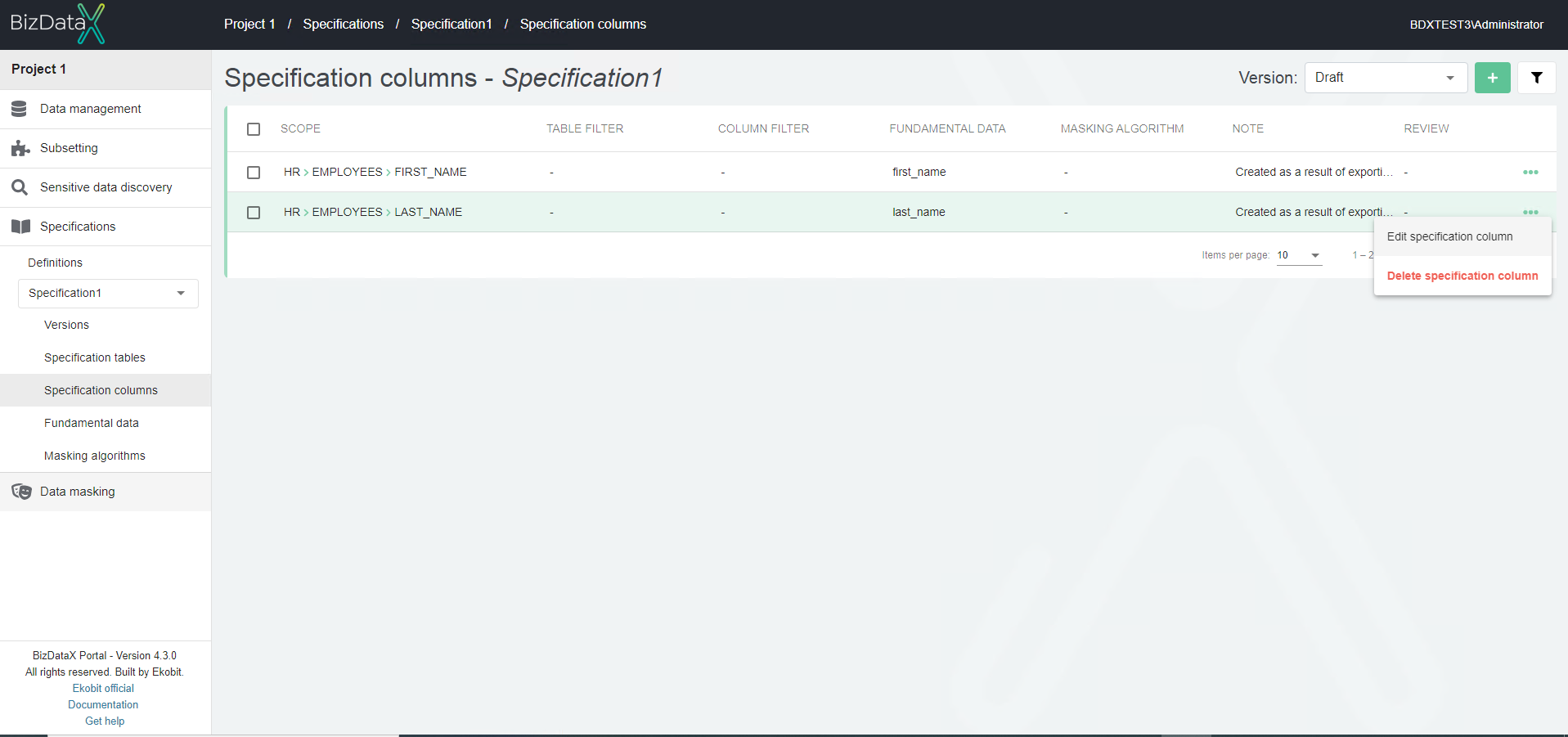
Advanced options
On right upper corner there is the Advanced options button, where you can filter view of Specification columns overview list.
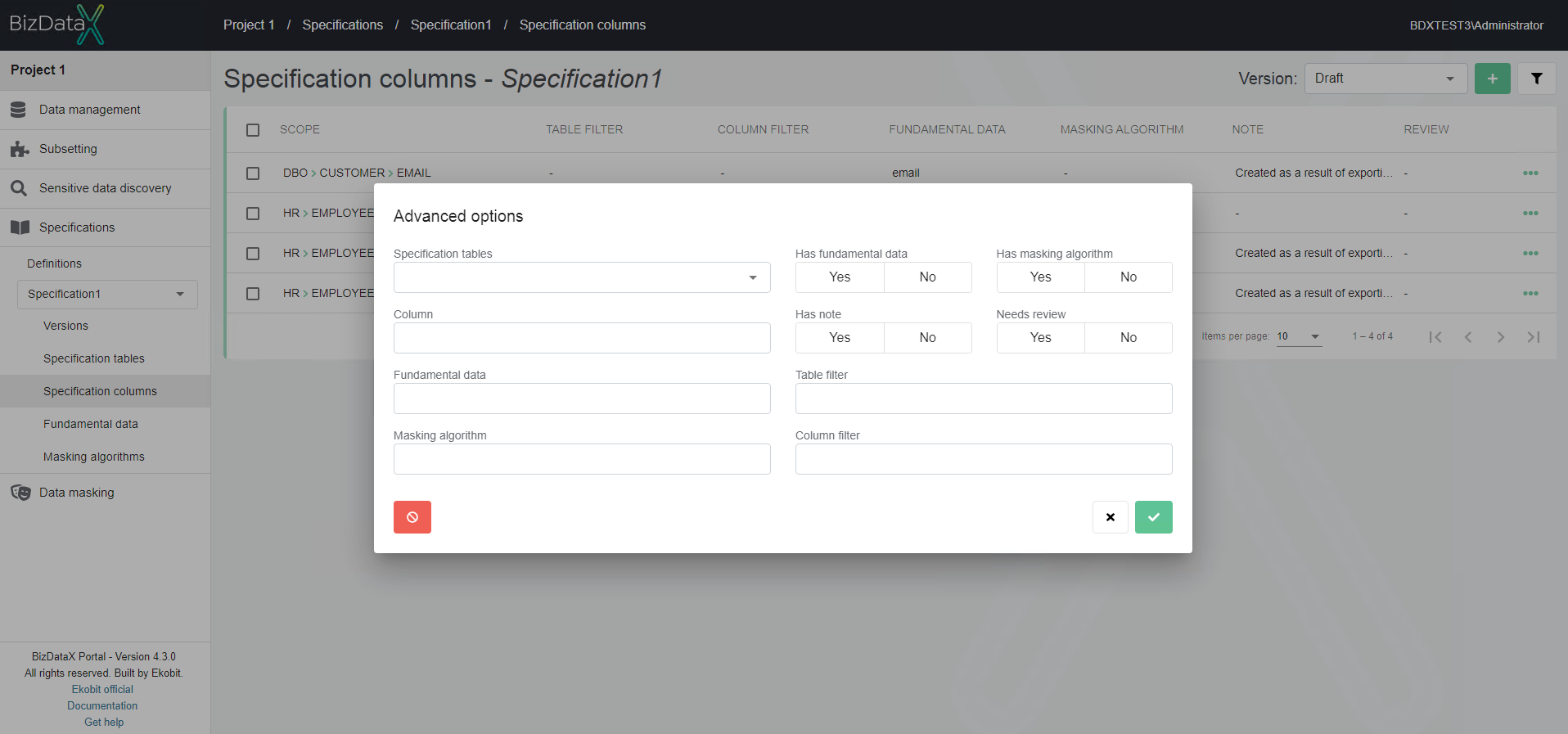 Figure 2: Advanced options
Figure 2: Advanced options
User can choose options to filter data in the overview:
- Specification tables - name of Specification table
- Column - name of Specification column
- Fundamental data - name of Fundamental data
- Masking algorithm - name of Masking algorithm
- Has fundamental data - possibility to choose:
- Yes - Specification columns with Fundamental data
- No - Specification columns without Fundamental data
- Has masking algorithm - possibility to choose:
- Yes - Specification columns with Masking algorithm
- No - Specification columns without Masking algoritm
- Has note - possibility to choose:
- Yes - Specification columns with Note
- No - Specification columns without Note
- Needs review - possibility to choose:
- Yes - Specification columns needs review
- No - Specification columns doesn't need review
- Table filter - name of Table filter
- Column filter - name of Column filter
To clear all inserted filters in Advanced options, choose Clear button.
To apply inserted filter data in Advanced options, choose Commit button. A filtered data view will be displayed in the table.
To cancel changes in Advanced options, choose Cancel button.
Create specification column
To create a specification column, click on the Create specification column button in the top right corner.
Create specification column screen will be open and the following information can be entered:
General
- Fundamental data - define Fundamental data type for the column (optional when creating but mandatory for release specification)
- Masking algorithm - define a masking algorithm for the column (optional when creating but mandatory for release specification)
- one fundamental data can have more than one masking algorithm.
- The masking algorithm defines how exactly the data is going to be masked (eg. for FullName fundamental data, masking algorithm can be First name + Last name or Last name + First name).
- Note - Note related to entered specification column (optional)
Specification column scope
- Column name - Column name
- Specification table - Name of specification table
- Data filtering - Masking strategy
- Needs review - allows marking the column for the later discussion.
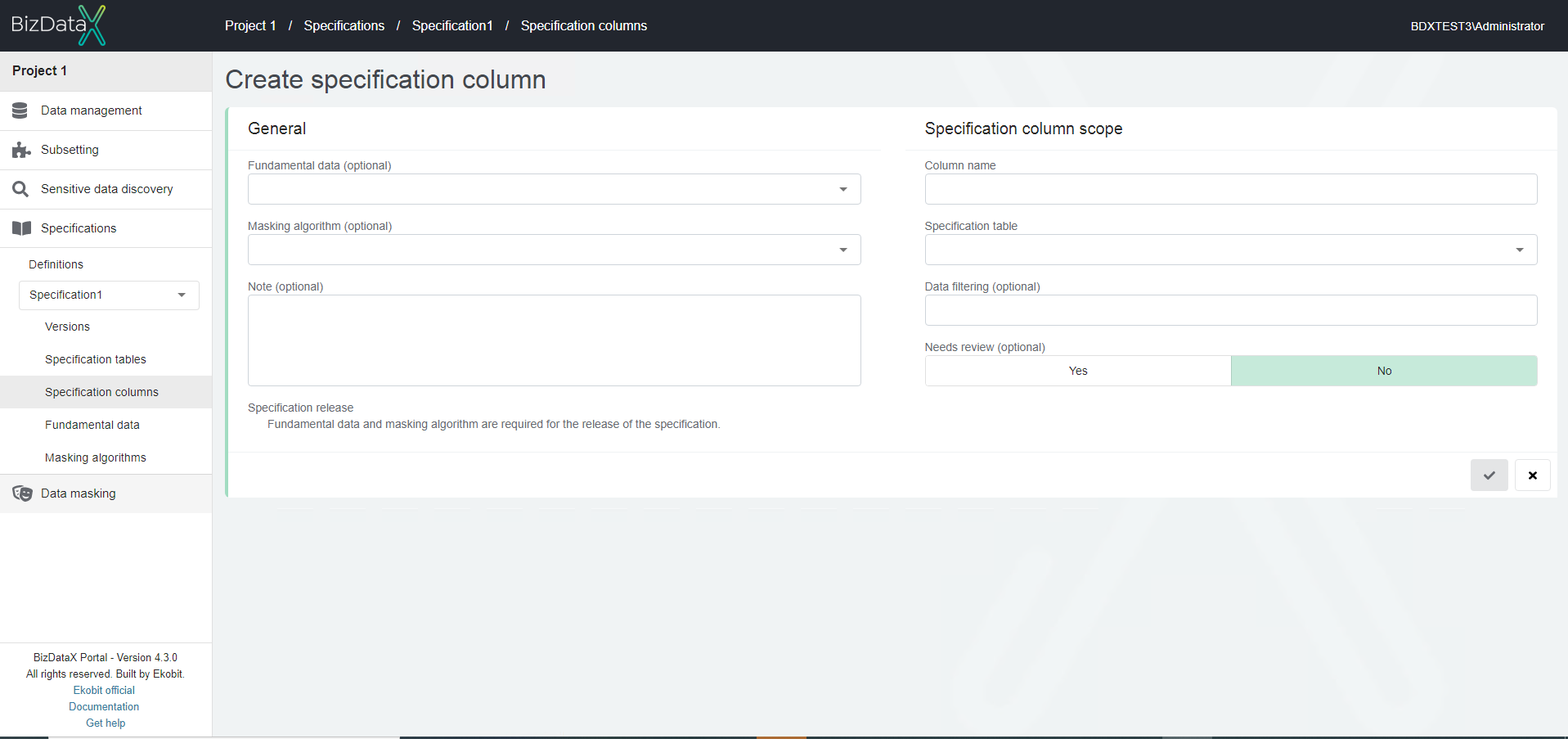
Edit specification column
The edit specification column page allows the user to change specification properties. Field 'Specification table' is not amendable. All other fields are same as in creating and amendable.
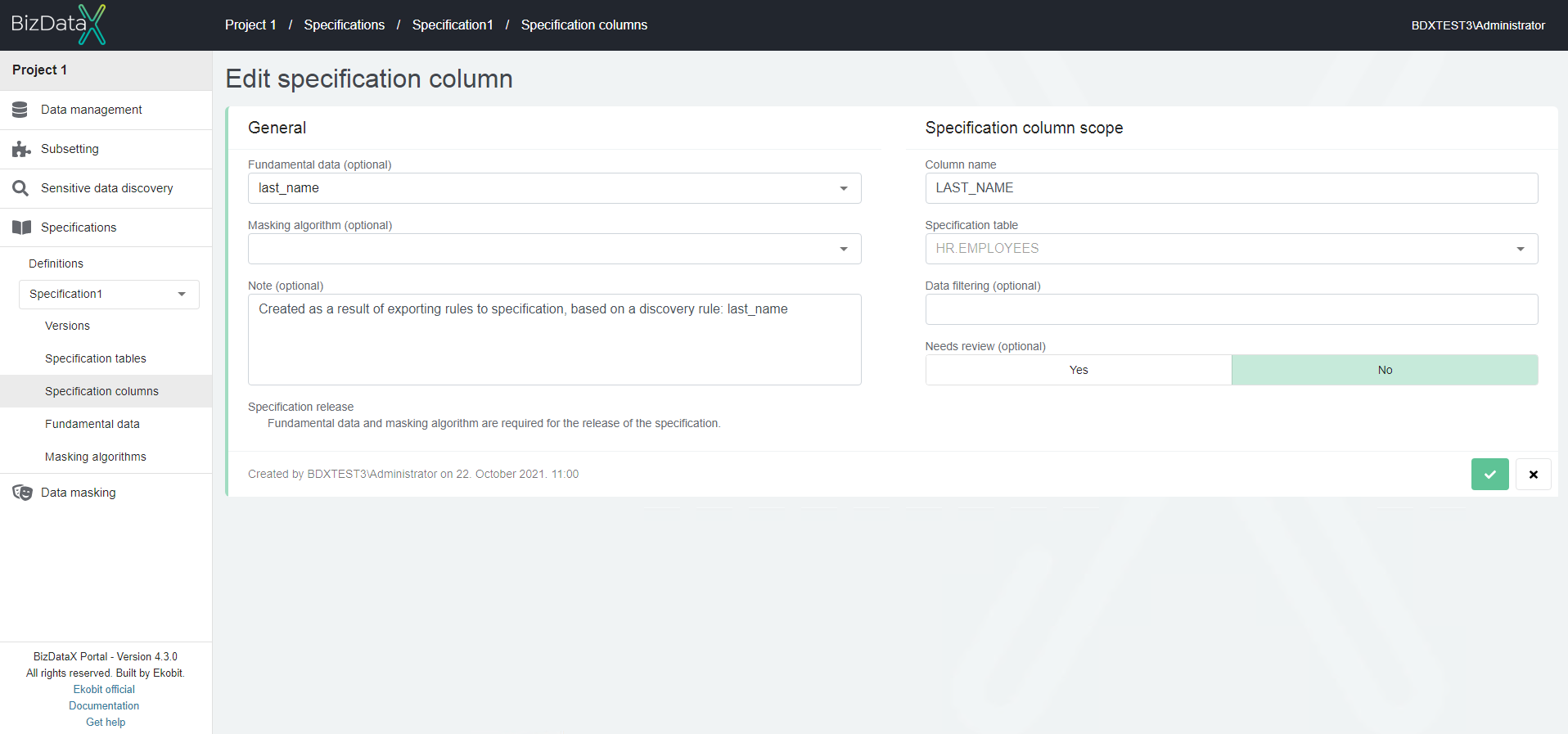
Delete specification column
If specification column is no needed user can select on Specification column overview list one or more specification columns rows, by using checkboxes, to Delete specification columns.
A confirmation message appears before deleting. After confirmation, specification column folder will be deleted and it will no longer show on specification columns overview list.