- BizDataX
- Installation guide
- Requirements
- BizDataX Designer installation
- BizDataX Designer version upgrade
- BizDataX Designer advanced settings
- BizDataX Portal installation
- BizDataX Portal version upgrade
- BizDataX Portal advanced settings
- NuGet packages installation
- Start guide
- Creating a data model (BizDataX Portal)
- Finding sensitive data
- Creating a new Visual Studio BizDataX project
- Creating a data model (BizDataX Designer)
- Creating a simple masking flow
- Creating a simple masking on Portal
- Publishing package to BizDataX Portal
- Executing package
- BizDataX Portal
- User manual
- Home
- Project Dashboard
- Data management
- Subsetting
- Sensitive data Discovery
- Data masking
- Design Data Masking Plan
- Functions
- BizDataX Designer
- Workflow
- Creating a new Visual Studio BizDataX project
- User interface elements
- Creating a data model
- Toolbox items
- Masking activities
- BizDataX Masking Control Flow
- BizDataX Country BE
- BizDataX Country CH
- Generate AHV (Sozialversicherungsnummer)
- Generate CH IBAN
- Pick CH address from list
- Pick CH bank from list
- Pick CH company from list
- Pick CH first name from list
- Pick CH last name from list
- Pick CH place from list
- Pick CH street from list
- BizDataX Country DE
- Generate DE IBAN
- Pick DE address from list
- Pick DE bank from list
- Pick DE company from list
- Pick DE first name from list
- Pick DE last name from list
- Pick DE place from list
- Pick DE street from list
- BizDataX Country HR
- Generate HR bank account
- Generate HR BBAN
- Generate HR IBAN
- Generate JMBG
- Generate maticni broj
- Generate OIB
- Generate porezni broj
- Pick HR address from list
- Pick HR bank from list
- Pick HR company from list
- Pick HR first name from list
- Pick HR last name from list
- Pick HR place from list
- Pick HR street from list
- BizDataX Country US
- Generate US SSN
- Pick US address from list
- Pick US company from list
- Pick US first name from list
- Pick US last name from list
- Pick US place from list
- Pick US street from list
- BizDataX Data Processing
- BizDataX Database
- BizDataX Generators
- Generate and convert
- Generate and convert to number
- Generate and convert to text
- Generate business name
- Generate credit card number
- Generate date
- Generate date in range
- Generate decimal number in range
- Generate double number in range
- Generate Email
- Generate fixed digit number
- Generate IBAN
- Generate items
- Generate items in random order
- Generate number in range
- Generate number sequence
- Generate numbered string
- Generate PAN
- Generate phone number
- Generate text
- Generate value
- BizDataX Monitoring
- BizDataX Pick Data From List
- Pick address from list
- Pick bank from list
- Pick company from list
- Pick first name from list
- Pick last name from list
- Pick place from list
- Pick street from list
- Pick value from list
- BizDataX Primitives
- API masking
- Assign date
- Assign number
- Assign text
- Assign value
- Clear value
- Evaluate date function
- Evaluate function
- Evaluate numeric function
- Evaluate text function
- Format properties
- BizDataX Repeating
- Assign repeating value
- Clear repeater
- Load repeaters
- Load single repeater
- Repeating of any value condition branch
- Repeating of boolean condition branch
- Repeating of date condition branch
- Repeating of number condition branch
- Repeating of text condition branch
- Save repeaters
- Save single repeater
- Set any repeating value
- Set boolean repeating value
- Set date repeating value
- Set number repeating value
- Set text repeating value
- Fluent Handler API
- Package steps
- Package parameters
- Publishing package to BizDataX Portal
- Package execution
- Masking-examples
- Logging
- Functions
- Custom code
- Picklists
- Addresses
- Banks
- Business suffixes
- Companies
- Domain names
- First names
- Last names
- Phone codes
- Places
- Streets
- Data generators
- Lambda expressions
- Synthetic data generation
- Repeaters
- Restartability
- Masking conditioned by data from related entities
- File masking
- Advanced
- Supported data sets
- Oracle
- Oracle database analyzer
- Oracle database handler
- Repeaters persistence
- Restartability store configuration
- Oracle database subsetting
- Microsoft SQL Server
- SQL Server database analyzer
- SQL Server database handler
- Repeaters persistence
- Restartability store configuration
- DB2
- Informix
- Sybase
- PostgreSQL
- Glossary
- Release notes
Data sources
The data source on the BizDataX Portal is a set of metadata distributed by an individual environment. Multiple data sources can be created, and each can have multiple environments. These can be imported from different databases using BizDataX database analyzers.
Metadata (names of schemas, tables, and columns; data types) is used during sensitive data discovery, in creating a data model, and in defining masking algorithms, so this is a crucial part of the data anonymization process.
| Contents |
|---|
| Data sources overview list |
| Create Data source |
| Edit Data source |
| Delete Data source |
| View Data source details and Environments |
Data sources overview list
All data sources currently contained in the project can be viewed on the data sources list, the landing page of the data sources functionality. It contains a table detailing every data source of the project. Only basic information are shown so you can identify a data source at a glance.
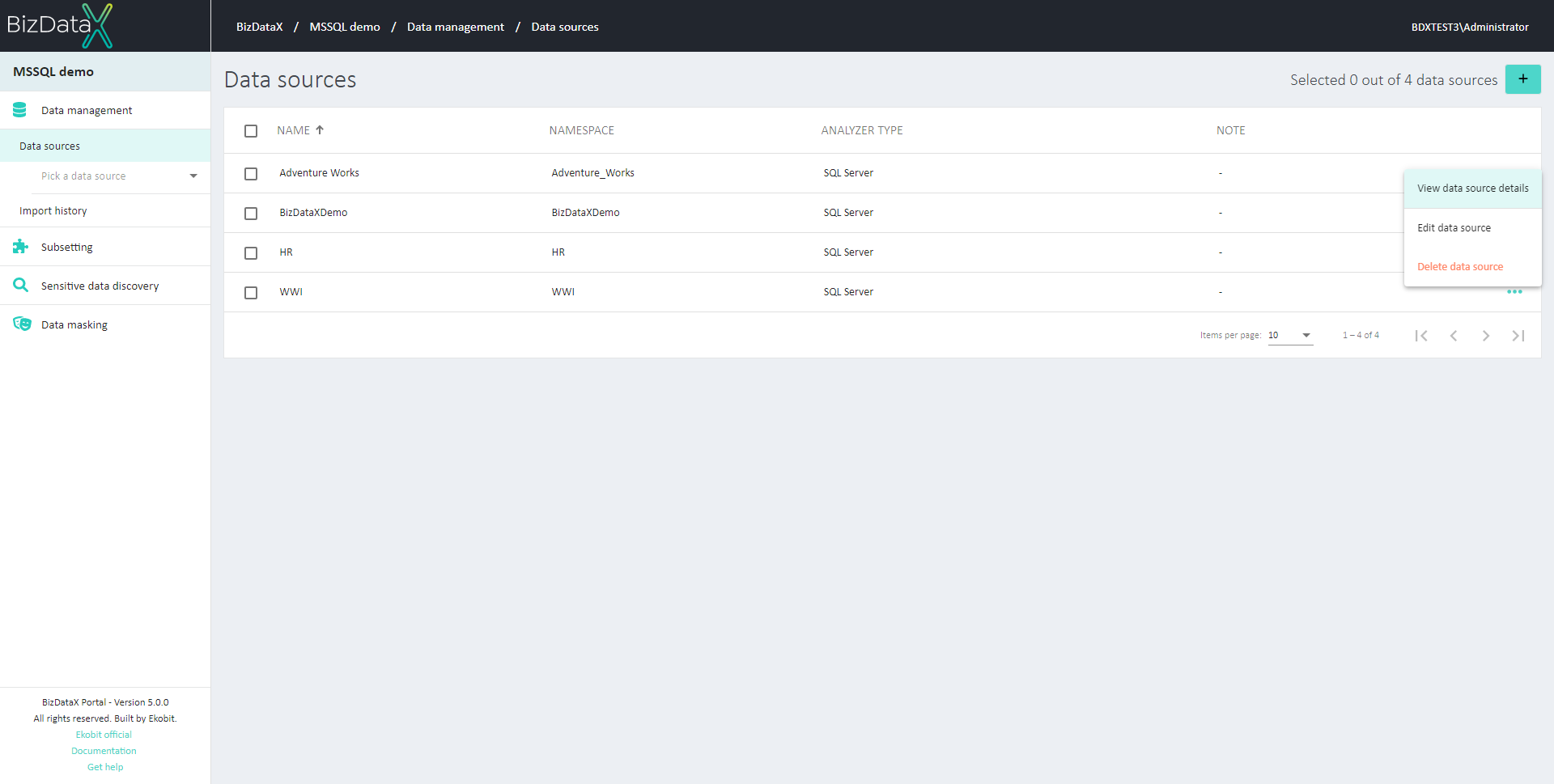 Figure 1: Data sources overview list
Figure 1: Data sources overview list
Overview will be by default ordered by NAME. There is a possibility to change the order of all columns descending or ascending. When list of Data sources is displayed user can select one or more Data sources, by using checkboxes, to do next available menu options:
Create data source
To create a new data source, select the Create data source button in the upper-right corner. Create Data source screen will be open:
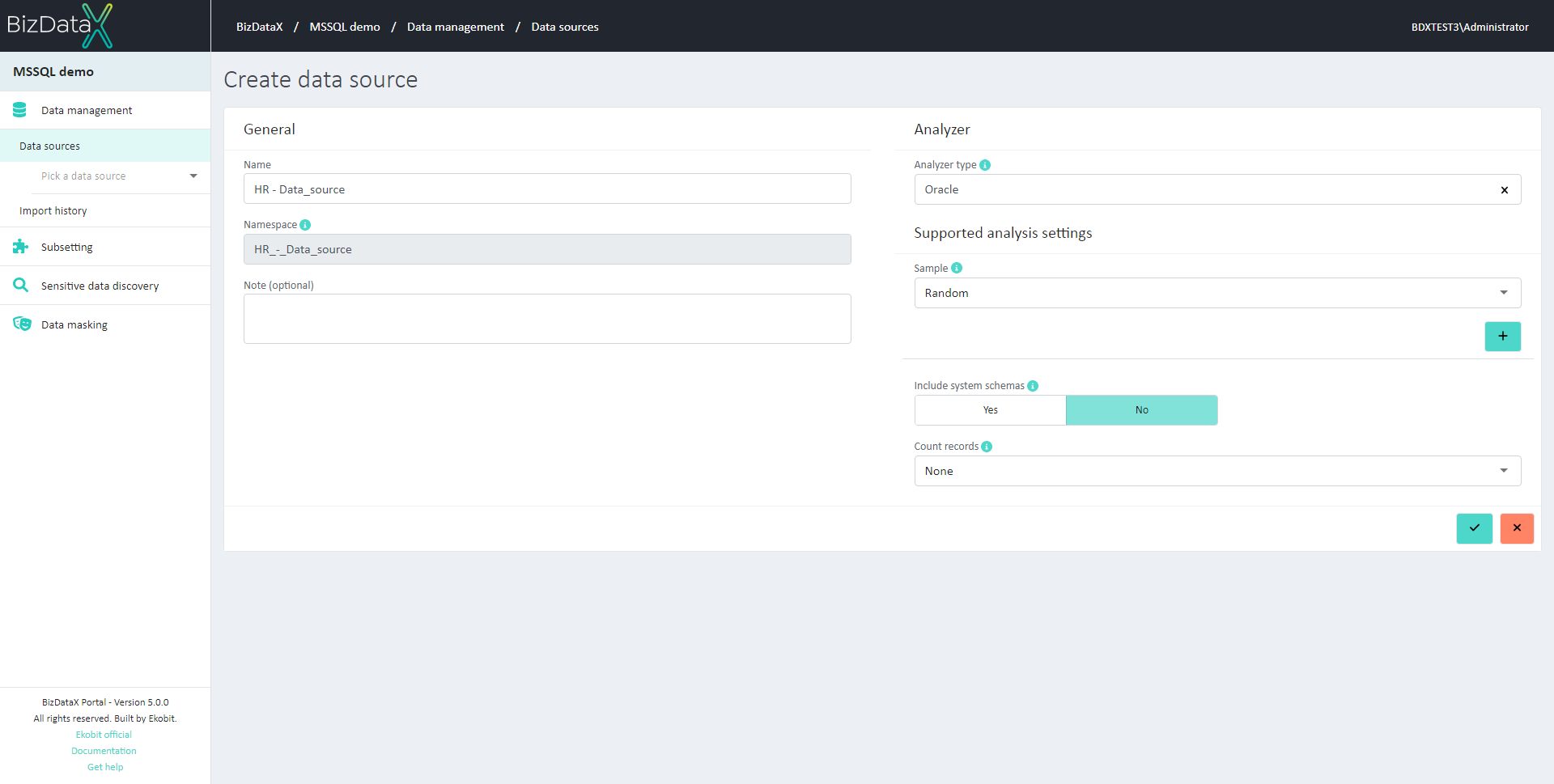 Figure 2: Create data source
Figure 2: Create data source
The first step is entering the basic information about the new Data source. The following information can be entered:
- Name - data source name, must be unique.
- Namespace - a namespace is automatically generated according to the name of the data source and will be used when creating the data model in BizDataX Designer (Import Portal Data process). Once created it cannot be changed.
- Analyzer type - the type of the database analyzer.
Each database technology is represented by a data source analyzer. Users can select one of the installed data source analyzers that match the desired database technology. - Analysis settings - custom settings that refine the analysis process.
After selecting the analyzer type, the information about supported settings is displayed, which can be used to fill the analysis settings field. To se more details go to: Analysis settings - Note - note or a comment.
Depending on the type of database whose metadata you want to import, you will have to choose an appropriate BizDataX data source analyzer type. Make sure to use the correct data source analyzer or the import process will fail.
When Creating Data source is confirmend, View data source details screen will be open.
Edit Data source
Once Data source is created it can still be edit. Choose on table menu option 'Edit data source' and Edit Data source screen will be open. In Edit context field ‘Namespace’ is not editable. All other fields are editable.
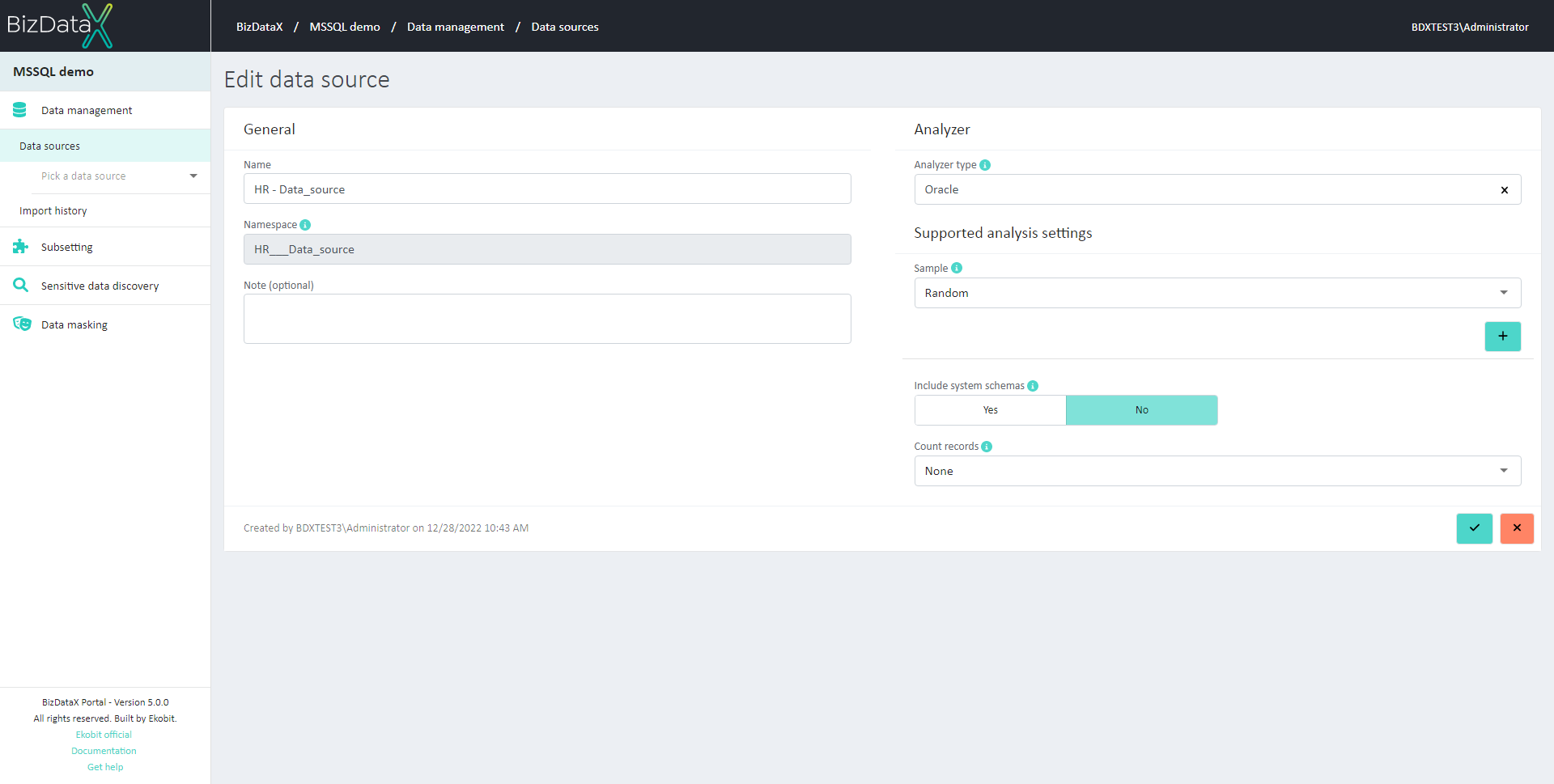 Figure 3: Edit data source
Figure 3: Edit data source
Edit Data source screen can be also open from View data source details screen by choosing Edit data source button.
Delete data source
Once the Delete Data source button is pressed, the Delete Data source confirmation dialog pops up asking the user to confirm if he really wants to delete the Data source. After confirming with the Confirm button, the Data source is permanently deleted.
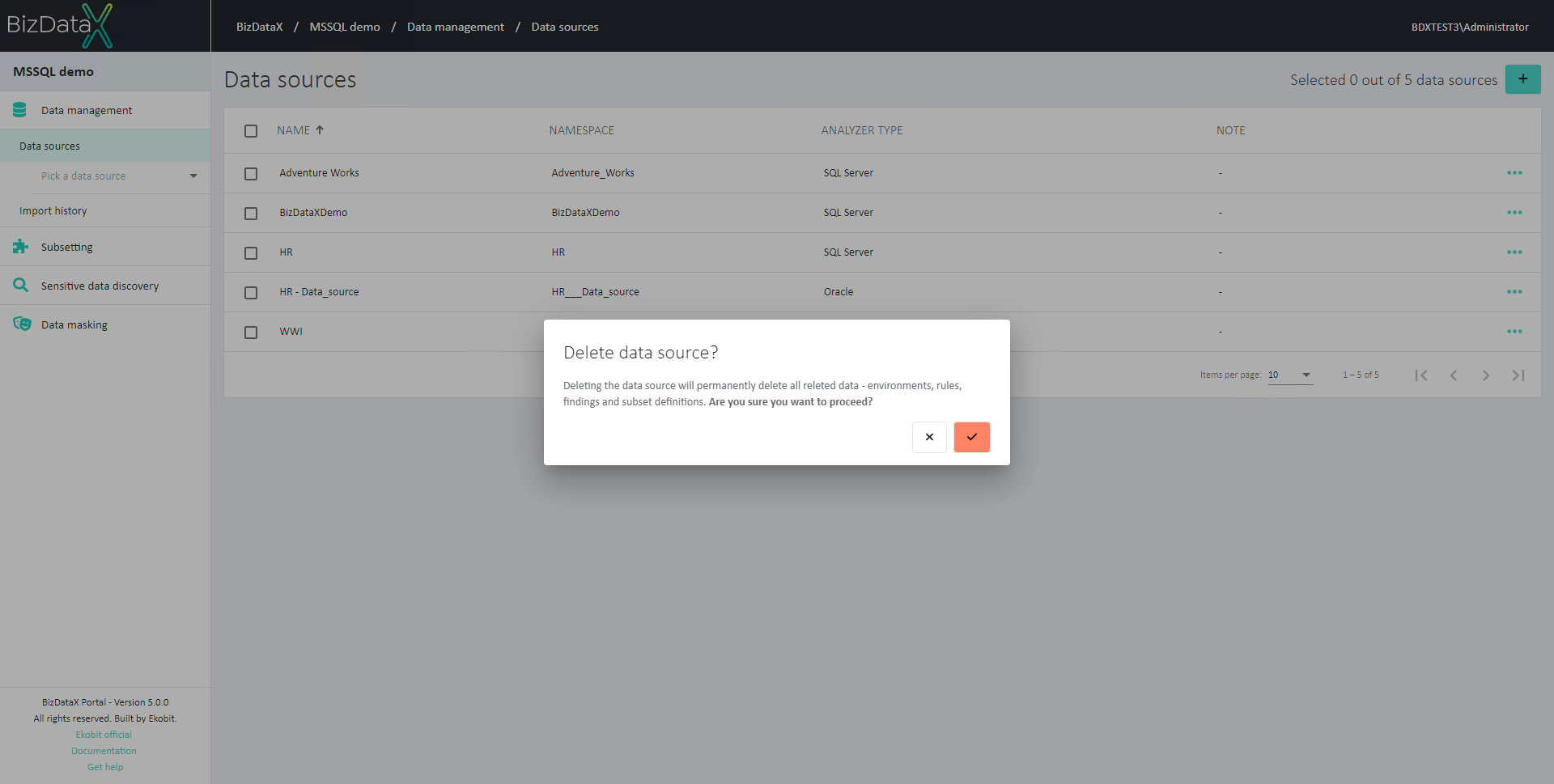 Figure 4: Delete data source confirmation message
Figure 4: Delete data source confirmation message
Deleting the Data source will permanently delete all related data – Environments, Rules and Findings.
View data source details and Environments
For every created data source, which is displayed in Data Sources Overview List, Data source details and all its created Environments can be viewed in View Data source details.
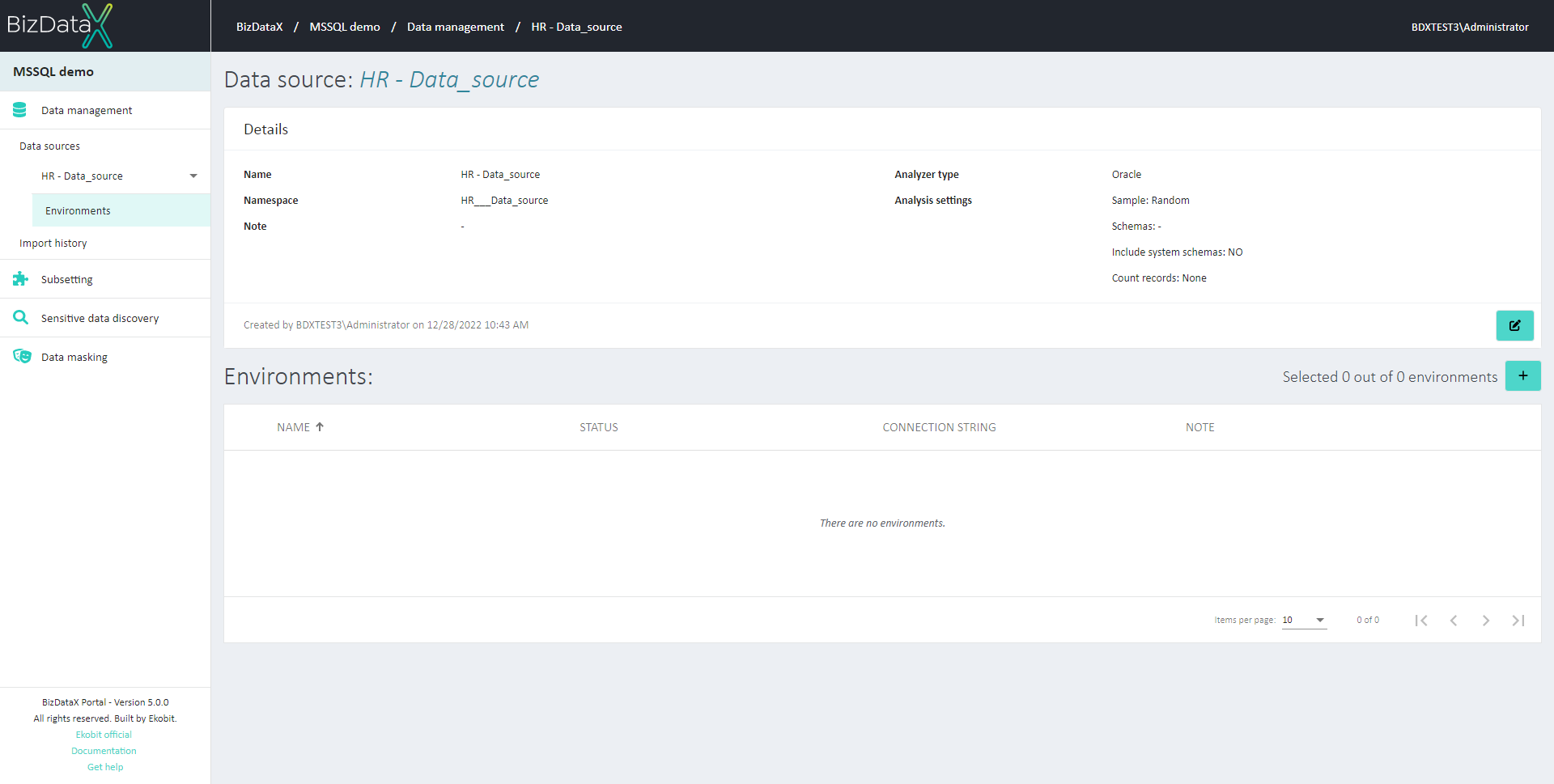 Figure 5: View data source details
Figure 5: View data source details
Next step is Creating Environment.
BizDataX Documentation © Built by Ekobit. All rights reserved.
https://www.ekobit.com/ https://bizdatax.com/ https://bizdatax.com/support/