- BizDataX
- Installation guide
- Requirements
- BizDataX Designer installation
- BizDataX Designer version upgrade
- BizDataX Designer advanced settings
- BizDataX Portal installation
- BizDataX Portal version upgrade
- BizDataX Portal advanced settings
- NuGet packages installation
- Start guide
- Creating a data model (BizDataX Portal)
- Finding sensitive data
- Creating a new Visual Studio BizDataX project
- Creating a data model (BizDataX Designer)
- Creating a simple masking flow
- Creating a simple masking on Portal
- Publishing package to BizDataX Portal
- Executing package
- BizDataX Portal
- User manual
- Home
- Project Dashboard
- Data management
- Subsetting
- Sensitive data Discovery
- Data masking
- Design Data Masking Plan
- Functions
- BizDataX Designer
- Workflow
- Creating a new Visual Studio BizDataX project
- User interface elements
- Creating a data model
- Toolbox items
- Masking activities
- BizDataX Masking Control Flow
- BizDataX Country BE
- BizDataX Country CH
- Generate AHV (Sozialversicherungsnummer)
- Generate CH IBAN
- Pick CH address from list
- Pick CH bank from list
- Pick CH company from list
- Pick CH first name from list
- Pick CH last name from list
- Pick CH place from list
- Pick CH street from list
- BizDataX Country DE
- Generate DE IBAN
- Pick DE address from list
- Pick DE bank from list
- Pick DE company from list
- Pick DE first name from list
- Pick DE last name from list
- Pick DE place from list
- Pick DE street from list
- BizDataX Country HR
- Generate HR bank account
- Generate HR BBAN
- Generate HR IBAN
- Generate JMBG
- Generate maticni broj
- Generate OIB
- Generate porezni broj
- Pick HR address from list
- Pick HR bank from list
- Pick HR company from list
- Pick HR first name from list
- Pick HR last name from list
- Pick HR place from list
- Pick HR street from list
- BizDataX Country US
- Generate US SSN
- Pick US address from list
- Pick US company from list
- Pick US first name from list
- Pick US last name from list
- Pick US place from list
- Pick US street from list
- BizDataX Data Processing
- BizDataX Database
- BizDataX Generators
- Generate and convert
- Generate and convert to number
- Generate and convert to text
- Generate business name
- Generate credit card number
- Generate date
- Generate date in range
- Generate decimal number in range
- Generate double number in range
- Generate Email
- Generate fixed digit number
- Generate IBAN
- Generate items
- Generate items in random order
- Generate number in range
- Generate number sequence
- Generate numbered string
- Generate PAN
- Generate phone number
- Generate text
- Generate value
- BizDataX Monitoring
- BizDataX Pick Data From List
- Pick address from list
- Pick bank from list
- Pick company from list
- Pick first name from list
- Pick last name from list
- Pick place from list
- Pick street from list
- Pick value from list
- BizDataX Primitives
- API masking
- Assign date
- Assign number
- Assign text
- Assign value
- Clear value
- Evaluate date function
- Evaluate function
- Evaluate numeric function
- Evaluate text function
- Format properties
- BizDataX Repeating
- Assign repeating value
- Clear repeater
- Load repeaters
- Load single repeater
- Repeating of any value condition branch
- Repeating of boolean condition branch
- Repeating of date condition branch
- Repeating of number condition branch
- Repeating of text condition branch
- Save repeaters
- Save single repeater
- Set any repeating value
- Set boolean repeating value
- Set date repeating value
- Set number repeating value
- Set text repeating value
- Fluent Handler API
- Package steps
- Package parameters
- Publishing package to BizDataX Portal
- Package execution
- Masking-examples
- Logging
- Functions
- Custom code
- Picklists
- Addresses
- Banks
- Business suffixes
- Companies
- Domain names
- First names
- Last names
- Phone codes
- Places
- Streets
- Data generators
- Lambda expressions
- Synthetic data generation
- Repeaters
- Restartability
- Masking conditioned by data from related entities
- File masking
- Advanced
- Supported data sets
- Oracle
- Oracle database analyzer
- Oracle database handler
- Repeaters persistence
- Restartability store configuration
- Oracle database subsetting
- Microsoft SQL Server
- SQL Server database analyzer
- SQL Server database handler
- Repeaters persistence
- Restartability store configuration
- DB2
- Informix
- Sybase
- PostgreSQL
- Glossary
- Release notes
Assign repeating value
The Assign repeating value activity allows you to manually create repeater values during masking.
When selecting a column that is a Foreign key, the repeating icon will automatically be displayed and the RepeaterId and RepeaterKey will be performed automatically.
It is often used in cases where you want to replace specific values in your database with custom values.
| Table of contents |
|---|
| Usage |
| Example |
| Properties |
Usage
To use the Assign repeating value activity, place it anywhere in your workflow. Set the RepeaterId as the ID of the repeater you want to add values to. Next, change the property RepeaterKey by creating a CompositeKey with the following syntax:
CompositeKey.Create(parameter1, parameter2, ...)
You can add up to five parameters of different types. This will dictate by what key the new repeating value will be saved in the repeaters' database. Lastly, add the value itself by setting the RepeaterValue property.
Example
Let's assume that we are masking the Customer table and are using repeaters during first name masking. The Pick first name from list masking activity is picking values and saving them to the repeater database when necessary, but we want the name "James" to always be replaced with "John" instead of the masking activity picking its own replacement value. We can do that by placing the Assign repeating value activity before the Customer masking activity in the workflow.
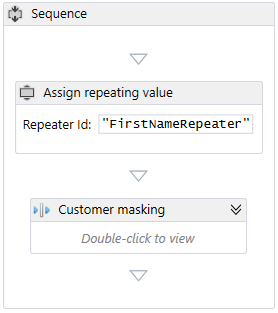 Figure 1: Adding a new repeater value before masking
Figure 1: Adding a new repeater value before masking
Now we have to set the properties of the activity. RepeaterId is set to the name of the repeater we are saving the first name which is in this case "FirstNameRepeater". We can create a new RepeaterKey by using the name we want to replace in future maskings, so in this case, we can set it to the following:
CompositeKey.Create("James")
Lastly, we set the RepeaterValue property as the name we want James to be replaced with, in this case, John. After the masking is completed, every first name James will be replaced with the value "John".
 Figure 2: Assign repeating value properties
Figure 2: Assign repeating value properties
Properties
| Property group | Property name | Description | Example |
|---|---|---|---|
| Input properties | RepeaterId | The ID of the repeater. | "FirstNameRepeater" |
| RepeaterKey | Repeating key to assign. | CompositeKey.Create("James") |
|
| RepeaterValue | Repeating value to assign. | "John" |
|
| Misc | DisplayName | Display name of the activity in the workflow. | Assign repeater value |
BizDataX Documentation © Built by Ekobit. All rights reserved.
https://www.ekobit.com/ https://bizdatax.com/ https://bizdatax.com/support/